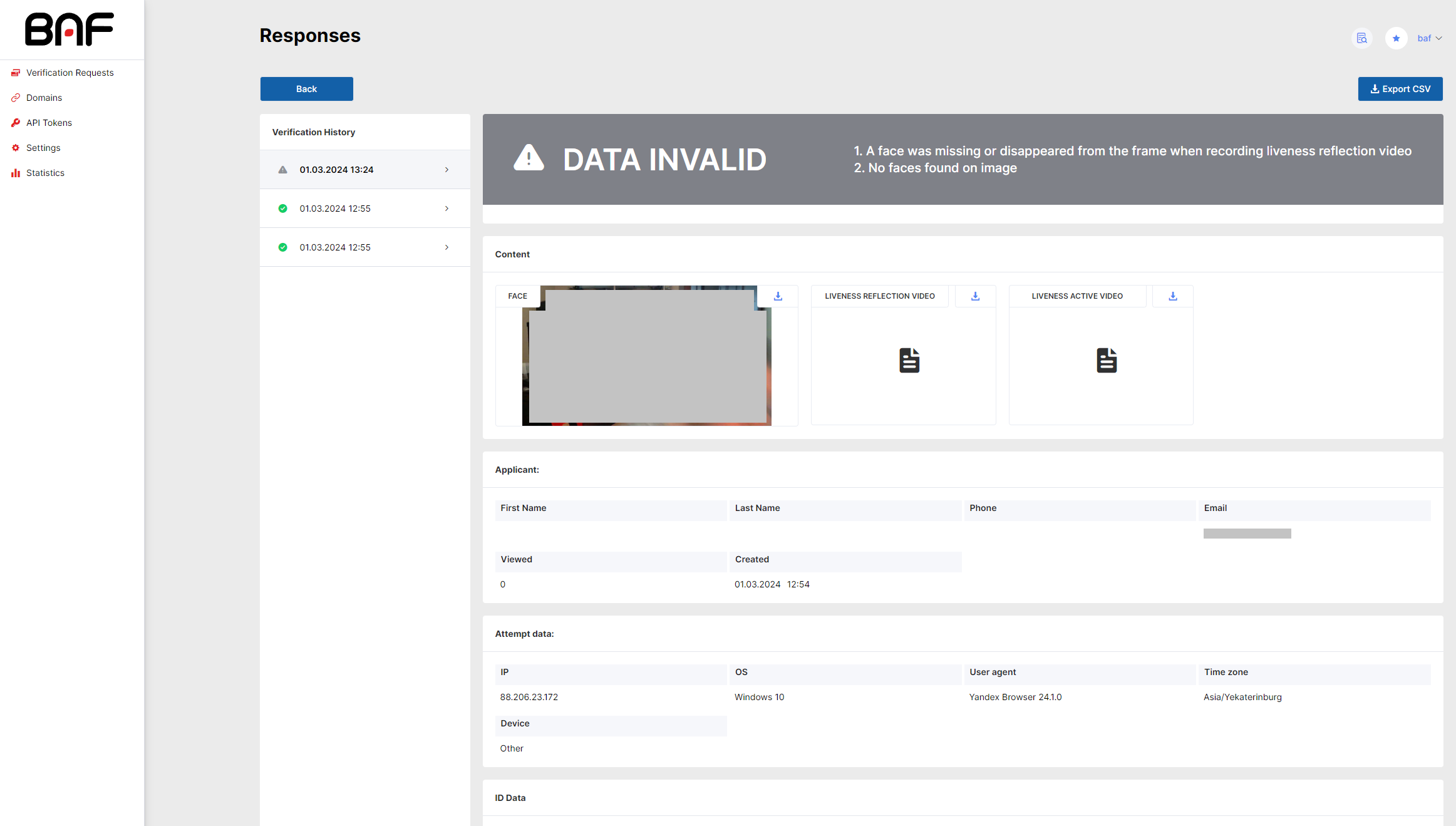Verification requests
The Verification Requests page displays a list of created applicants. For each applicant, the status, number of verification attempts and additional information (first name, surname, date of creation of the applicant, etc.) are shown.
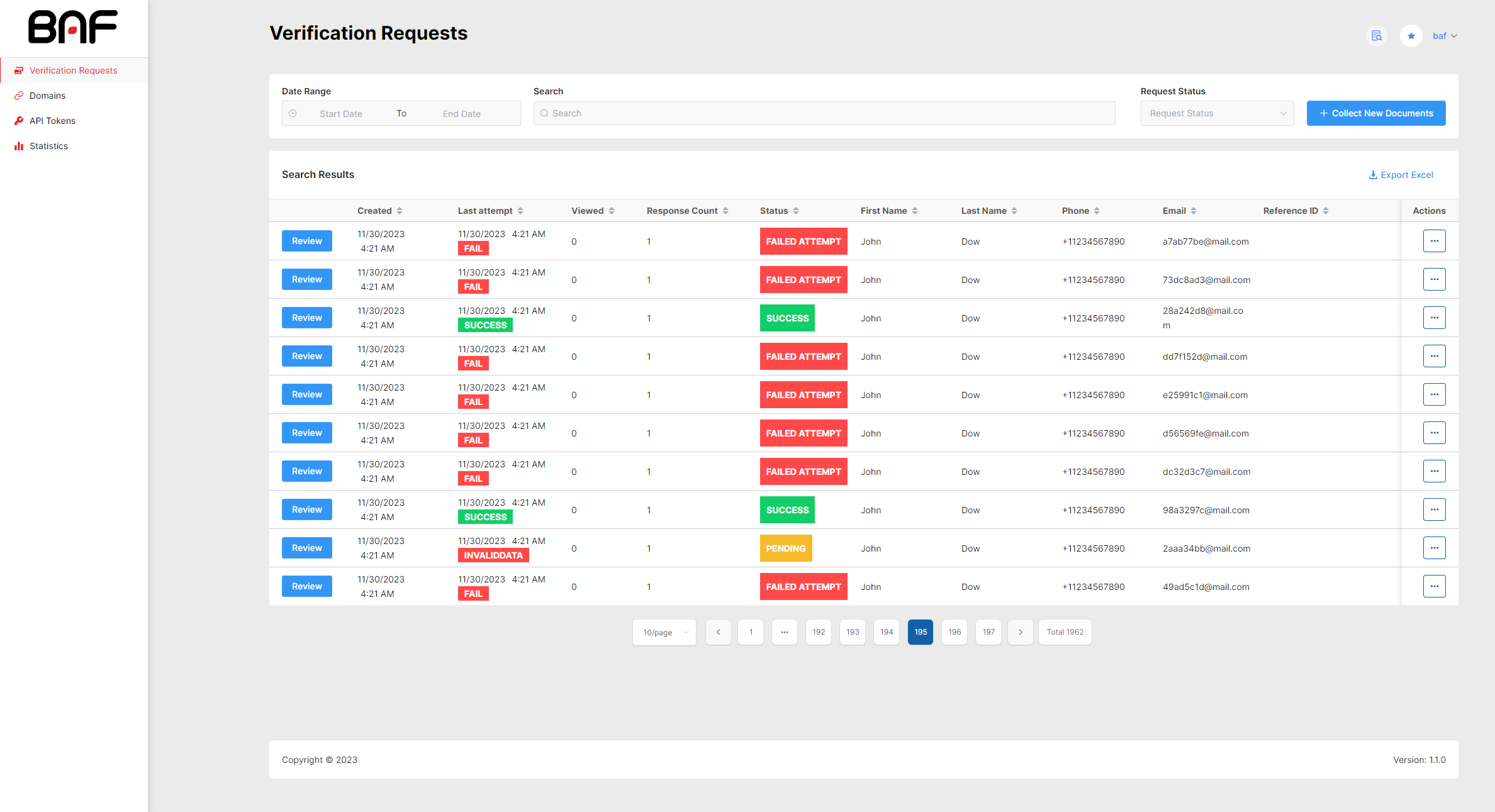
For detailed information on the applicant, click the Review button. At the appeared page you can view data for each verification attempt: the results of various checks, possible reasons for unsuccessful verification, etc. On the left you can switch between verification attempts.
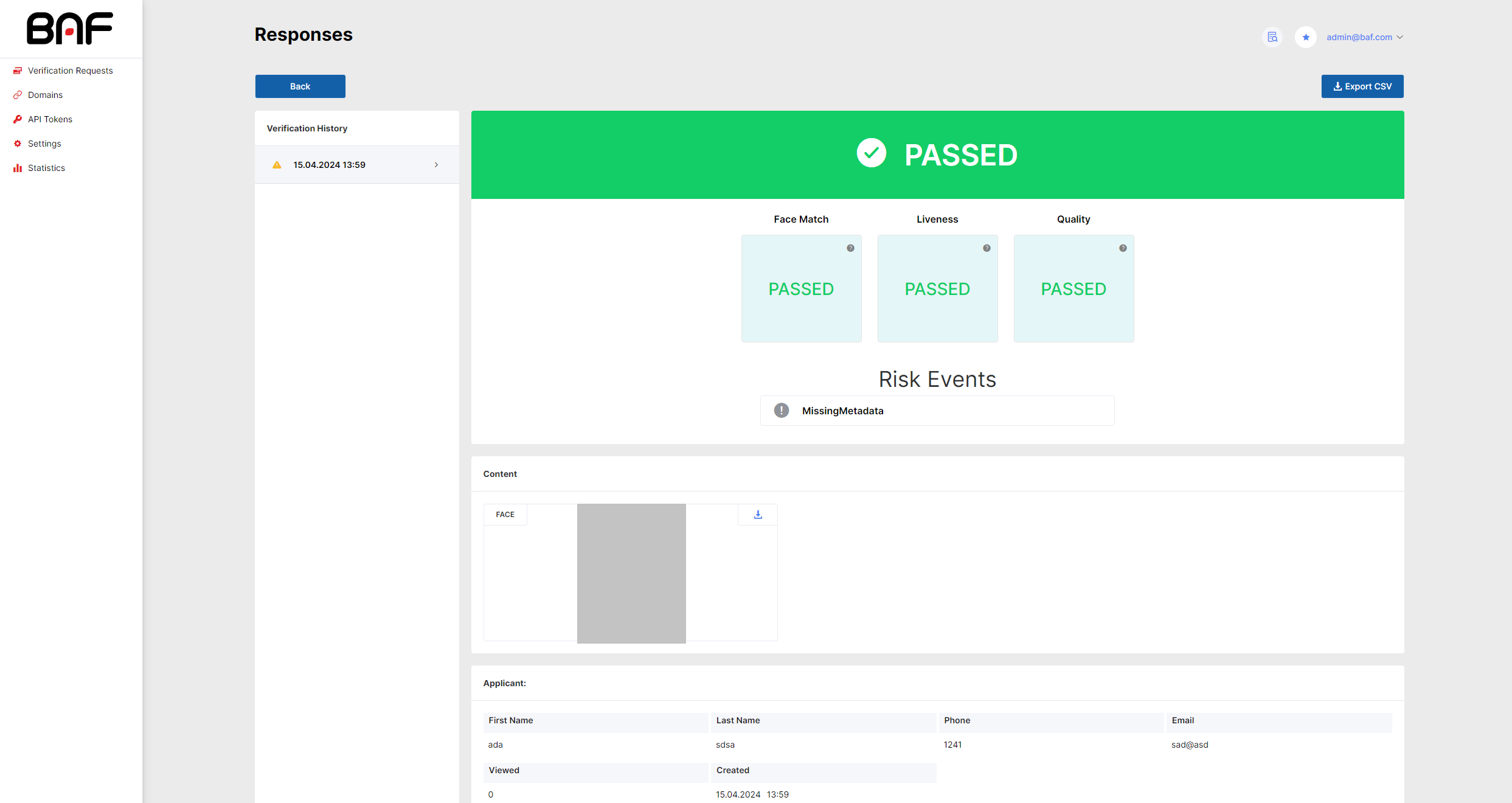
When registering/authorizing by face the status of an attempt is formed on the basis of validation results, which are grouped into three blocks: Face Match, Liveness, Quality. A block is considered successful if all validations in the block are successfully passed.
The list of possible checks in a block. (depends on the system configuration)
Face Match:
- Liveness Reflection Match (Matching best shot from component and best shot from liveness reflection video)
- Motion Control Match (Matching a best shot from a component and a best shot from a motion control video)
- Face Match (Matching a face against the entire face database or against a reference photo of the applicant)
Liveness:
- Anti Spoofing (Liveness of best shot from component)
- Liveness Reflection (Liveness by video liveness reflection)
Quality:
- Face Quality (Best shot quality from component)
When documents are used, the following checks are added to the blocks:
- Document Confidence (Checking the validity of the document)
- Expiration (Checking the expiration date of a document)
- Consent Form (Whether the consent form was accepted)
Underneath the results of the attempt you can view content bound to the verification attempt. To download it, click on the upper right corner of the element. Liveness Reflection video and motion control video is only available when LRS is enabled.
At the bottom of the page you can see the applicant's data and part of the attempt metadata.
If the risk has triggered but doesn't affect the attempt, it is marked with a gray icon. If the risk is triggered and affects the attempt, it is marked with a red icon.
Attempt example with triggered risks:

Attempt example with invalid data status: