Use cases
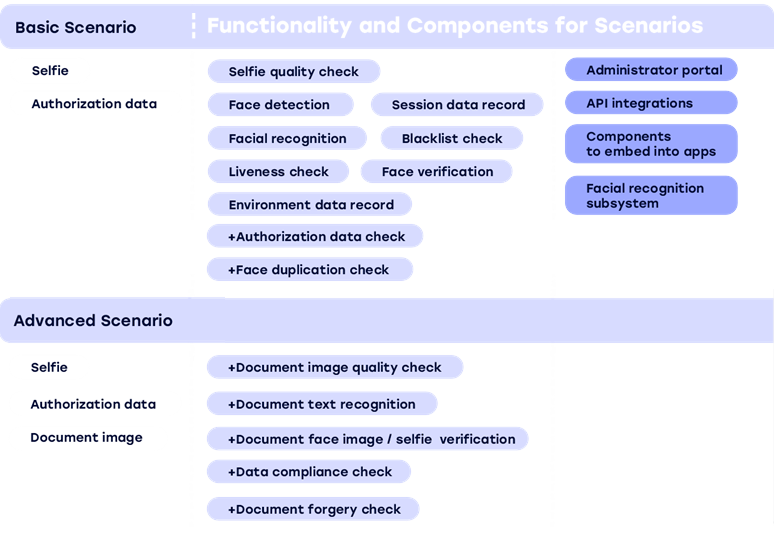
Registration and authorization via api is only available with LRS turned off. If you want to use LRS, you need to use the Web component.
To register and authorize users through BAF, you will need to create an applicant – an object which stores user data (name, surname, contact information, etc.), the number of verification attempts and its current status, as well as other verification data.
To create an applicant, enter BAF API, authorize and use the endpoint POST /api/v2/private/Applicants.
Once an applicant is created, you can send registration and authorization requests via API.
Registration and authorization results can be viewed in BAF Dashboard, which is available at http://<baf_domain>. BAF Dashboard credentials are specified in the baf-user-sercet field of the ./cfg/baf.secrets.json file.
These use cases can also be implemented through the customer’s web interface after embedding the Web component.
For one applicant, you can choose only one of the Registration types listed below.
Registration by selfie
Create a verification request via the endpoint POST /api/v2/public/Validation.
Upload the user's face image.
Specify documentType: 10 (registration/authorization by face).
Insert applicantId.
View registration data in BAF Dashboard.
Example request:
{
"model": {
"faceImageBase64": "insert a face image in base64",
"documentType": 10
},
"applicantId": "insert applicantId"
}
Authorization
Create a verification request via the endpoint POST /api/v2/public/Validation.
Upload the user's face image.
Specify documentType: 10 (registration/authorization by face).
Insert applicantId.
View the authorization data in BAF Dashboard.
Example request:
{
"model": {
"faceImageBase64": "insert a face image in base64",
"documentType": 10
},
"applicantId": "insert applicantId"
}