Face SDK Licensing
We offer the following licenses:
- By activation type:
- By locking type:
- Application ID – bound to your iOS or Android app
- Hardware ID – bound to hardware signature
- USB token – a device that is used instead of a standard license file
Contact us at face@3divi.com if you have any questions.
License Activation
Online Licenses
- The license directory is a default online license working directory. You can prepare another working directory – all applications that use 3DiVi Face SDK should have read/write access to it. Copy the
log_params.xmlandnet_params.xmlfiles in that directory from the license directory. - Get the license file from the online license server.
- Copy the license file in the online license working directory and rename the file to
3divi_face_sdk.lic. - When you call
FacerecService.createService, provide the path to the online license working directory in thelicense_dirparameter (or keep it empty if the default online license directory is used).
While any application(s) using 3DiVi Face SDK with an online license are running, the license file will be regularly updated (in the background). The license update includes the license renewal and, if necessary, the hardware signature change.
The network settings used for license updates are stored in the net_params.xml file:
timeout– timeout in secondsuse_system_proxy–yesorno, setyesto use system proxy settingsno_proxy_for_server–yesorno, setyesto not use any proxyproxy– seturl:portto use that proxy if both parametersuse_system_proxyandno_proxy_for_serverare set tono
Offline Licenses
To activate the license on the Face SDK Licensing Portal, please follow the steps below:
- Unpack the archive with the distribution package in any directory on your device (see Getting Started]).
- Generate/get the
3divi_face_sdk.licfile that will contain the information about your hardware required for licensing:- [Windows/Linux] Run the get_license utility from the bin folder on a target PC/device. As a result, the
3divi_face_sdk.licfile will be created in the bin folder. - [Android] Call the
FacerecService.getLicenseStatefunction and get theLicenseState.hardware_regfield (see an example of getting a Hardware ID in Android Demo). Send your Hardware ID to your personal manager. Your manager will send you the3divi_face_sdk.licfile.
- [Windows/Linux] Run the get_license utility from the bin folder on a target PC/device. As a result, the
- Log in to the Face SDK Licensing Portal. If you don't remember your password, you can reset it here.
- Click Face SDK in the menu on the left.
- Select the license file generated in the licensing portal by 3DiVi (see the image below).
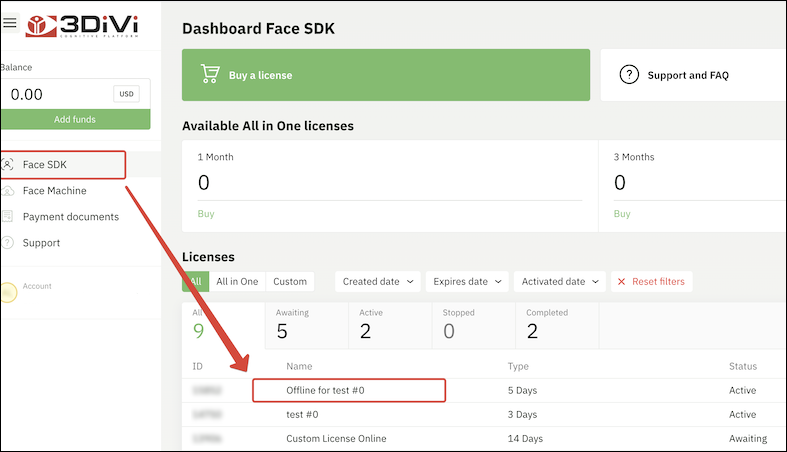
Selecting the license file from the list of created licenses
- Click on the license name. A new window with detailed information about the license file will appear.
- Click the Upload file button.
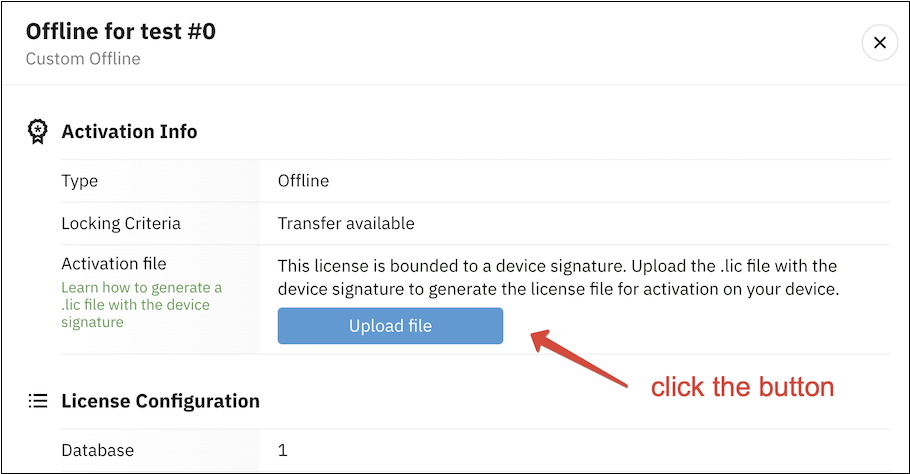
Uploading the license file to the Face SDK Licensing Portal
- After that, you'll see the window "Activate FaceSDK license". Click the Upload button to upload the
3divi_face_sdk.licfile that was created in the bin folder.
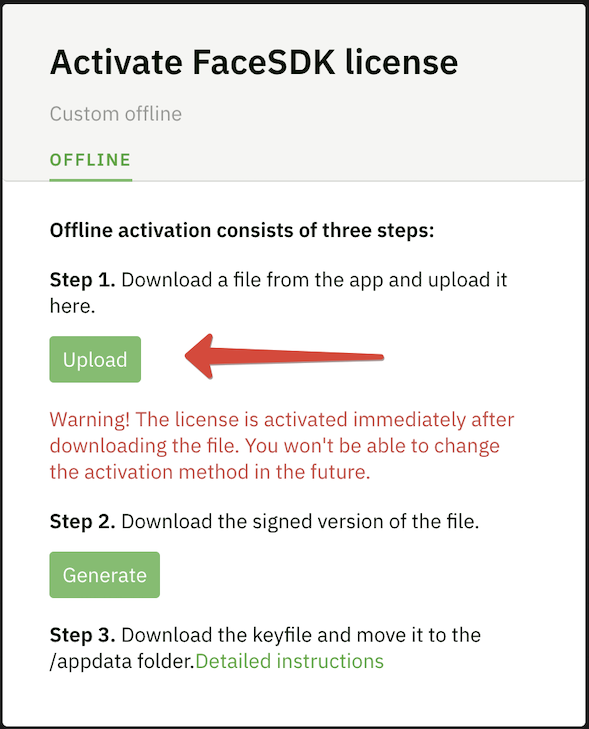
Activating the license file
- Click the Generate button to generate the final license file locked to your hardware.
- Copy the license file to the license directory and rename it to
3divi_face_sdk.licif needed.
License Locking
Depending on the locking type, some licenses allow you to use Face SDK only on specific devices. Currently, the following locking types of the Face SDK licenses are available:
- No locking – the Face SDK license can be used on any device.
- Locking to a platform – the license can be used only on devices with a specific platform (Windows/Linux/Android/iOS).
- Locking to an application ID – the license can be used only as a part of a specific application (available on Android and iOS).
- Locking to a hardware ID – the license can be used only on a specific device (available on Windows, Linux and Android).
- Locking to a USB token – the license can be used only on a device with a plugged-in USB token (available on Windows and Linux).
Locking to a Hardware ID
Locking to a Hardware ID allows you to use the Face SDK only on a specific device. The license is locked to a device during activation. Online licenses are automatically locked when the library is launched for the first time. If you're using an offline license, you have to get a Hardware ID on a target device before activation. See how to lock your offline license to a Hardware ID in Offline Lisenses.
You can transfer the online licenses locked to a Hardware ID to other devices, however, the license can only be used on one device at a time. To transfer the license, download the license file 3divi_face_sdk.lic from your personal Face SDK account once again and move it to the license folder on the new device. Do not copy the license file from the previous device because in this case an error will occur during re-activation of the license.
Locking to an Application ID
You can bind the Face SDK license to a mobile app developed by you. In this case the users of your app won't need to buy or activate the license. To bind the license to your app, you have to specify your application id (android_app_id for Android or ios_app_id for iOS). You should get the app id only after your app is signed for release, otherwise, the app id will change and the license will no longer be valid.
To get the app id, call the function FacerecService.getLicenseState in an app and print the android_app_id or ios_app_id field of the result in a logcat. Purchase the license file for your application, specifying the app id. Use this license file in the application. Your app will now work on any Android/iOS device (depending on your target platform). One license cannot be used for several applications (they have different app ids, so one license should be bound to one app).
Locking to a USB token
A USB token is a device that can be used instead of a standard license file. Just like a license file, a USB token stores the information about purchased Face SDK components. However, a USB token is not linked to hardware signature. All you need to do is to plug your USB token into your device. A USB token is copy-protected. One USB token can be used by one process, therefore, you have to purchase one more USB token if you want to run one more process. To order a USB token, please contact the 3DiVi Sales: face@3divi.com
Support for USB tokens was added in the following distribution packages:
- Linux x86_32
- Linux x86_64
- Windows x86_32
- Windows x86_64
Getting the serial number of the USB token
- Connect the USB token to your computer. Make sure that only one USB token is connected.
- Run the
update_hwkeyutility (see Using the update_hwkey utility). As a result, the console will display the serial number of the key, for example,senselock000000000000000b. If the USB token is not available on Linux, run theupdate_hwkeyutility as superuser (command:sudo update_hwkey).
Activating the license
- Log into your personal account and select a license in the My licenses section on Dashboard.
- Enter the serial number of your USB token in the Activation Information section (see Getting the serial number of the USB token).
- Download the license file
3divi_face_sdk.licfrom your personal account. - Connect the USB token to the computer and copy the license to the USB token using the command
./update_hwkey update 3divi_face_sdk.lic.
Using the USB token
To use the USB token, select one of the options below:
- in
3divi_face_sdk.lic, replace the standard content of the license with the linehardware_key_serial <USB token serial number>
Example:
hardware_key_serial senselock000000000000000b
- specify
0x436e9514-hardware-key-serial-<key>in thelicense_dirparameter of the functionFacerecService.createService, where<key>is the key serial number.
Note: If a USB token with the specified serial number isn't found, you'll see the list of all available USB tokens with their serial numbers in the text of an exception thrown by FacerecService.createService.
Using the update_hwkey utility
The utility update_hwkey, which is included in the Face SDK distribution, can be used for working with the USB token. It allows you to read and update the license on a USB token, as well as change its mode of operation for compatibility with Linux/Windows.
Available commands:
- update (command
./update_hwkey update 3divi_face_sdk.lic) - update the license on the USB token - read (command
./update_hwkey read 3divi_face_sdk.lic) - save the license from the USB token to the 3divi_face_sdk.lic file - setHID (command
./update_hwkey setHID) - switch the key to Windows compatibility mode (the key in this mode will not be available on Linux) - setUSB (command
./update_hwkey setUSB) - switch the key to Linux compatibility mode