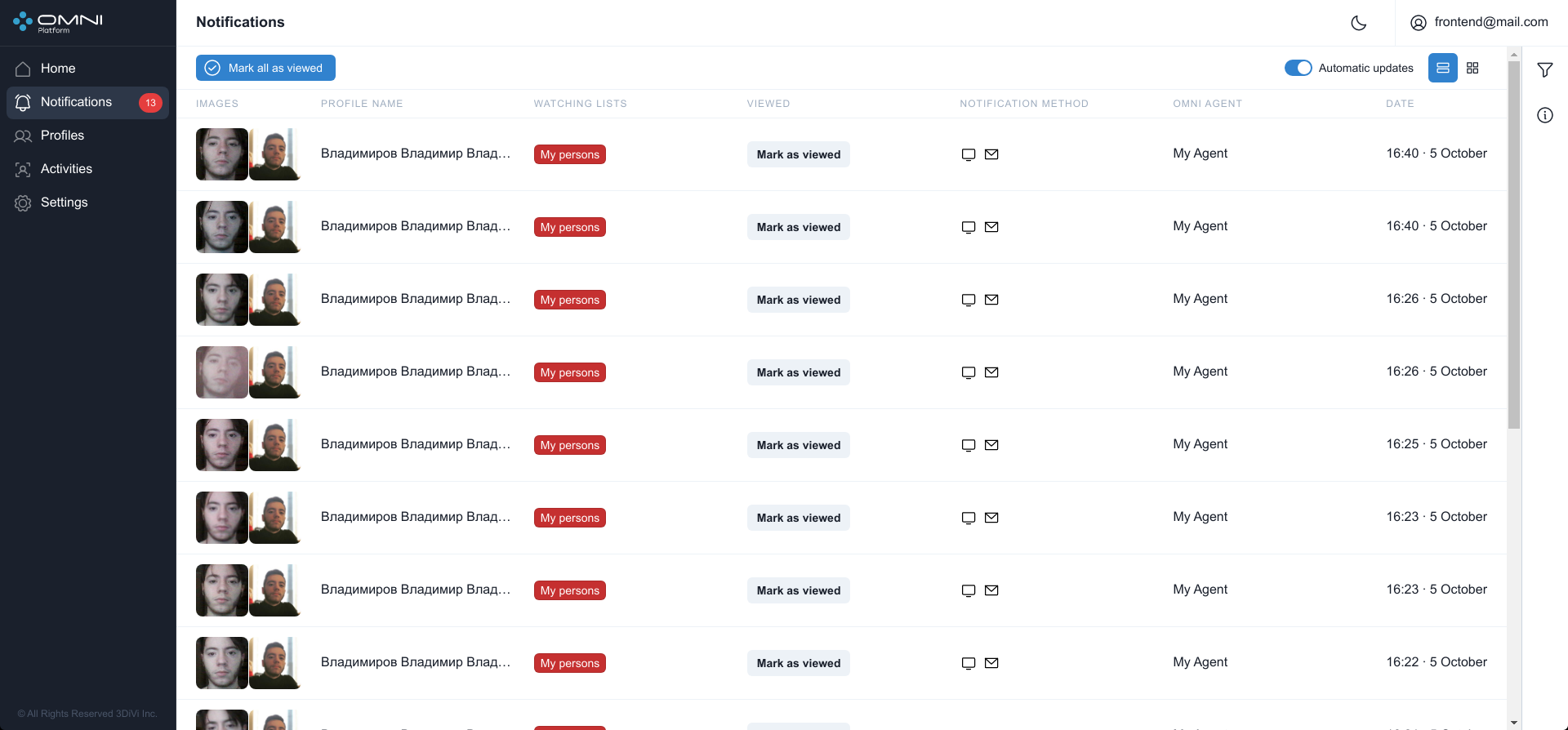Face Recognition
Key Features
- Face identification (1:N matching) and face verification (1:1 matching) with the ability to search a face image in a watchlist of more than 100,000,000 face images in less than a second
- Recognition of people wearing medical masks, hard hats, glasses and other accessories
- Anonymous mode - the system doesn't store face images to ensure personal data protection
- Estimation of liveness, gender, age, emotions, mask presence and other face attributes
- Integrated liveness algorithm that protects against spoofing attacks with a photo or a video image instead of a real face
How to Use OMNI Platform for Face Recognition
Before you start, sign in to your OMNI Platform account. For a cloud version open Sign In page and enter your account credentials. If you have an on-premise version, follow URL of deployed server in your web browser and enter user email and password. As a result, you will be redirected to the home page of web interface.
Create a Profile/Profiles
First of all, create a single profile or multiple profiles for further recognition.
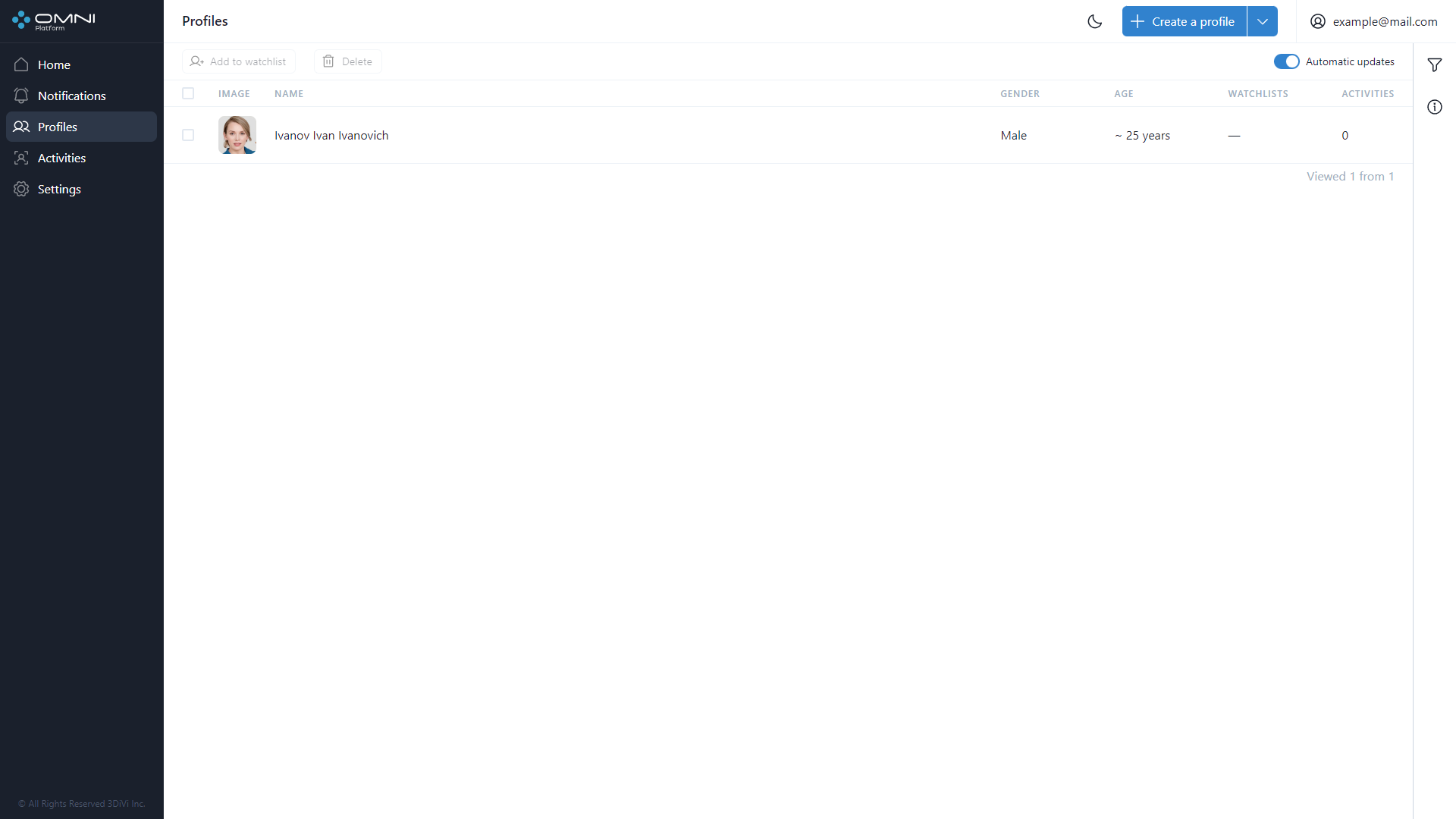
Create a Trigger
Then you need to create a trigger. In Trigger card you need to create a watchlist where your profile/profiles will be added to, and an endpoint where the notifications on detected profile/profiles will be sent to. After the watchlist and the endpoint are created, click Create button. Congratulations! The trigger with attached watchlist and endpoint is successfully created.
Add Profiles to a Watchlist
Now it's time to add previously created profile/profiles to your watchlist. Open Profiles page in web interface, put a tick in a checkbox next to profiles you need to add, click Add to watchlist button on the top and select the watchlist from the drop-down list.
As a result, when a person who has a profile added to the watchlist is detected by OMNI Platform Agent, you'll receive an instant notification on this event. All in-system notifications are available at Notifications page of web interface.