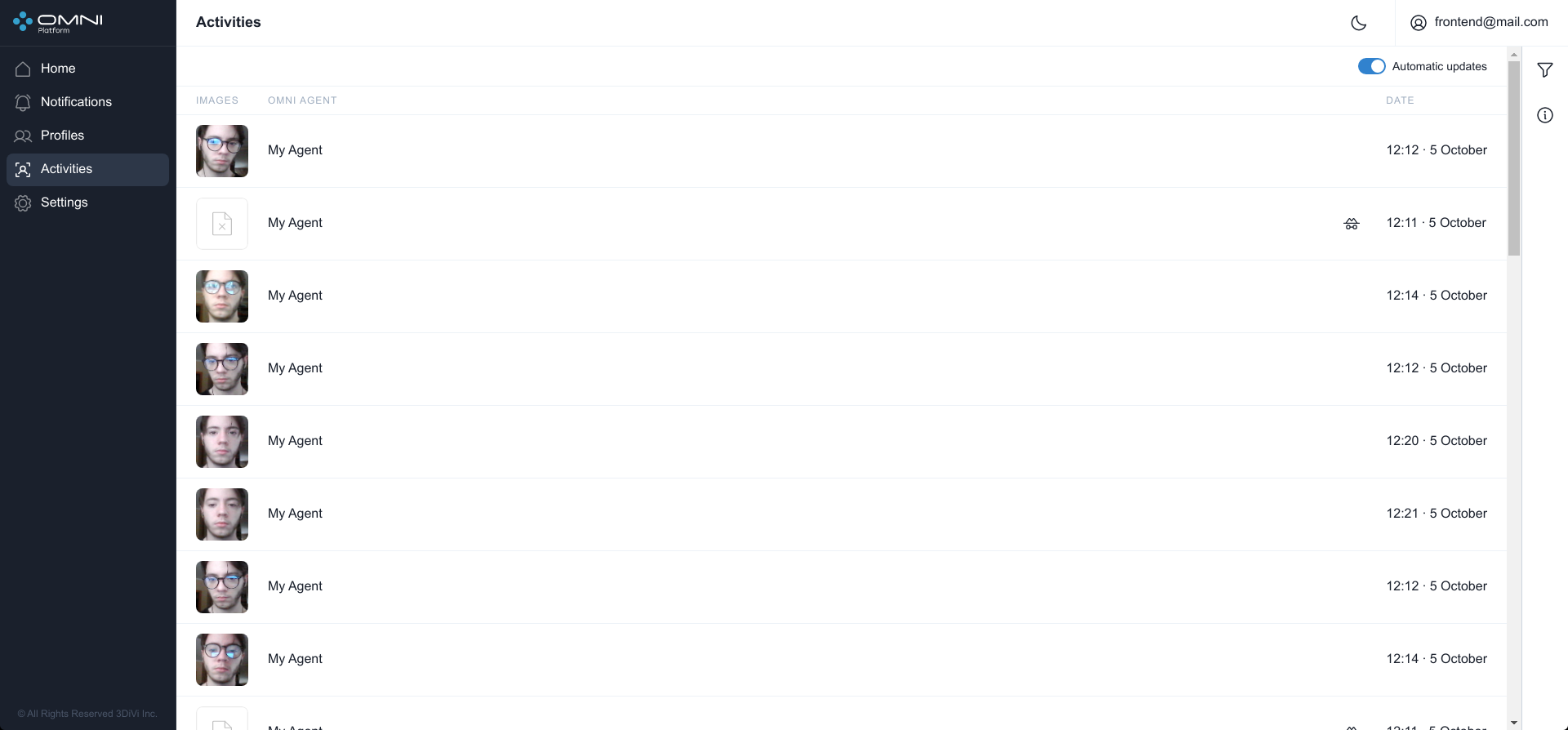Activities
Activity is an object that stores information about any detected human presence in the camera's field of view. This type of dynamic data is transmitted by OMNI Agent in the form of agent processes.
When a person appears in the frame, the Agent begins to form processes of various types (person, track, face, body, emotions, etc.), which are transferred to the Platform. Activity is a set of processes transmitted for a specific person (from the moment he appears in the camera's field of view until he leaves the camera's field of view).
To view existing activities, go to the Activities page through the side menu or through the Activities panel on the home page.
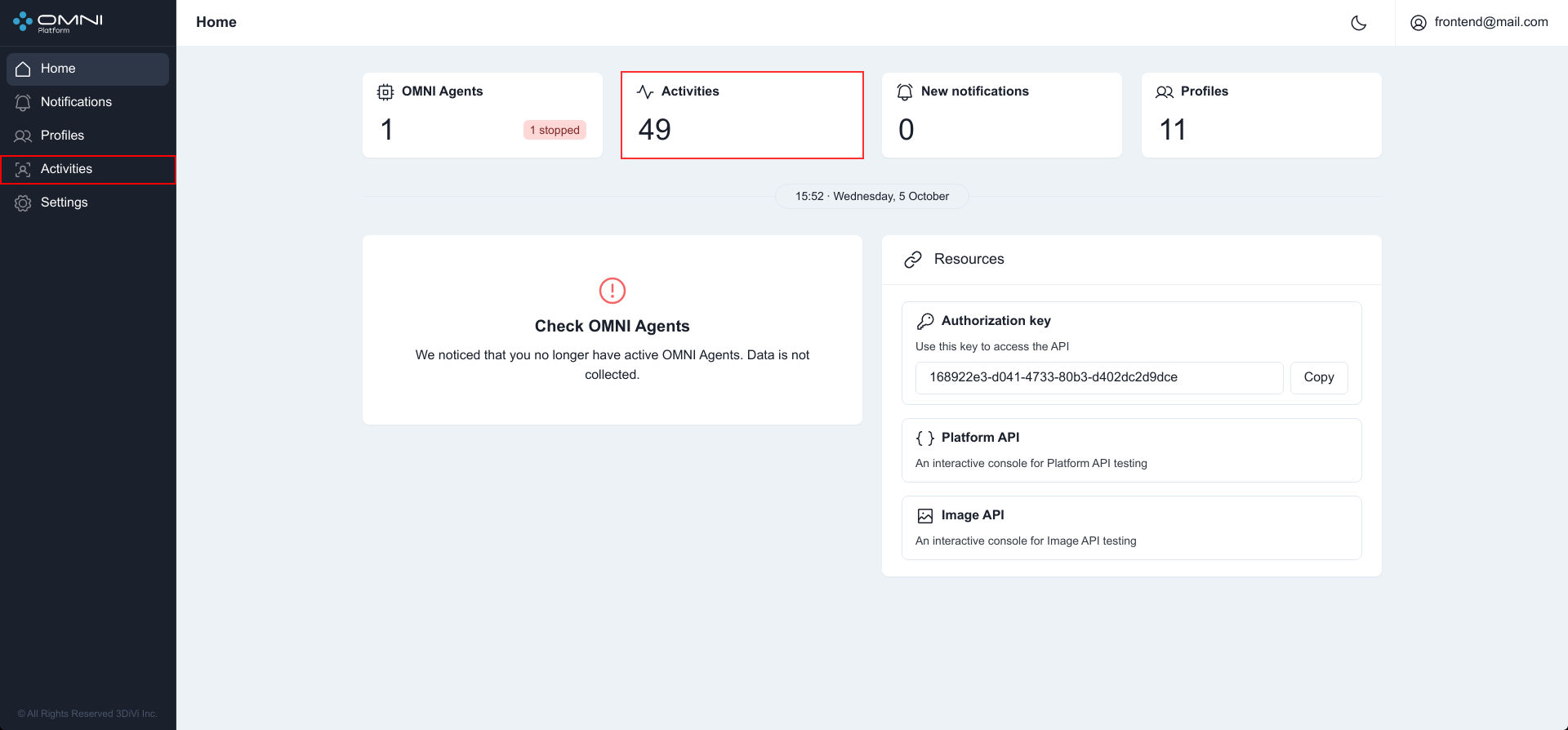
The page will display a table with the current activities in the database.
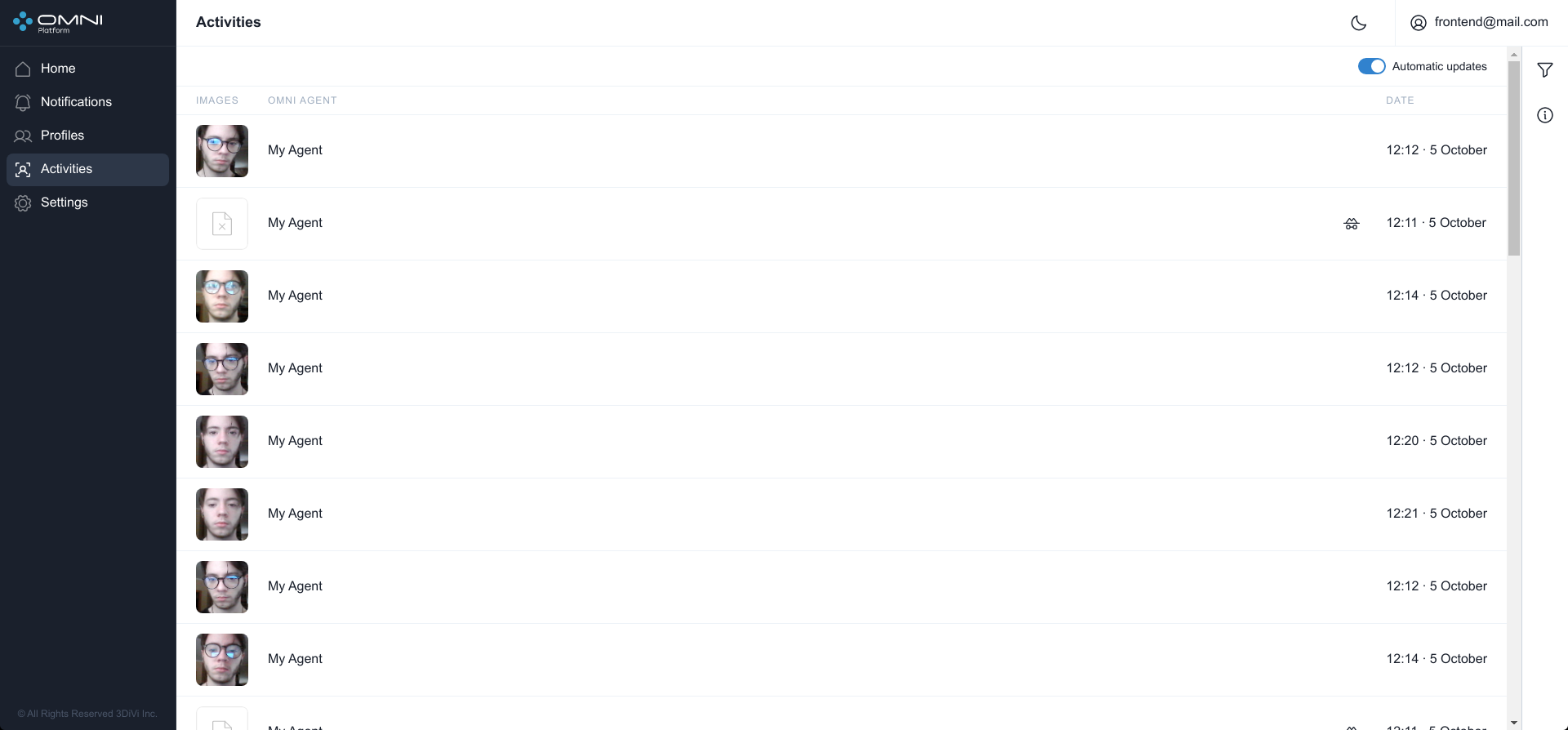
Anonymous Activities
In the anonymous mode OMNI Agent processes not the images themselves, but digital representations of faces, which excludes identification of a person outside the system and ensures the protection of personal data.
If a person is detected by OMNI Agent with enabled anonymous mode, the activity table will not contain a photo of this person, but a special icon instead. Hovering over it will show a hint that this activity is anonymous.

Activity status
On the activity page, when you hover over the icon, you can view the status for each specific activity. Each activity can have one of three statuses:
- PROGRESS: a person is in the frame and the activity is not completed.
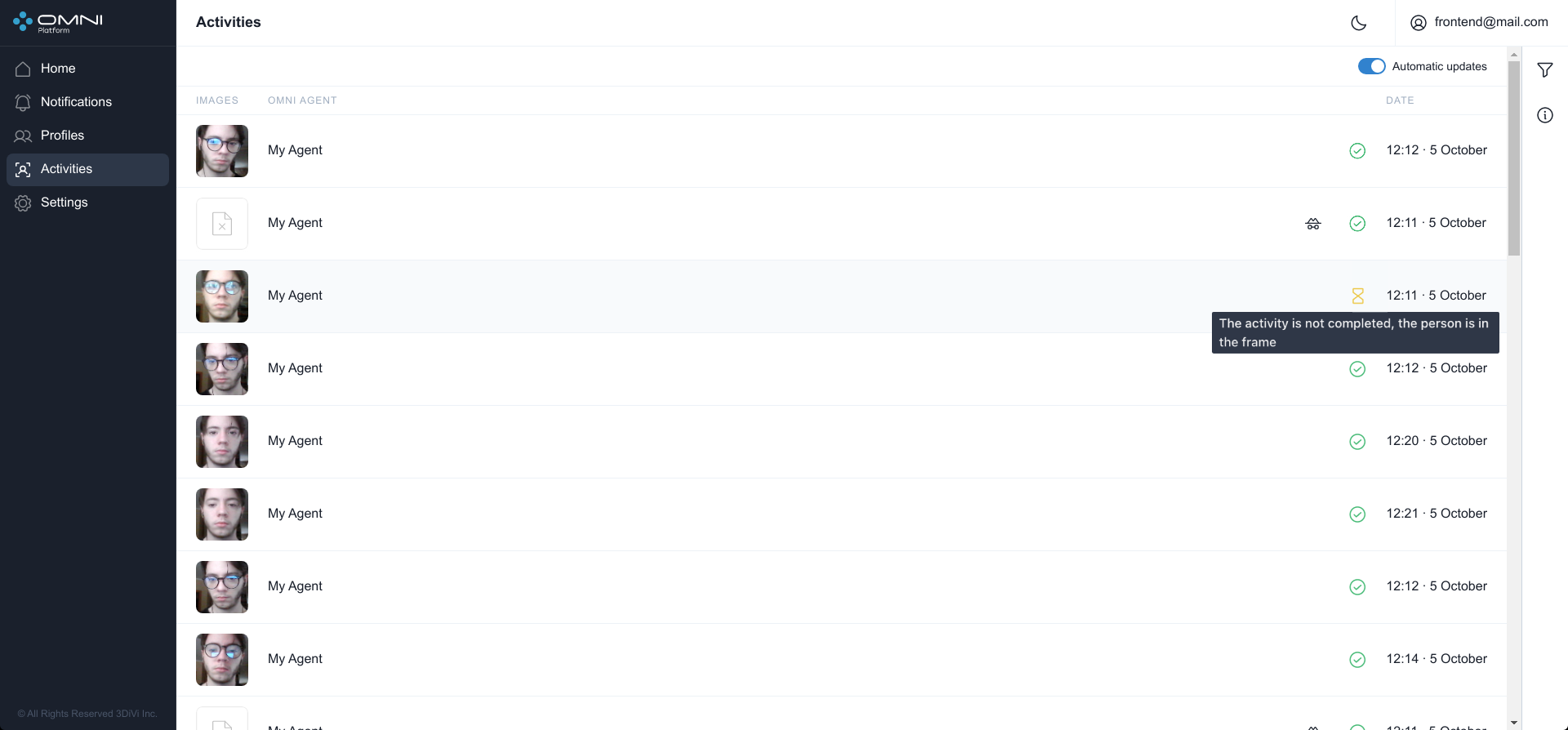
- FINALIZED: the person left the frame, the activity is completed.
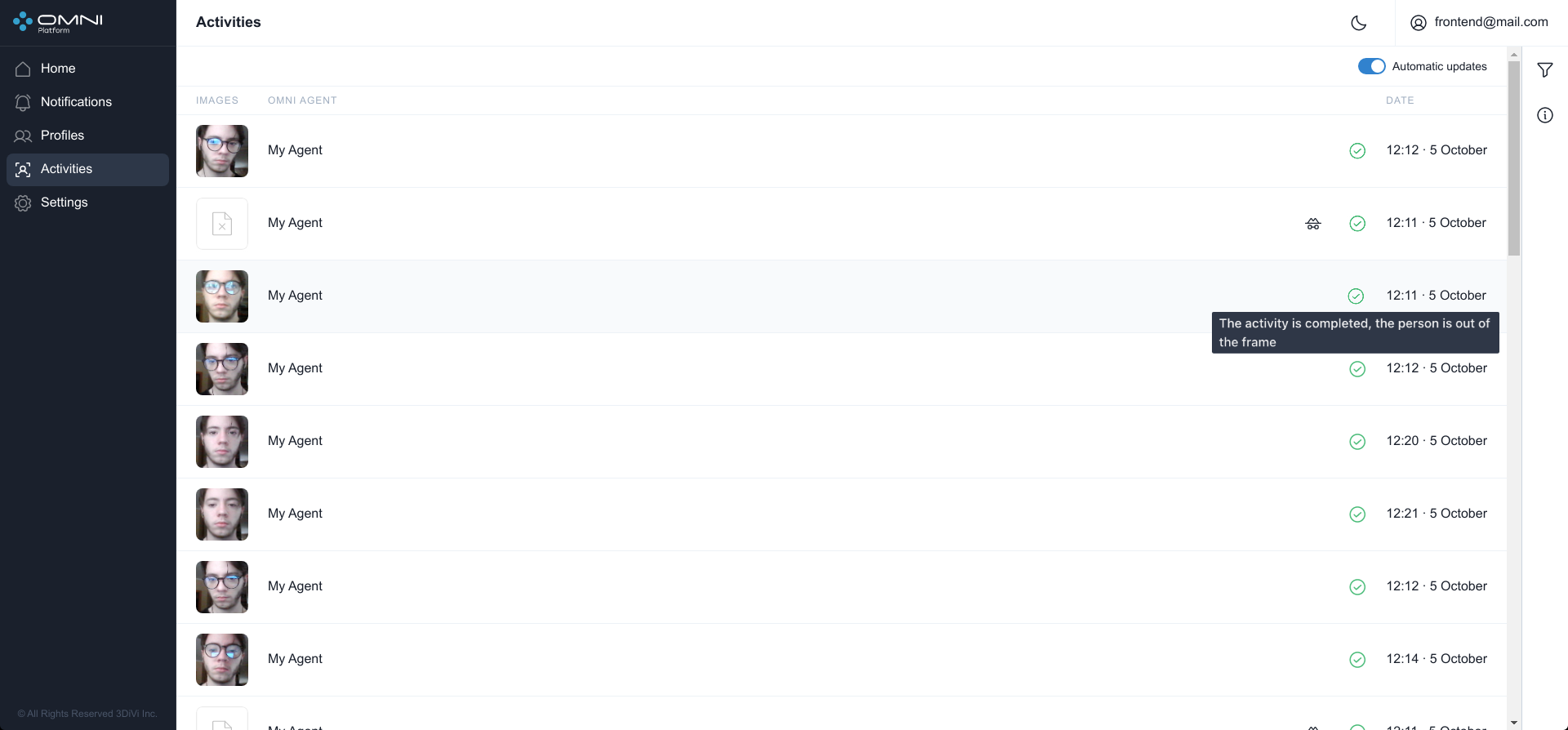
- FAILED: there is no information about the update or termination of activity from the agent. It happens when connection with the agent fails for more than 30 seconds.
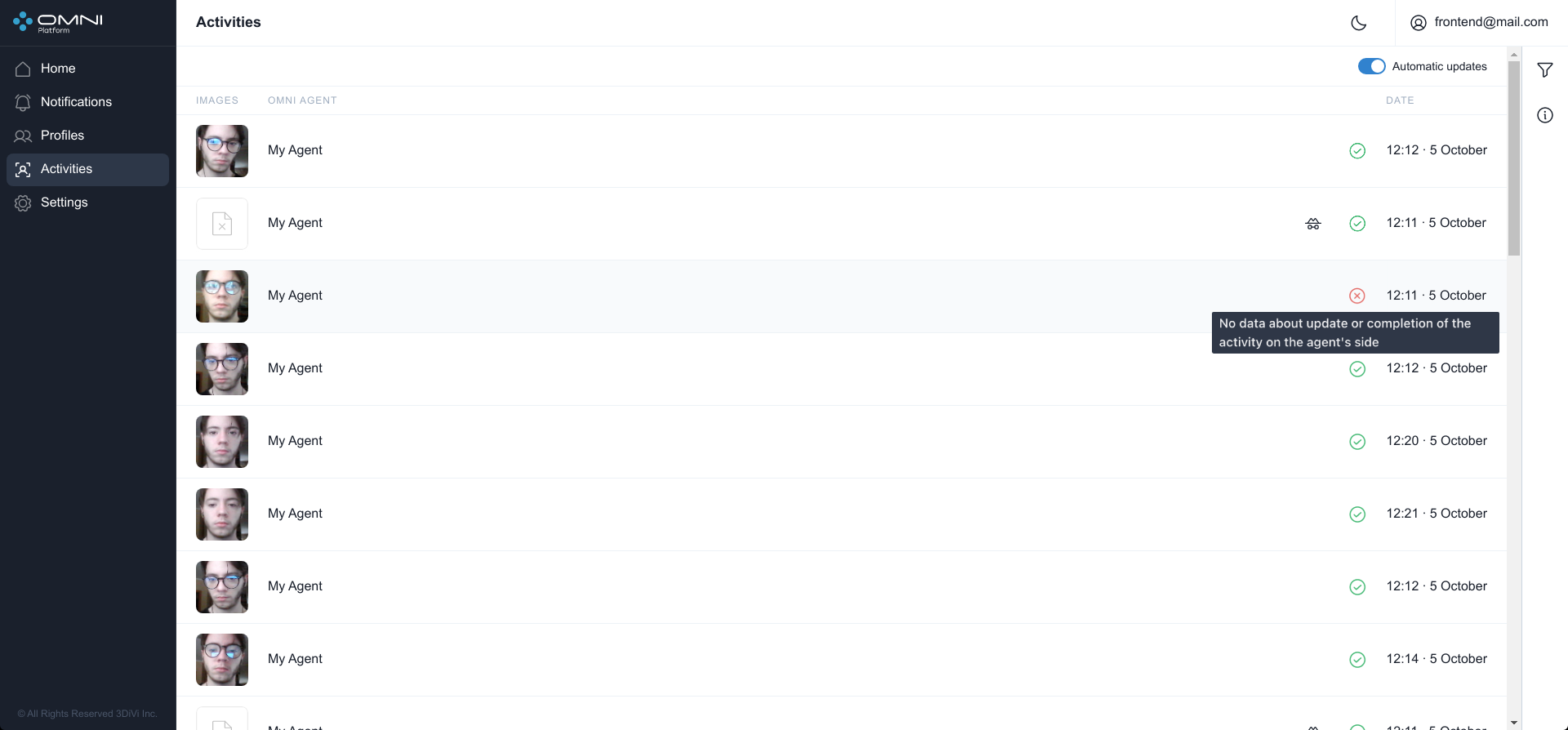
Automatic Update
When multiple OMNI Agents work simultaneously, new objects can be created by the system too often, so they can hinder interactions with previously created objects. In this case you can disable automatic data update.
To disable automatic update, click the toggle button in the header of Activities table.
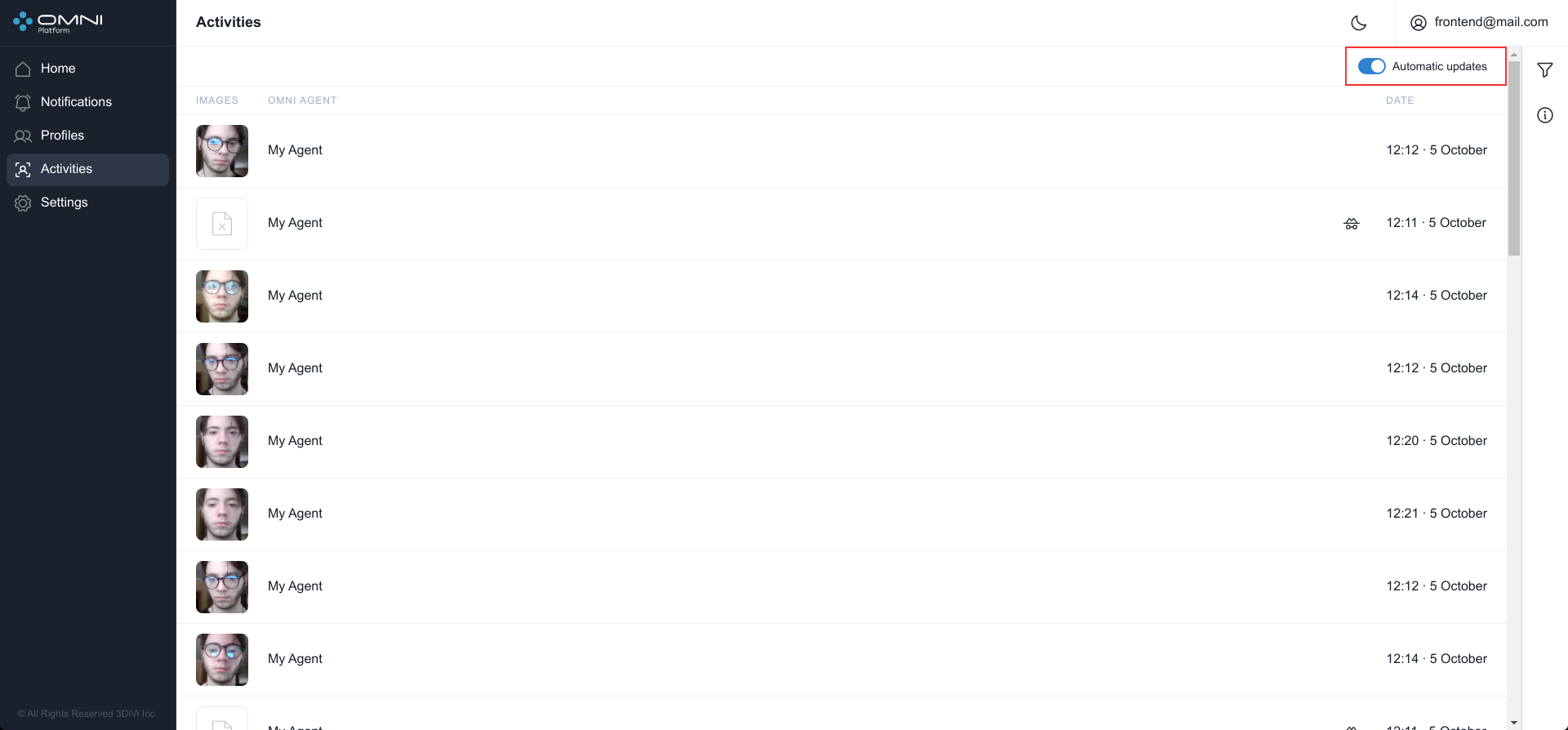
When new activities appear with automatic update disabled, a button with a counter of activities, appeared since automatic update was stopped, will be under the heading of the Activities table.
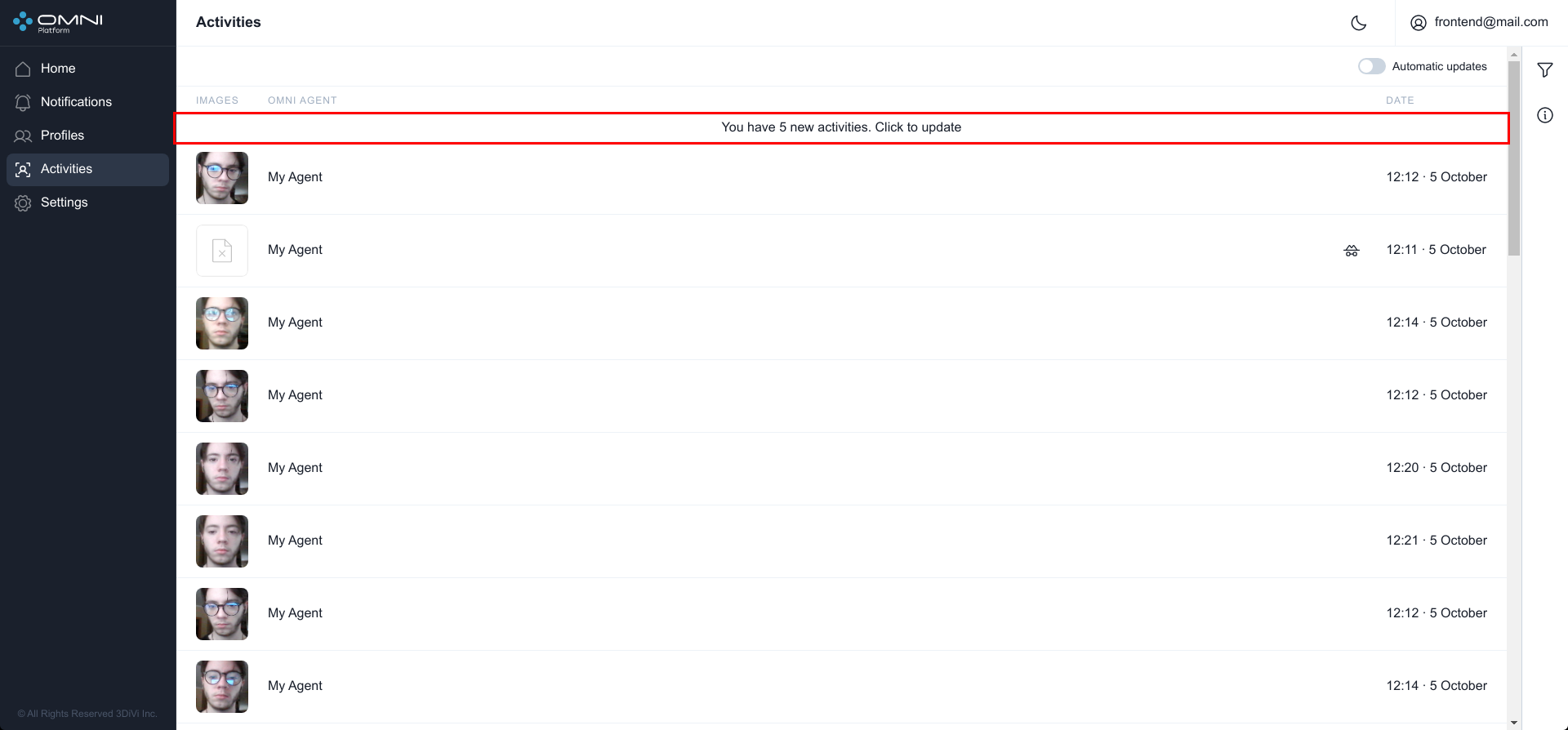
Click this button and the system will upload all new data.
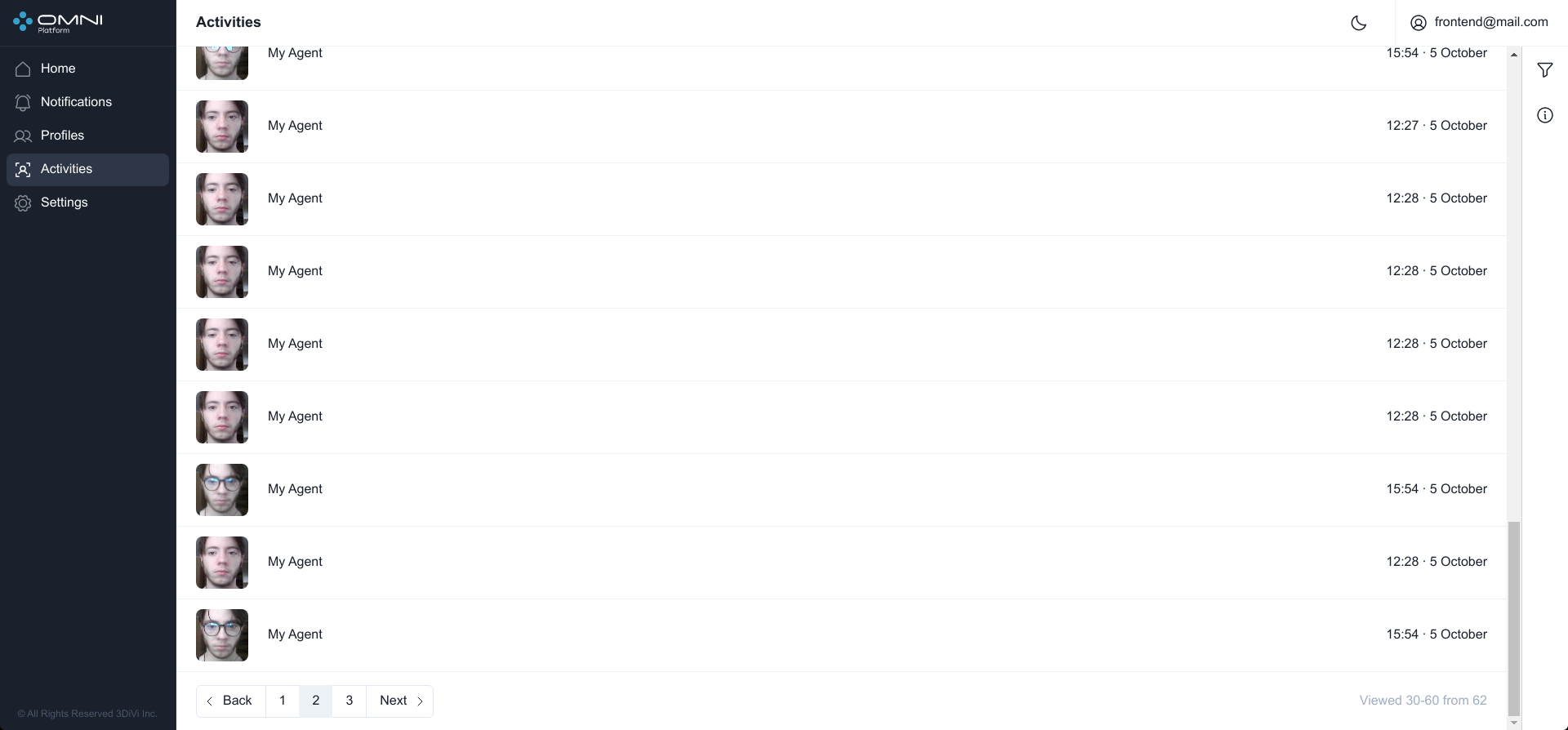
Automatic update can be enabled by clicking a toggle button or just by updating the page.
Filtering and Sorting
The system contains a list of filters and sorting options for activity searching. Activities are filtered by the following parameters:
- Profile ID
- Creation date
- Last update date
Activities are sorted by the following parameters:
- Creation date
- Last update date
To configure filters, click the Filtering icon at the top right side of the web interface. Fill in the appropriate fields in the opened tab. IDs can be copied from object cards.