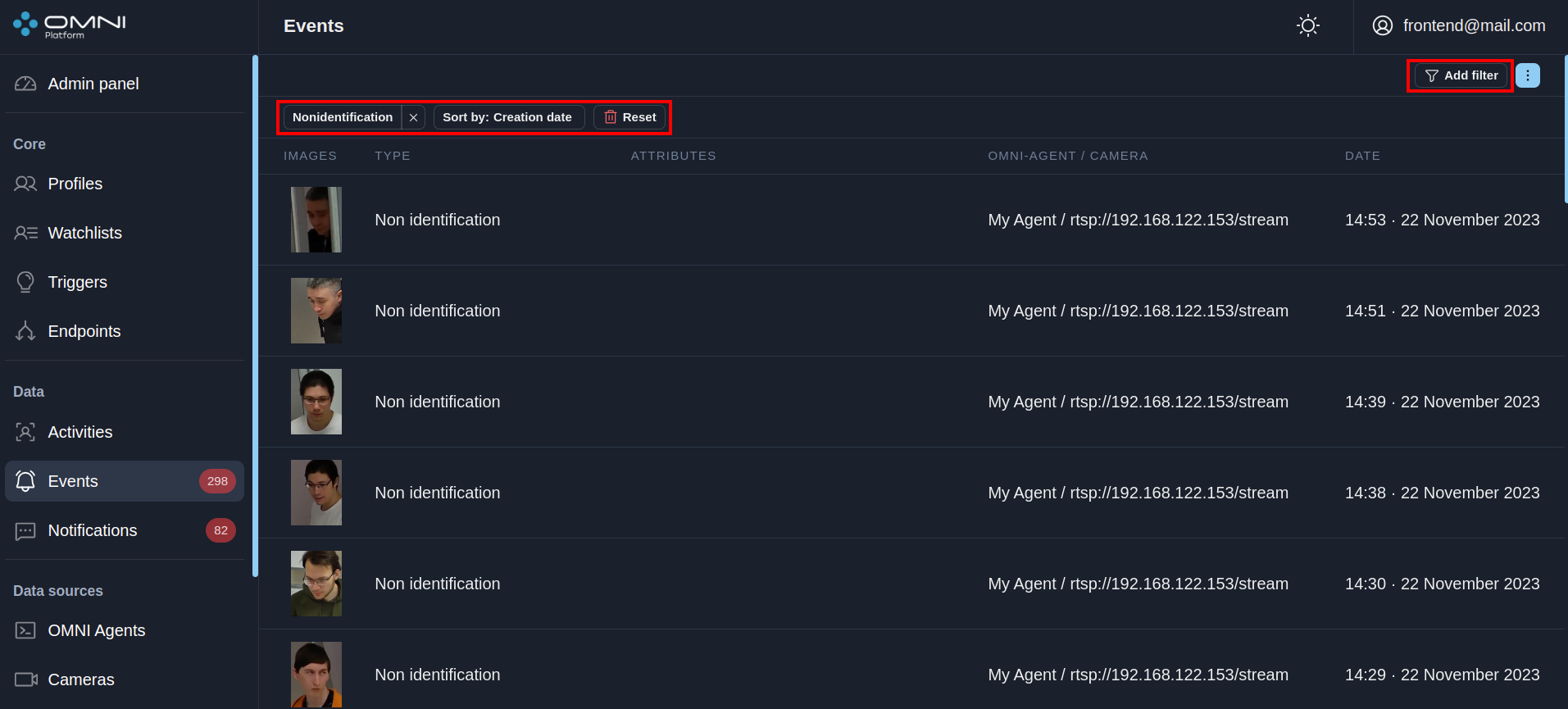Events
Event is a data format that represents recognition and tracking results as facts. OMNI Platform can receive the following types of events:
- Identification/Non-identification events (a person in the camera's field of view is identified/non-identified)
- ROI events (a person is in/out of ROI)
- Crossing events (a person crossed the line marked on the video stream in the forward/reverse direction)
- HAR events (a person has fallen, sits, lies or is involved in a fight)
To view the transmitted events, navigate to the Events page using the side menu.
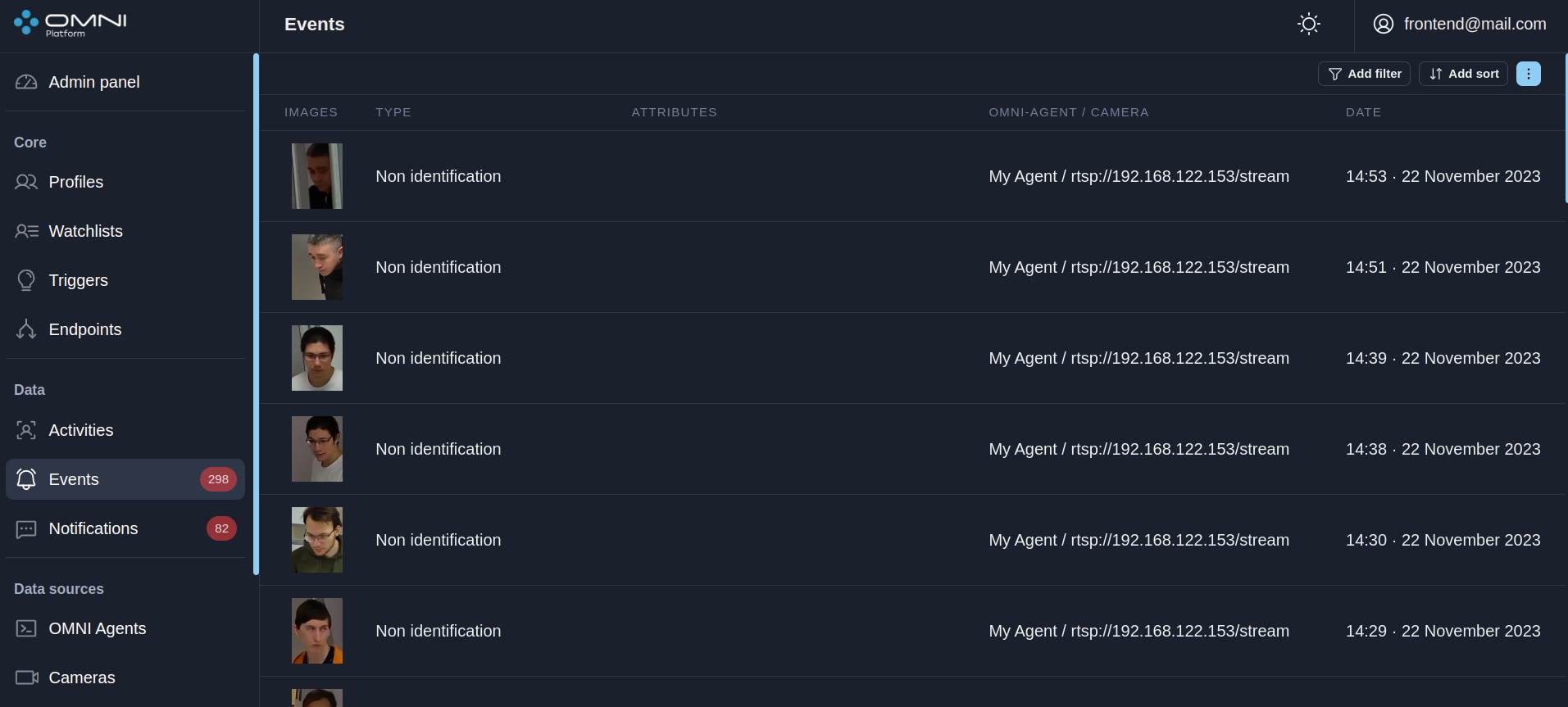
View events
Comprehensive information for each received event is available in the event card. To open the event card, click on the row of the event of interest on the Events page.
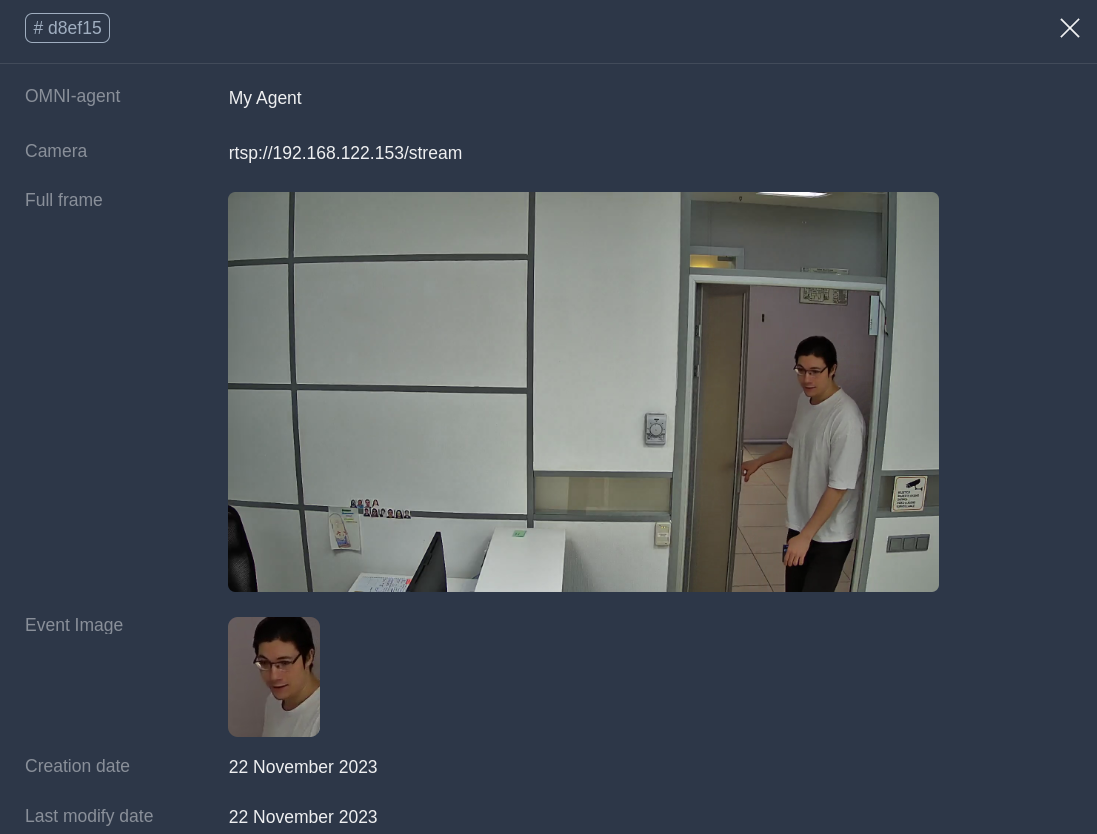
Automatic update
When multiple OMNI Agents work simultaneously, new objects can be created by the system too often, so they can hinder interactions with previously created objects. In this case you can disable automatic data update.
To disable automatic update, click the toggle button in the header of Events table.
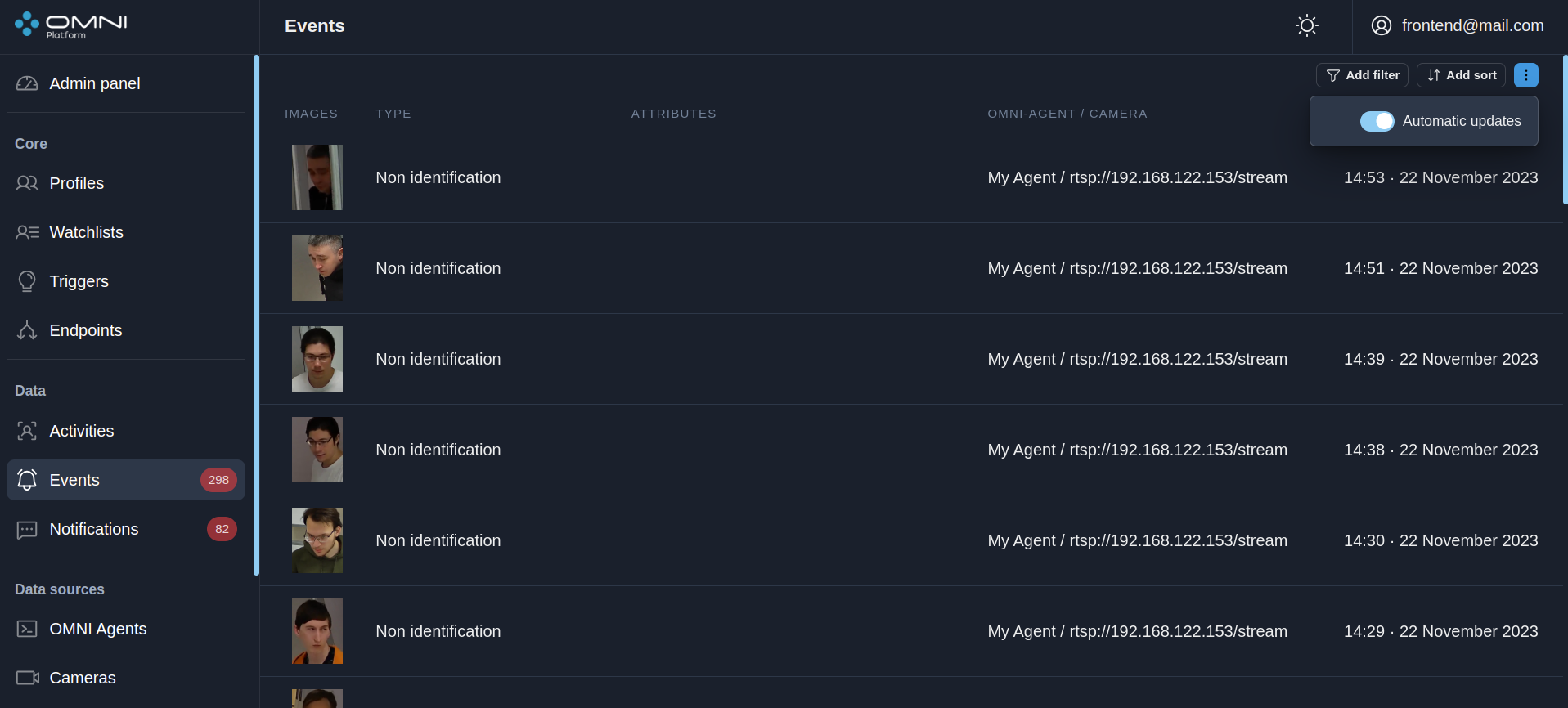
If auto-update is disabled, when an event is created, a line will appear with a message like "You have () new events. Click to update".
Click this line and the system will upload all new data. Automatic update can be enabled by clicking a toggle button or just by updating the page.
Filters and sorts
OMNI Platform contains a list of filters and sorts for event searching.Filters
- By event types
- By activity ID
- By profile ID
- By creation period
Sorts
- By creation date
To filter/sort events, click on Add Filter / Add Sort and select one of the parameters from the dropdown list. Once selected, the chosen filter and sort will appear in the top left part of the page.
To add an additional filter, click Add Filter again and select another parameter from the list.
You can add a sort using the Add Sort button or through the Sort by: widget in the top left part of the page.