Troubleshooting
Error occurred when generating offline license request
Problem: when executing a command ./setup/activate-lic-server.sh --generate-offline you can get the following error:
ERR Missing file path for offline activation request file! Specify path using ‘--offline-request’ option.
Solution: make sure that the platform.secrets.json and license-server.settings.cfg files contain values for the license-secret, license_key and license_server_address variables.
Error with nvidia-device-plugin when checking cluster components
Problem: when executing a command kubectl get all --all-namespaces you can receive the following error:
Error: failed to start container "nvidia-device-plugin-ctr": Error response from daemon: failed to create shim task: OCI runtime create failed: runc create failed: unable to start container process: error during container init: error running hook #0: error running hook: exit status 1, stdout: , stderr: Auto-detected mode as 'legacy'
nvidia-container-cli: initialization error: nvml error: driver/library version mismatch: unknown
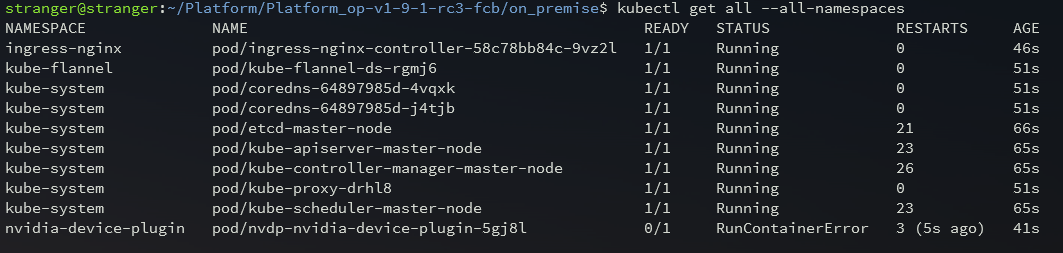
Solution:
- For information about your graphics card and available drivers, run the following command:
ubuntu-drivers devices
- The console output indicates that the system has a "GeForce GTX 1050 Ti" graphics card and the recommended driver "nvidia-driver-515".
== /sys/devices/pci0000:00/0000:00:10.0 ==
modalias : pci:v000010DEd00001C82sv00001458sd00003764bc03sc00i00
vendor : NVIDIA Corporation
model : GP107 [GeForce GTX 1050 Ti]
manual_install: True
driver : nvidia-driver-510-server - distro non-free
driver : nvidia-driver-450-server - distro non-free
driver : nvidia-driver-390 - distro non-free
driver : nvidia-driver-520 - distro non-free
driver : nvidia-driver-418-server - distro non-free
driver : nvidia-driver-515-server - distro non-free
driver : nvidia-driver-515 - distro non-free recommended
driver : nvidia-driver-510 - distro non-free
driver : nvidia-driver-470-server - distro non-free
driver : nvidia-driver-470 - distro non-free
driver : xserver-xorg-video-nouveau - distro free builtin
- To install the recommended driver, run the command:
sudo apt install nvidia-driver-515
- After installing the driver, you can view the status of the graphics card using the
nvidia-smimonitoring tool:
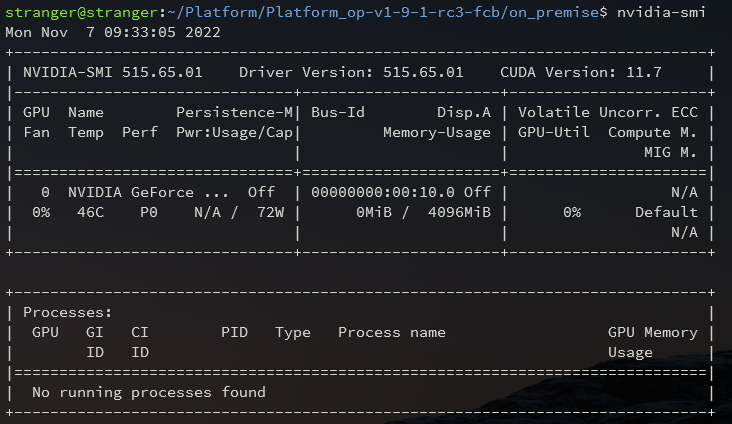
- You can view the driver version using the command:
cat /proc/driver/nvidia/version

Error occurred when deploying the OMNI Platform in a cluster
Problem: not all services are started up when executing a command ./setup/deploy.sh.
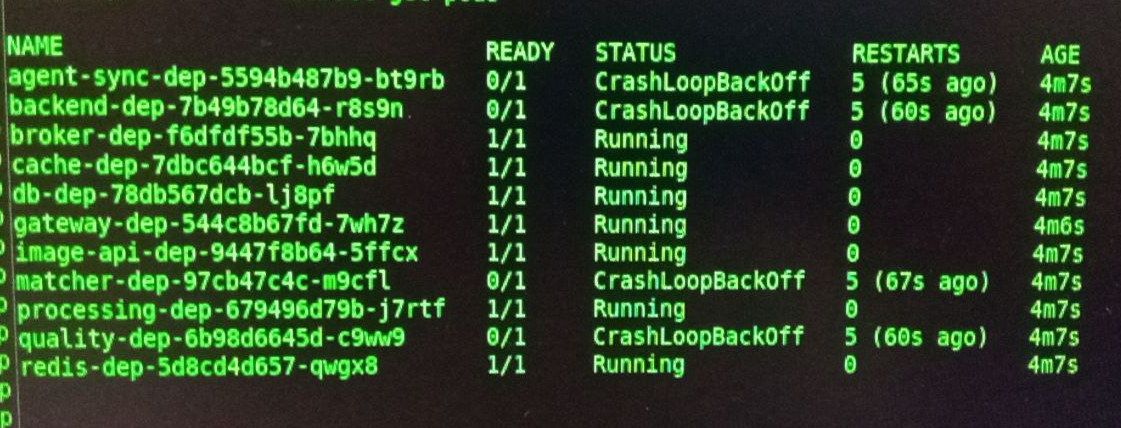
Solution: Request the log platform-postgres-dep using the command:
kubectl logs -f <full name of pod>
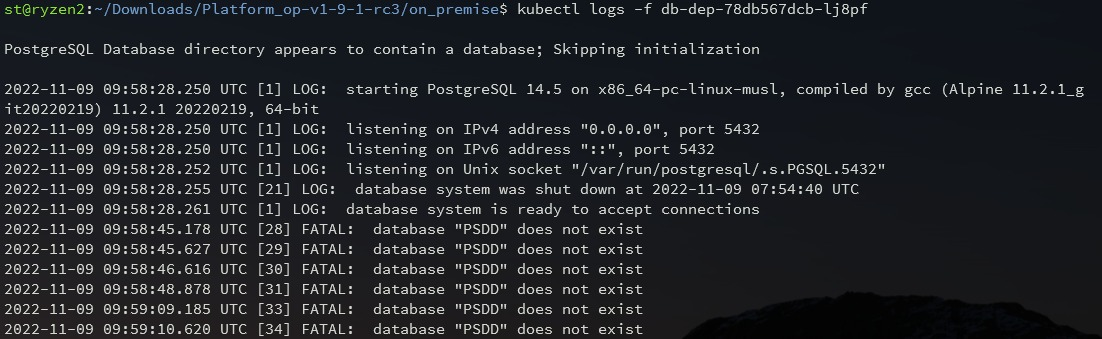
If the output shows an error about incorrect database name or authorization data, check the correctness of the entered authorization data in the ./cfg/platform.secrets.json file.
Problems with platform-licensing-dep pod.
If the following error occurred in platform-licensing-dep:
The server has reached it's allowed limit of floating licenses.
It is necessary to restart the license server by executing the following command:
service floatingserver restart
Problems with connection to BAF server
The connection to BAF Server can be refused due to firewall operation in your OS.
Solution: if a firewall is used with the default settings, simply open all firewall ports. In case the settings are customizable, you'll need to open ports 8080, 80, 443, 8090.
Problems with video recording for Liveness Reflection
Connection to the server is refused when recording video.
Solution: check that you have correctly specified the TURN server ports and that they are accessible from outside. If the ports are not available, check your network settings.
Connecting to record video takes too much time.
Solution: make sure that your server network accepts UDP traffic from outside.
Video is not recorded with a recording quality timeout error.
Solution: make sure your network has sufficient bandwidth. For system requirements, please refer to the section: System Requirements.
Problems with connection to Google STUN-server
The Web component requires access to Google's STUN-server to determine the client's IP address.
Solution: Make sure that the client's network settings allow access to stun.l.google.com:19302 via TCP and UDP protocols.