Troubleshooting
Errors in OMNI Agent logs
Fatal
Critical errors that result in the termination of separate modules or the entire OMNI Agent. In the log such errors are marked as "fatal". To resolve these errors, you will need to restart OMNI Agent.
Configuration
- Directory with OMNI Agent configuration not found
The path to the OMNIAgent folder is incorrectly specified when starting OMNI Agent or the config directory is missing in the OMNIAgent folder.ReconfigurationHandlerImpl couldn't find configs dir - Error when trying to update configuration
ReconfigurationHandlerImpl settingsFetchThread exception: <error message>
Infrastructure
Internal queue malfunction
Fatal exception caught: ‘Task queue is not valid’An unhandled exception occurred on the main thread of OMNI Agent
QVideomod exception caught: <error message>- One of the reasons is the incorrect format of the json configuration files (for example, as a result of manual edits). In this case,
<error message>could be like this:[json.exception.parse_error.XXX] parse error at line YYY, column ZZZ: <error context>
- One of the reasons is the incorrect format of the json configuration files (for example, as a result of manual edits). In this case,
Internal modules
Error in module
<module name>when processing internal queue message. The module stops working.<module name> workerThreadFunc exception: <error message>Error initializing the Face SDK video stream processing service
VideoworkerCallbacksHandler Exception during setup: <error message>Critical error in the OpenNI provider
<failed method name> failed: ‘<error message>’
Error
Module malfunction. In the log, such errors are marked as "error". If such errors occur, the module and OMNI Agent as a whole can continue working.
Activation
- Error in activation module configuration parameters
Check the contents of the TDV/tdv_connection_params.json and TDV/method_version.json configuration files.libactivation error configure license params - Error when working with the activation file
The activation file activation.json is missing, corrupted, or unreadable. Solution: reactivate OMNI Agent.libactivation error check activation file - Failed to read a local license file
The license file is missing, corrupted, or unreadable. Make sure the license file is available.libactivation couldn't read license file: <file path>
DB
Error in response to request for database changes to the database synchronization service
DatabaseTDVHelperImpl::getDiffFromServer server error <error message>- Check the availability of the OMNI Platform synchronization service.
- Reactivate OMNI Agent.
Unspecified error in the synchronization module of the OMNI Agent database with the OMNI Platform database
DatabaseTDV updateDatabase error: <error message>- Wait for the next synchronization.
- If the error occurs again, reactivate OMNI Agent.
- If the error occurs again, delete the local database of OMNI Agent.
Error when synchronizing the OMNI Agent database with the OMNI Platform database
DatabaseTDV fetchDatabase error: <error message>- Wait for the next synchronization.
- If the error occurs again, reactivate OMNI Agent.
- If the error occurs again, delete the local database of OMNI Agent.
Error when updating the profile in the local database of OMNI Agent: incorrect template version
DatabaseTDV incorrect template version: ‘<method name>’ for profile <profile uuid>- Delete the local OMNI Agent database.
Error when initializing the local database of OMNI Agent
DatabaseTDV Initial set database failed: <error message>- Make sure that there is free space on the disk where the OMNI Agent workspace is located.
- Delete the local OMNI Agent database.
In the OMNI Agent database synchronization module, the synchronization thread stopped working as a result of an error
DatabaseSyncHandlerImpl databaseSyncThread: error occurred: <error message>Restart OMNI Agent.
HTTP Server
Error when processing a request to the HTTP server of OMNI Agent
VideomodHttpServer has error in callback handler <method name> : <error message>Restart OMNI Agent.
Unhandled exception in the request processing thread of the OMNI Agent HTTP server
WorkerThreadFunc: error occurred: <error message>Restart OMNI Agent.
Aggregation of pipeline data
- Error in desynchronization of face track ending and matching events
May occur when the hardware is overloaded. It is recommended to reduce the number of threads used.HumanProcessHandlerImpl ::NON_MATCH_ATTENTIONS_WRAPPED_EVENT null face process - <face id>
Other
Error in the task processing thread of the internal OMNI Agent queue
Queue QueueThreadFunc: error occurred: <error message>Error when sending events to OMNI Platform
ServerPostEventHandlerImpl Bad response from platform: <error code> (<error message>). Raw data length: <data length>Error in the configuration of the coordinate conversion module (used for tracking on the room map): insufficient number of configuration points
ViewTransformingHandler: invalid calibration configuration- Calibrate the cameras via the OMNI Agent dashboard.
- Reactivate OMNI Agent.
Error in webhook configuration: host address not specified
WebhooksHandlerImpl empty/no legacy address provided (skip)Set the webhook address via the OMNI Agent dashboard.
Error when copying files
Error while copying files: from <source> to <dest>. Call terminateMay occur when restoring a default configuration if the configuration files are not available for recording or the default configuration is missing/inaccessible. Check the presence and accessibility of the config and config.default directories.
The default port for running OMNI Agent web server is busy (Windows)
By default, OMNI Agent runs on port 8080. If this port is busy, the web server becomes unavailable.
Solution: follow the link
OMNI Agent installer does not run on some Linux (Ubuntu) distributions
During installation, two error windows appear - one of them with a message about an unsuccessful authorization attempt.
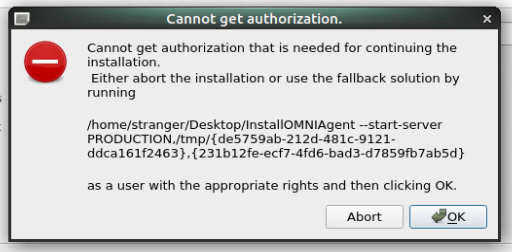
Solution: copy the command from the error window to a terminal, run it with sudo (or as a user with root privileges) and click "OK" on the error window.
Used memory is not released when repeatedly adding/removing cameras
When cameras are repeatedly added or removed, OMNI Agent may not release all occupied memory.
Solution: after configuring OMNI Agent (camera list), restart it. Subsequently, memory consumption should not increase.
If you still notice that memory is not released when changing the set of cameras, follow one of the instructions below:
For Linux/Windows
- Disable swapfile so that OMNI Agent can quickly restart without DOS.
For Linux
- Set the following environment variable values in the run.sh and OMNIAgent.sh files in the installation folder of OMNI Agent (by default /opt/OMNIAgent):
MALLOCMMAPTHRESHOLD=65535MALLOCTRIMTHRESHOLD=65535
- Set the following environment variable values in the run.sh and OMNIAgent.sh files in the installation folder of OMNI Agent (by default /opt/OMNIAgent):
Changing the environment variable values may affect the performance of OMNI Agent algorithms.