Triggers
Trigger is an object that contains a trigger condition, a set of endpoints, and the ID of the watchlist which it is attached to.
The trigger condition means the condition required for sending notifications: the notification is created if the person, whose profile is added to the watchlist, gets into the camera's field of view. The trigger ensures that notifications are created and sent to endpoints if the information from the activity satisfies the trigger condition.
You can access the Triggers page via the side menu Settings → Triggers.

Create Triggers
When creating an account, the system automatically creates a trigger for My persons watchlist with an endpoint attached. You can view this trigger at Triggers section of Settings page.
To create a trigger, do the following:
- Click on Create a Trigger button at the Triggers page.
- Fill in a trigger name, then select a watchlist and attach endpoints. Also, in the opened tab you can create a new watchlist and endpoint through the button in the drop-down menu. Once created, the watchlist and endpoint will be attached to the trigger.
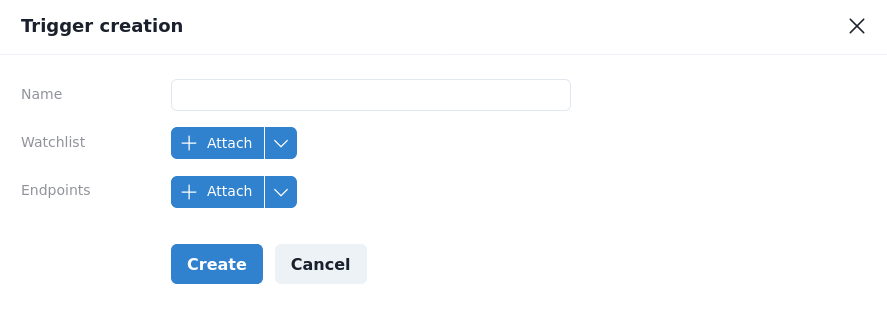
- After filling in all the fields, click the Create button.
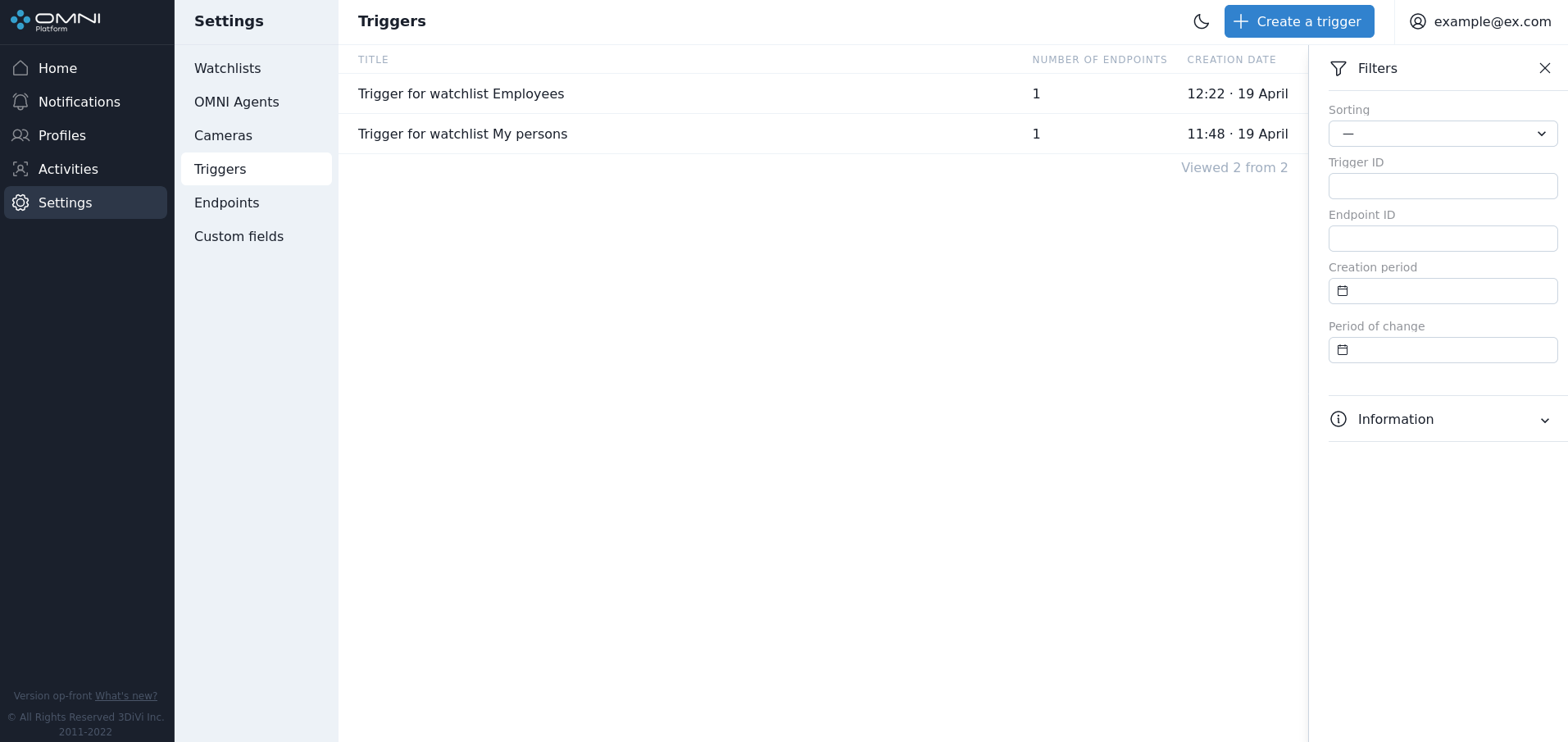
A trigger without endpoints can create notifications, but they will be available for viewing only at Notifications page. In this case no pop-up, mail or webhook notifications will be supported.
View and Edit Triggers
Detailed information on each trigger is available in its card. To open a trigger card, click on the trigger you are interested in on the Triggers page.
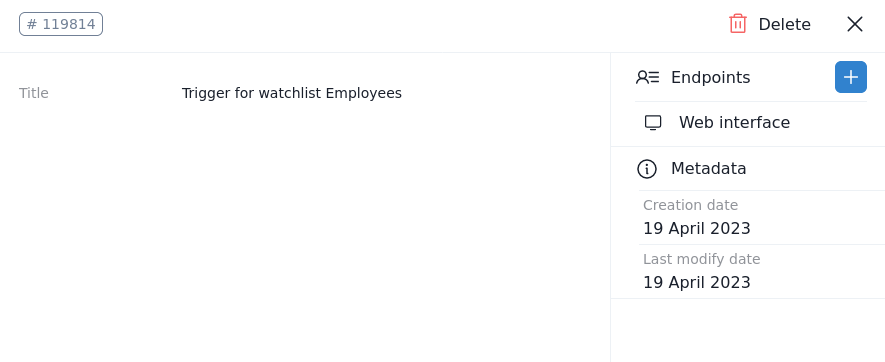
In the upper left corner of the card is a button with a shortened profile ID. To get the full ID, just hover over this button. If you click it, the ID will be copied to the clipboard.
In the card you can change the trigger title and attach/remove endpoints. To change the title, just click on the appropriate text field. To interact with endpoints, use the endpoints section. After editing click the Save button.
Delete Triggers
You can delete a trigger in the trigger card by clicking on the Delete button in its upper right corner.
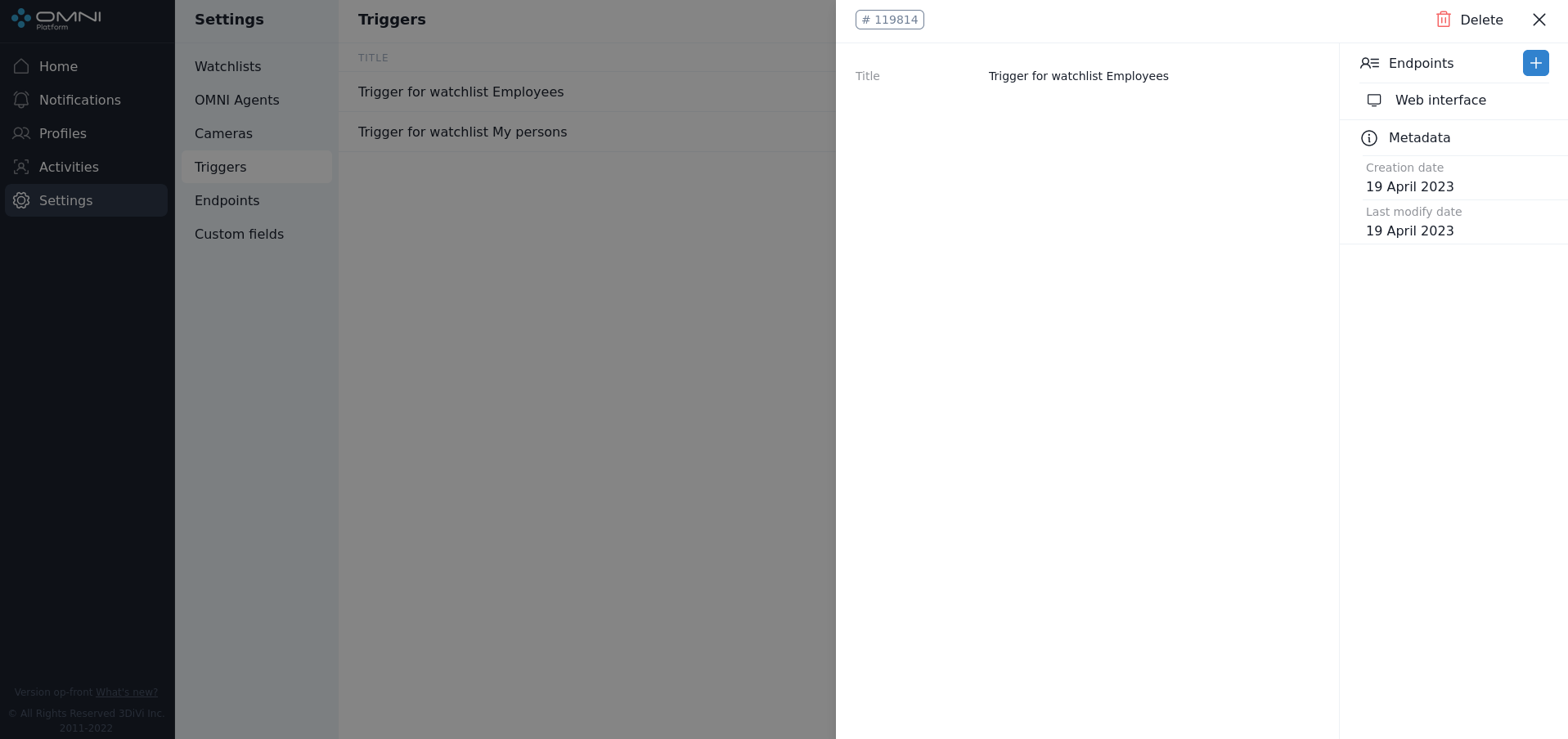
Filtering
The system contains a list of filters and sorting options for trigger searching. Triggers are filtered by the following parameters:
- Endpoint ID
- Trigger ID
- Creation date
- Last modification date
Triggers are sorted by the following parameters:
- Creation date
- Last modification date
- Name
To configure filters, click the Filtering icon at the top right side of the web-interface. Fill in the appropriate fields in the opened tab. IDs can be copied from object cards.
