Cameras
The list of cameras connected to OMNI Agent is displayed on the Cameras page. This list is updated automatically when connecting/disconnecting cameras.
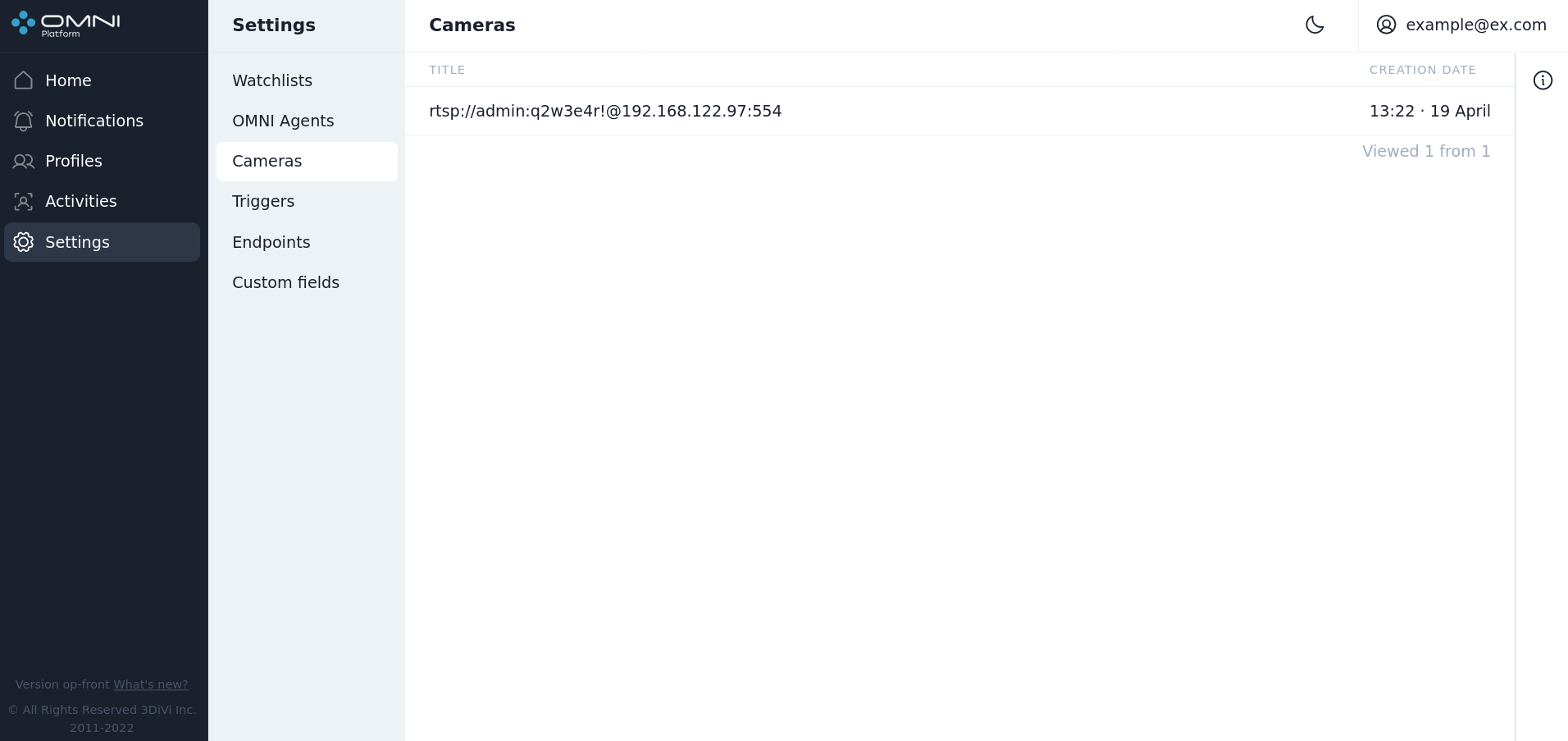
You can connect a camera through the OMNI Agent web interface or by editing the OMNI Agent configuration file.
Each added camera has a card with basic information created in the OMNI Platform web interface. To open the card, click on the line with the required camera on the Cameras page.
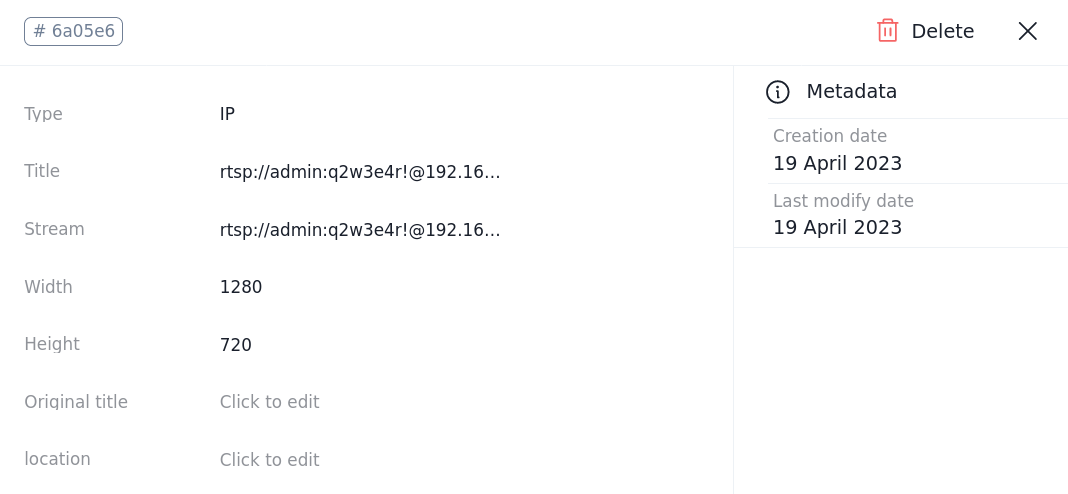
Add Custom Fields for Cameras
You can extend the camera card with the information you need by adding custom fields (for example, camera location, camera owner, etc.). Once created, the new custom field will be available for filling in the cards of all connected cameras.
Create a Custom Field
- Go to the Custom fields page (menu item Settings → Custom fields) and click the Create custom field button.
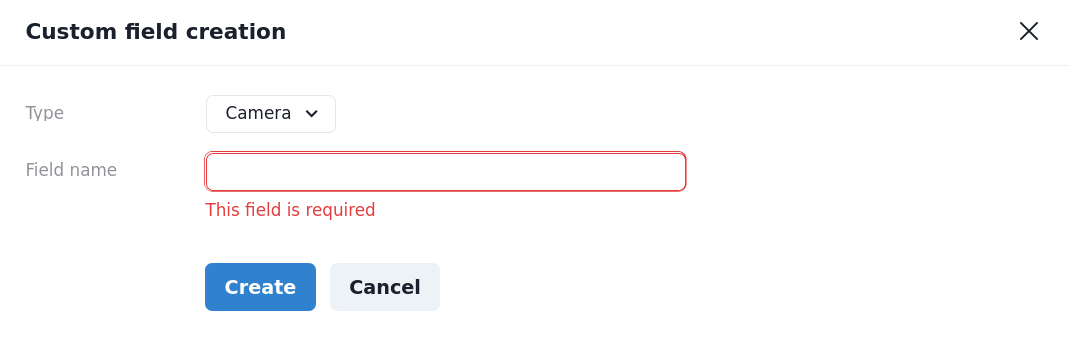
- Select a field type, enter a field name and click the Save button.
- As a result, the new custom field will be displayed in the field table.
Delete a Custom Field
- To delete a custom field, click on its row in the field table.
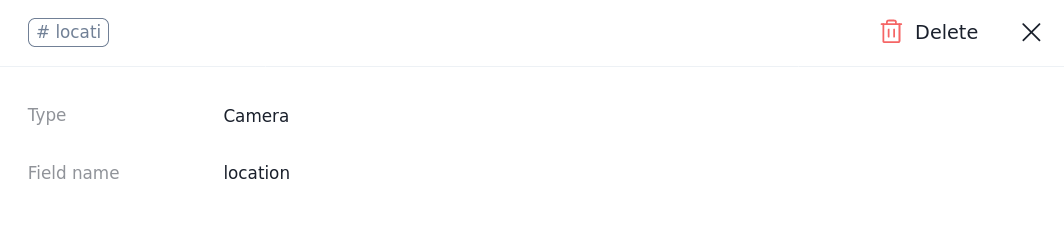
- In the opened window click on the Delete button in the upper right corner.
- After confirmation, the field will be removed from the table.