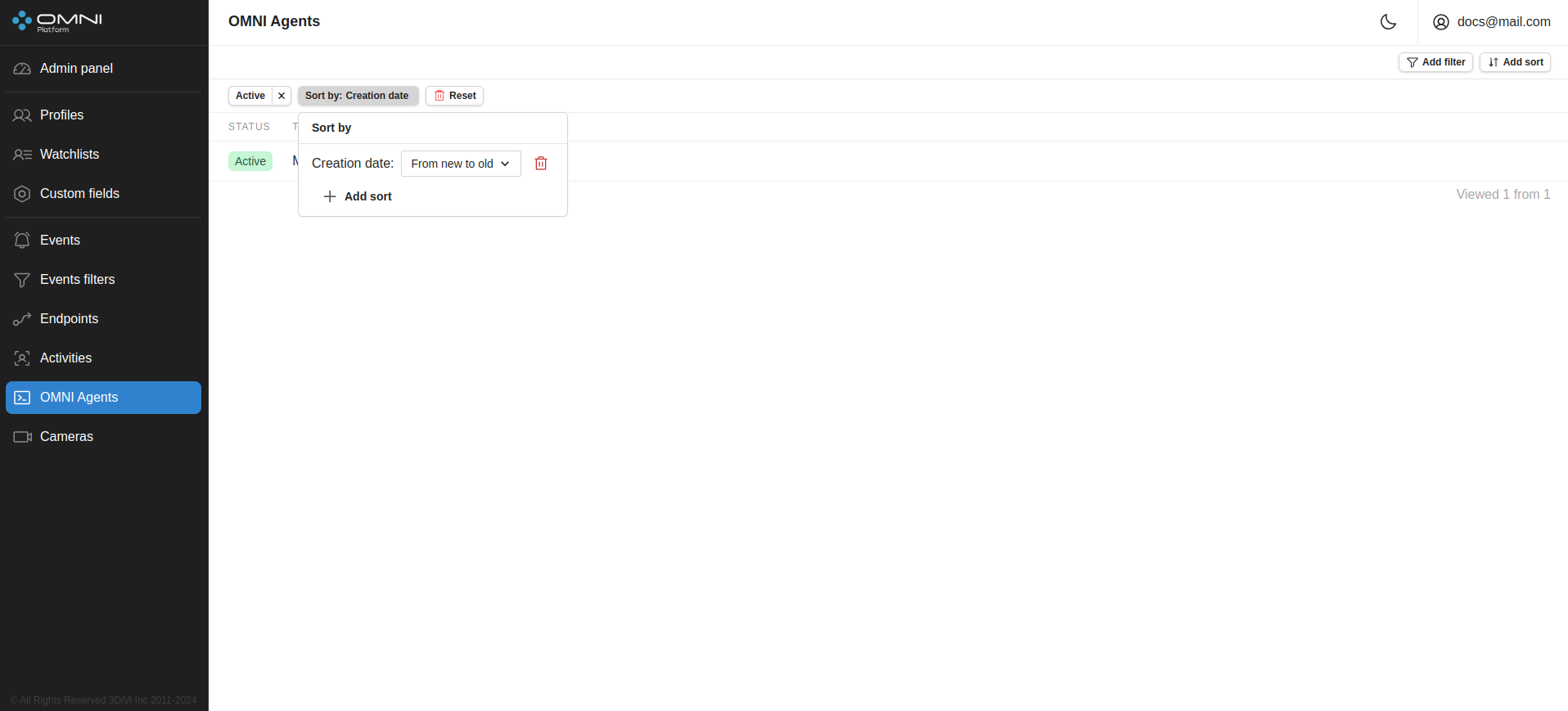Agents
This page displays OMNI Agent data: current status, name, creation date and last update date. Agent object in OMNI Platform is created automatically after installation and login to OMNI Agent. You can access the OMNI Agents page via the side menu.
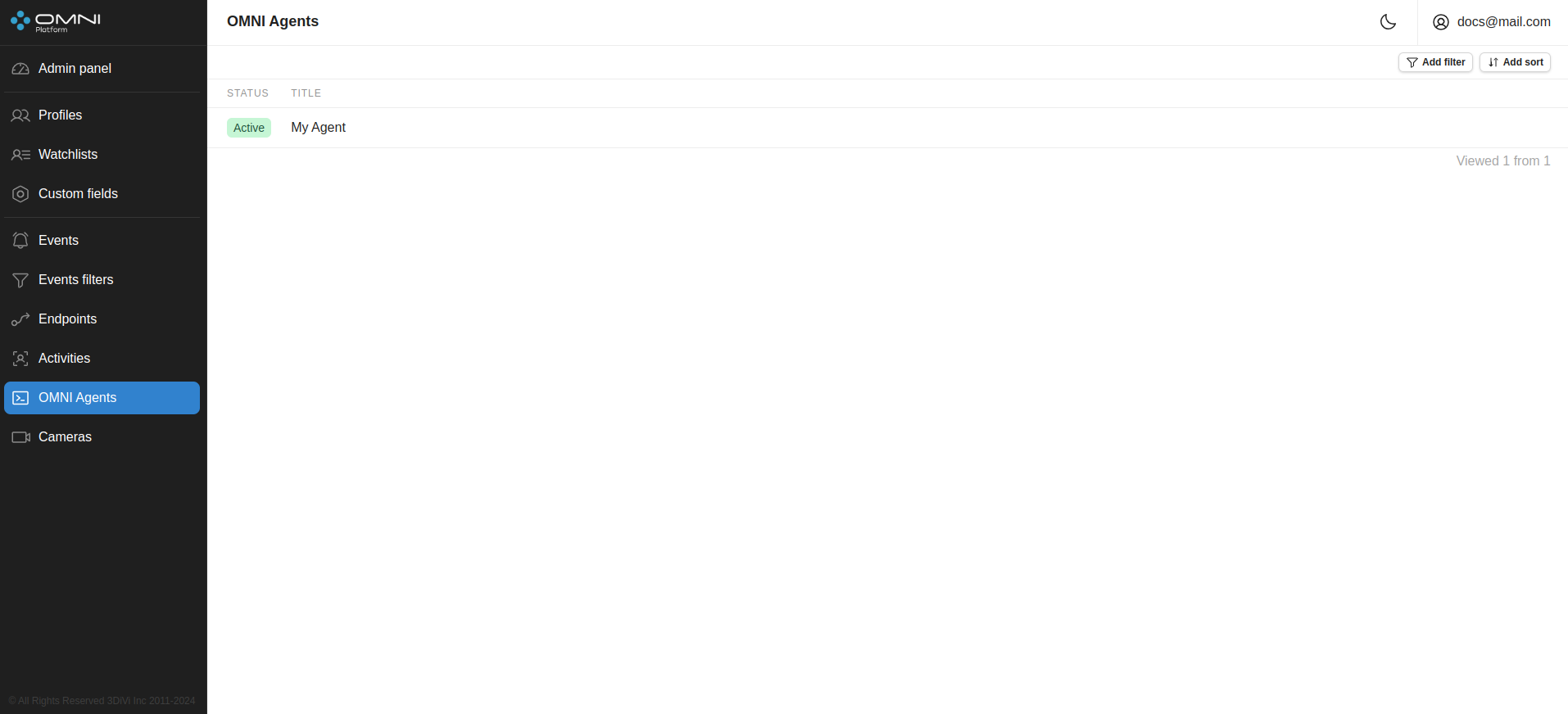
To activate OMNI Agent, you need to connect at least 1 camera to it. To connect the camera, use the OMNI Agent web interface.
View and edit Agent
Detailed information on the Agent is available in its card. To open an Agent card, click on an Agent at the OMNI Agents page.
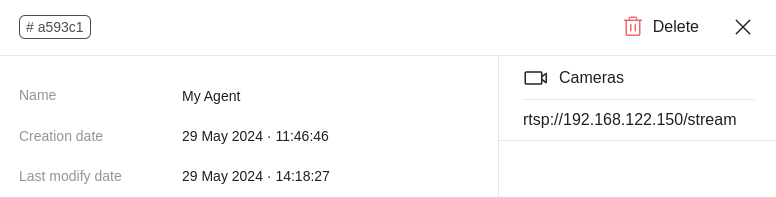
In the upper left corner of the card is a button with a shortened profile ID. To get the full ID, just hover over this button. If you click it, the ID will be copied to the clipboard.
You can change the Agent's name on the card by editing the text field.
Agent status (active/stopped) can be viewed at the OMNI Agents page. If the Agent is stopped and data from cameras is not collected, you'll see a special Warning at Admin panel.
Delete Agent
You can delete an Agent by clicking the Delete button in the upper right corner of the Agent card.
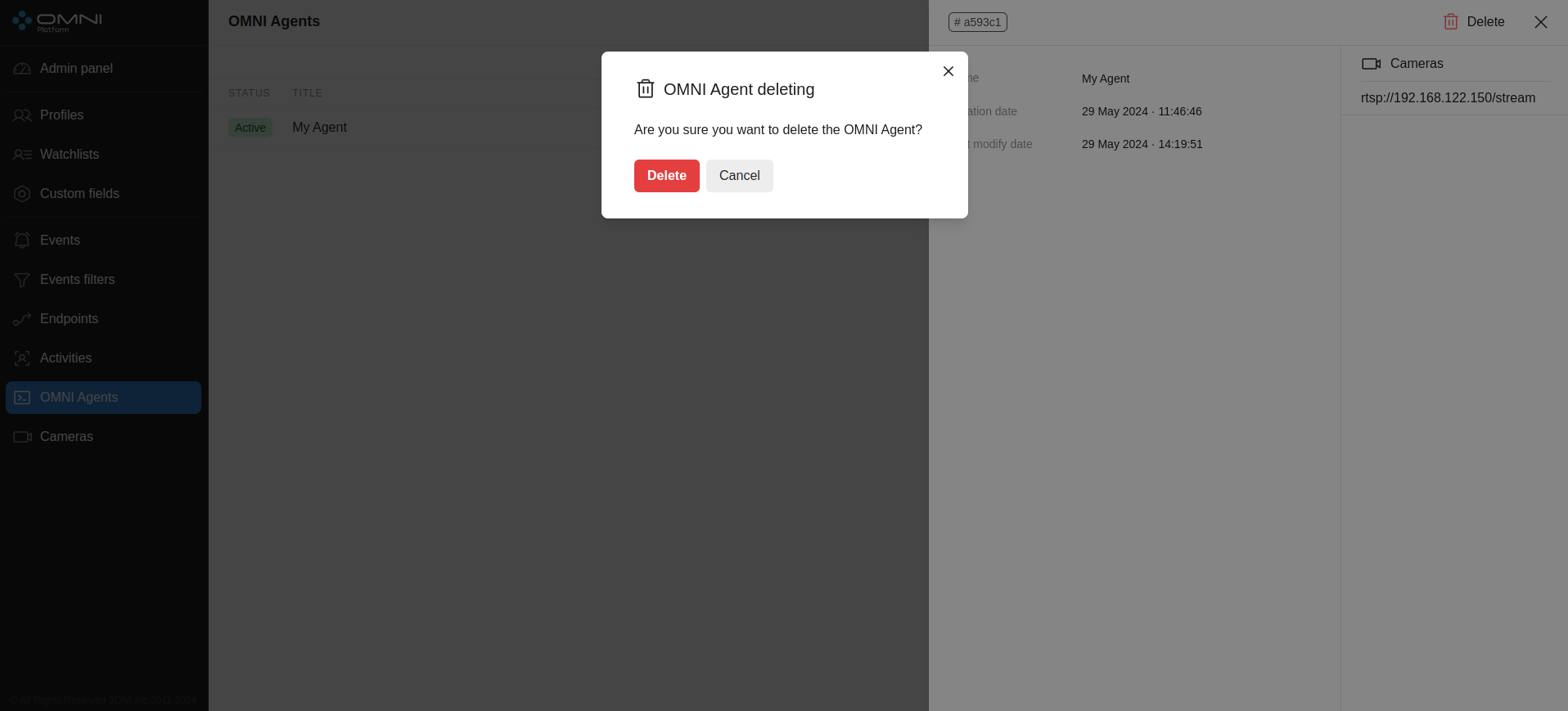
Filters and sorts
OMNI Platform contains a list of filters and sorts for Agent searching.Filters
- By status
- By title
Sorts
- By creation date
- By modification date
- By title
To filter/sort Agents, click on Add filter / Add sort and select one of the parameters from the dropdown list. Once selected, the chosen filter and sort will appear in the top left part of the page.