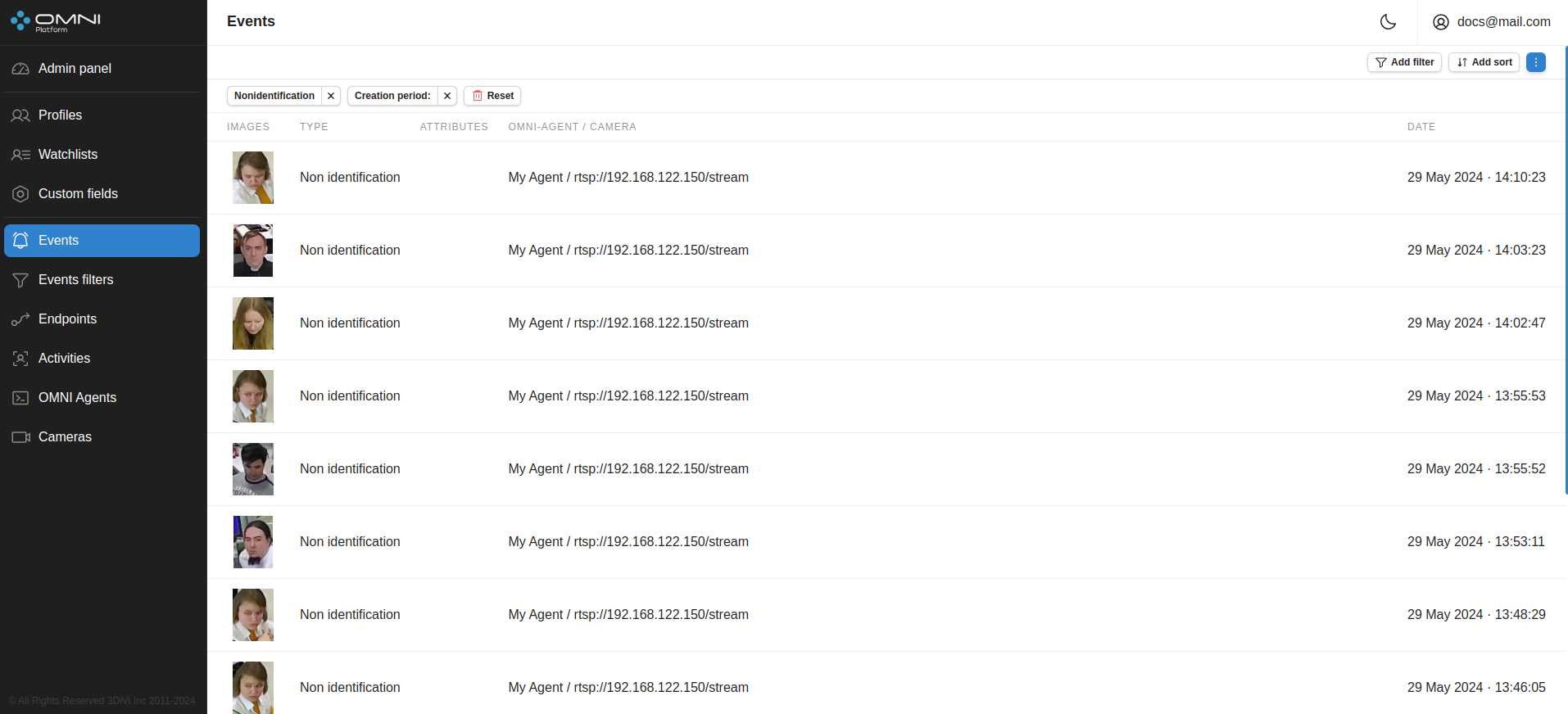Activities and events
Activities
Activity is an object that stores information about any detected human presence in the camera's field of view.
When a person appears in the frame, OMNI Agent begins to form processes of various types (person, track, face, body, emotions, etc.), which are transferred to OMNI Platform. Activity is a set of such processes transmitted for a specific person (from the moment he/she appears in the camera's field of view until he/she leaves the camera's field of view).
To view existing activities, go to the Activities page through the side menu.
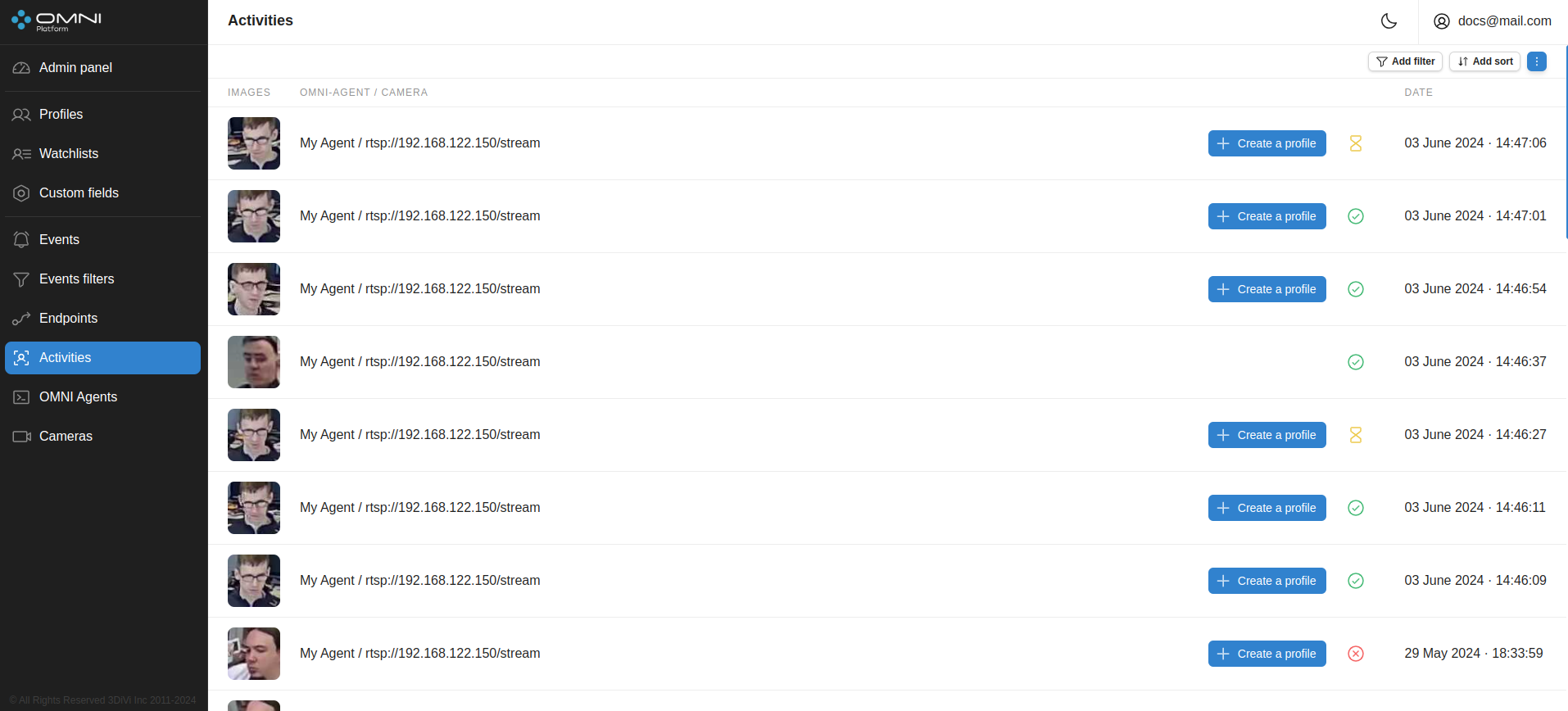
Anonymous activities
In the anonymous mode OMNI Agent processes not the images themselves, but digital representations of faces, which excludes identification of a person outside the system and ensures the protection of personal data.
If a person is detected by OMNI Agent with enabled anonymous mode, the activity table will not contain a photo of this person, but a special icon instead. Hovering over it will show a hint that this activity is anonymous.
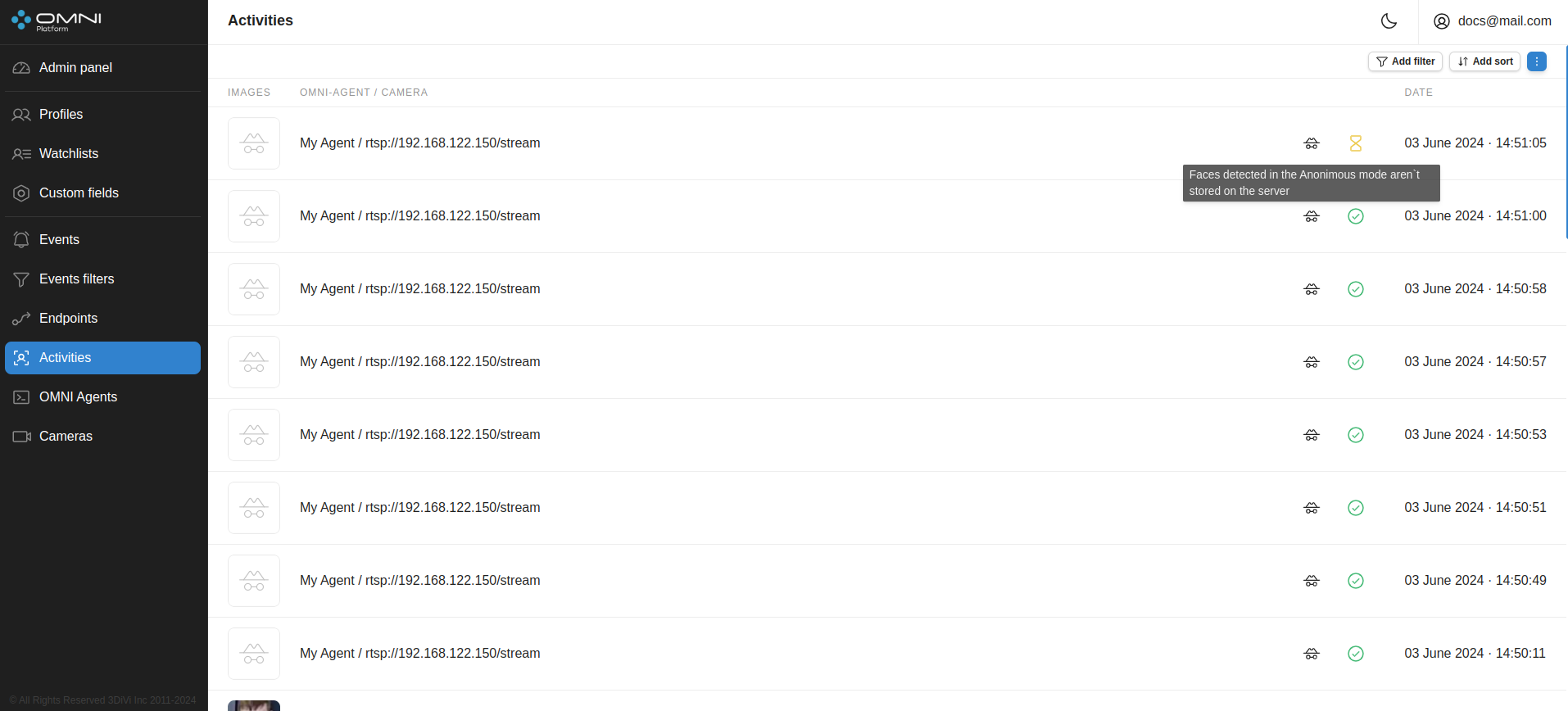
Activity status
On the Activity page, when you hover over the icon, you can view the status for each specific activity. Each activity can have one of three statuses:
PROGRESS: a person is in the frame and the activity is not completed.
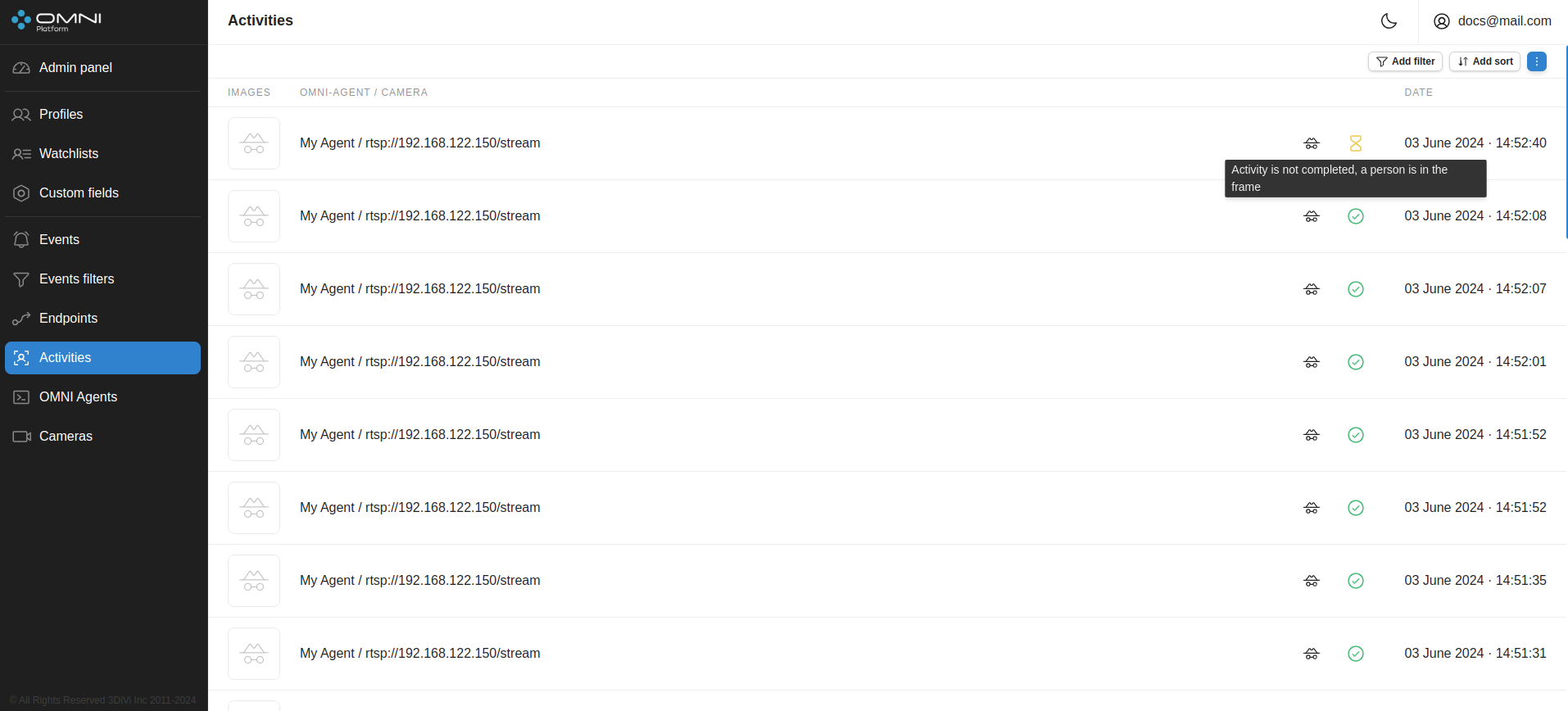
FINALIZED: the person left the frame, the activity is completed.
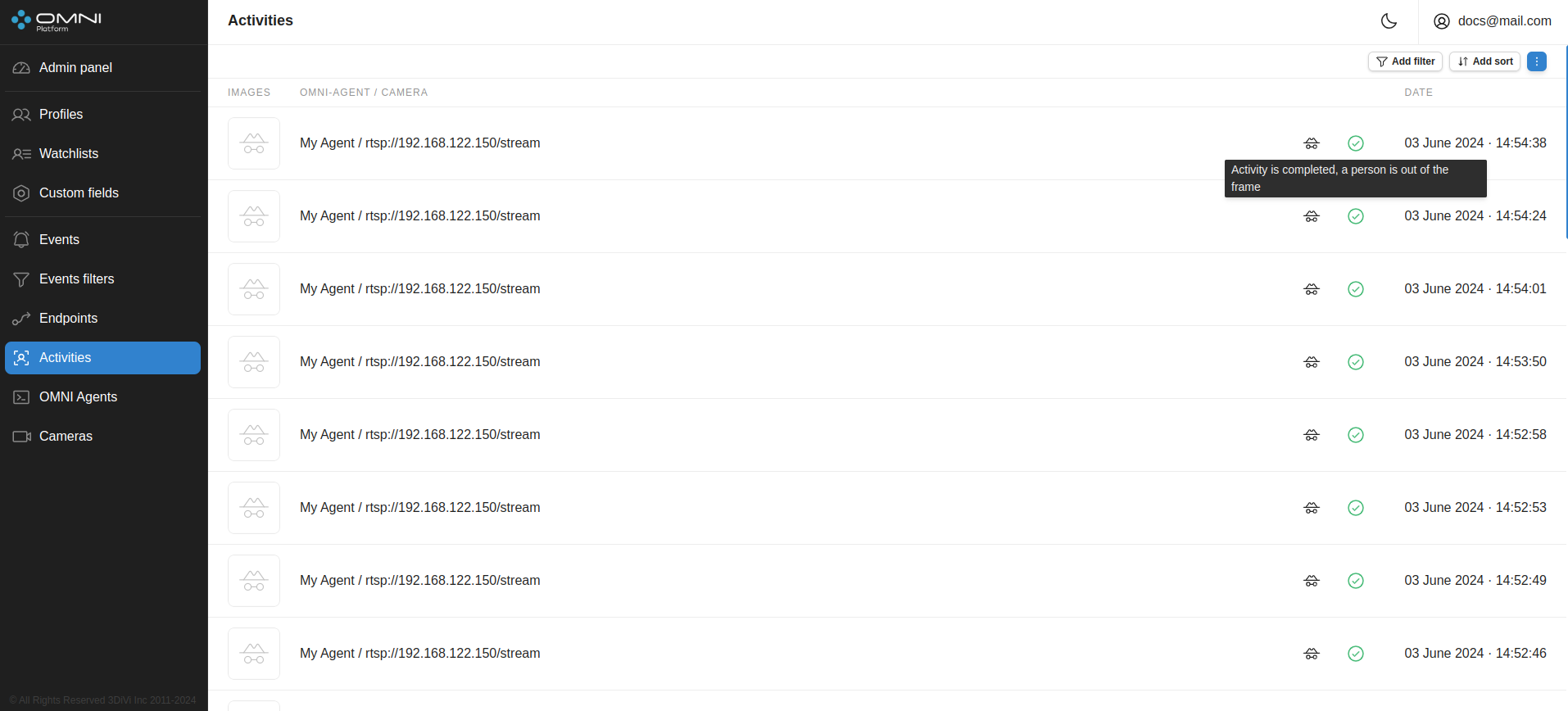
FAILED: there is no information about the update or termination of activity from the agent. It happens when connection with the agent fails for more than 30 seconds.
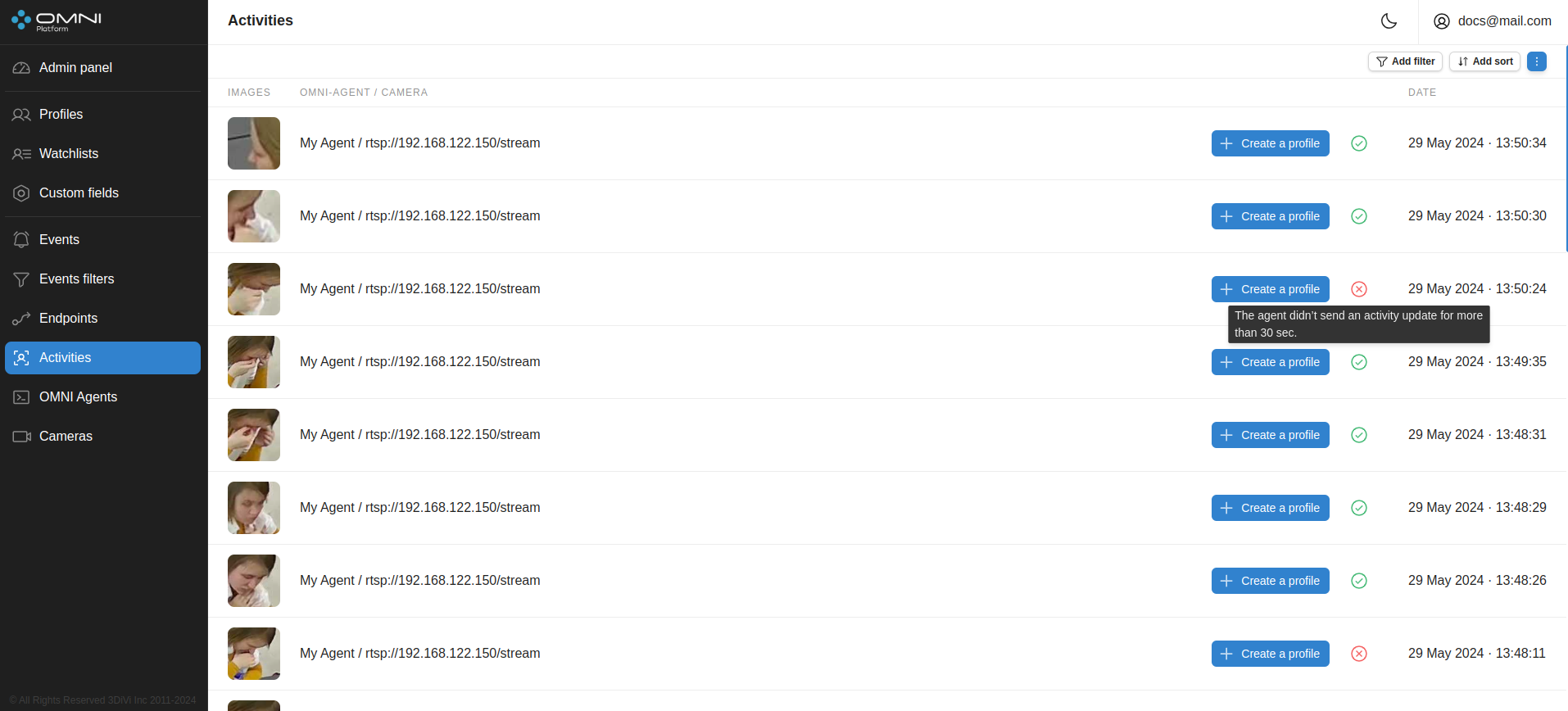
Automatic update
When multiple OMNI Agents work simultaneously, new objects can be created by the system too often, so they can hinder interactions with previously created objects. In this case you can disable automatic data update.
To disable automatic update, click the toggle button in the header of Activities table.
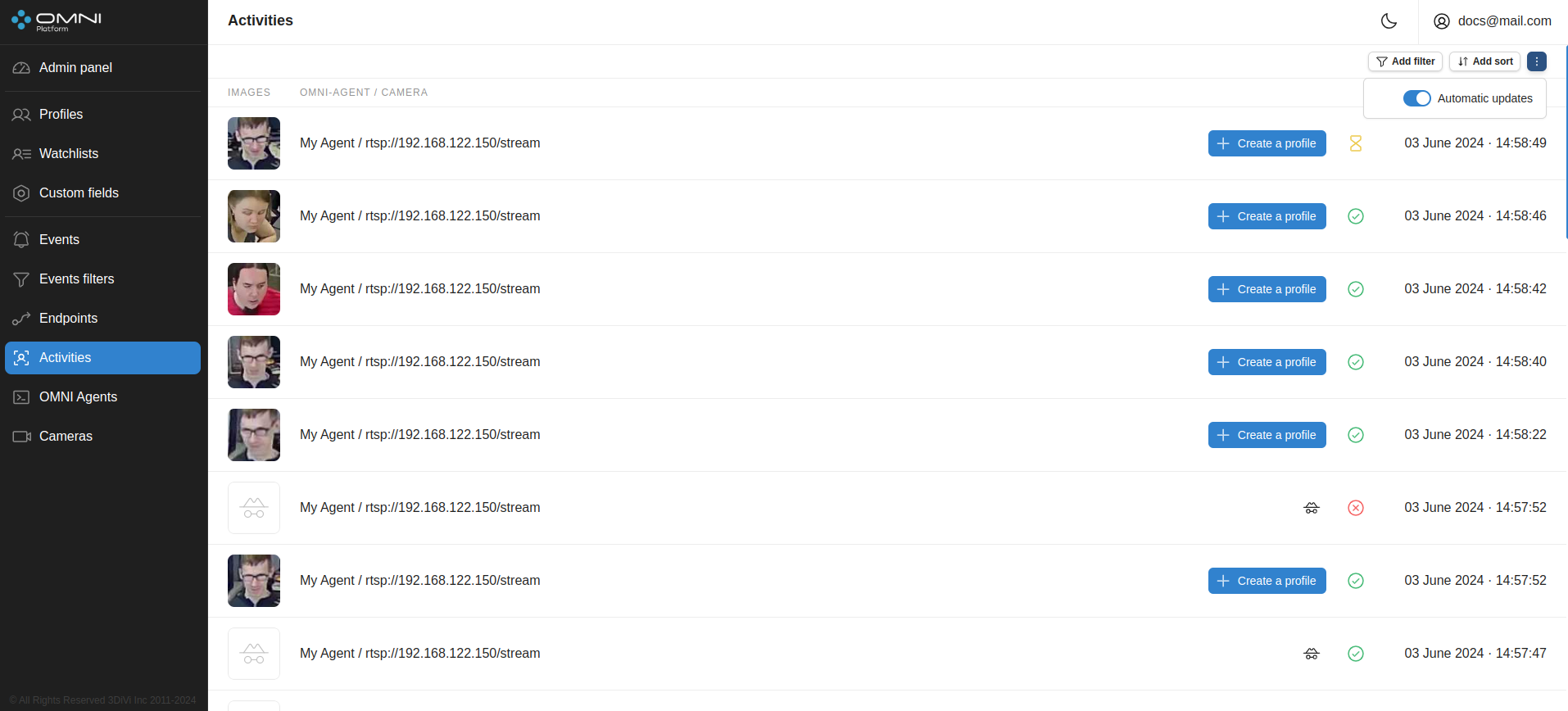
If auto-update is disabled, when an activity is created, a line will appear with a message like "You have () new activities. Click to update".
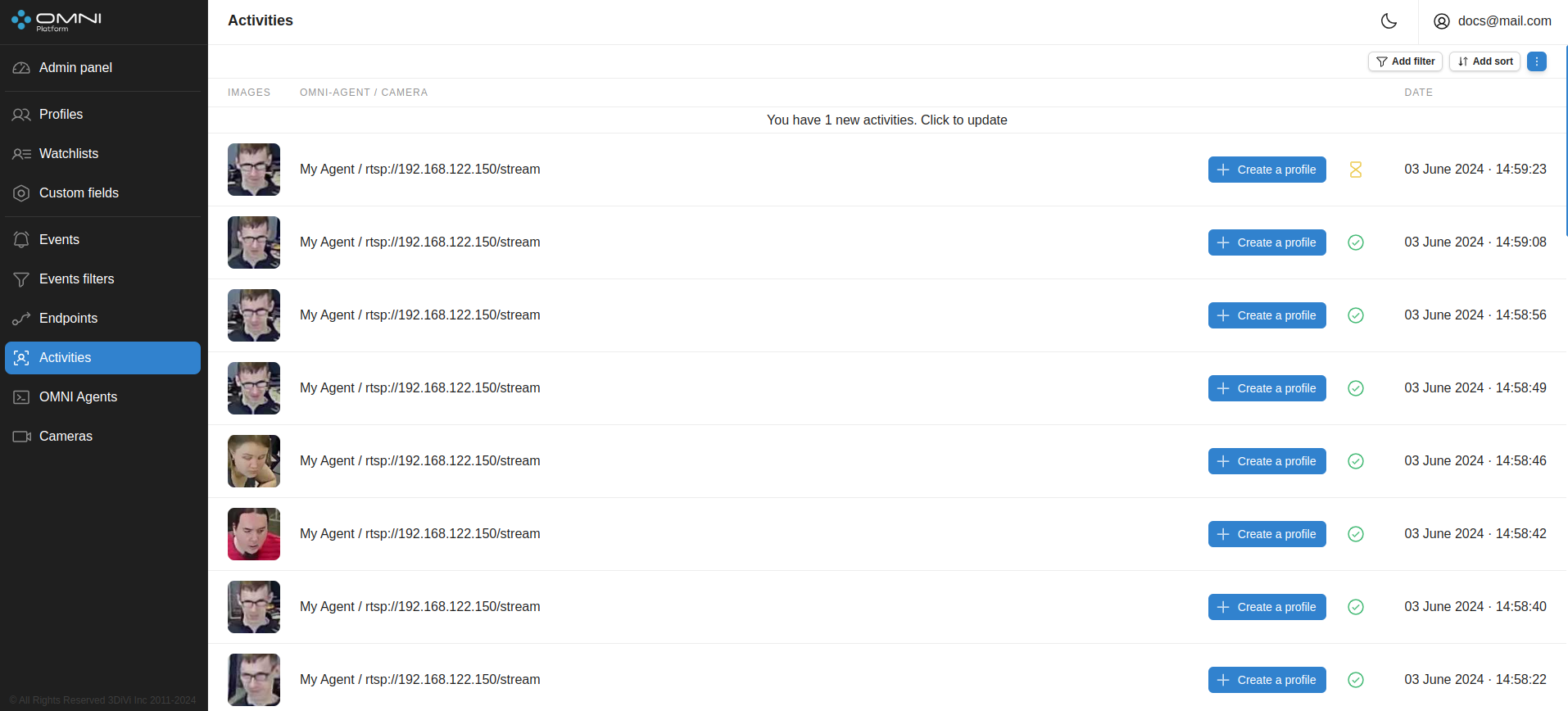
Click this line and the system will upload all new data. Automatic update can be enabled by clicking a toggle button or just by updating the page.
Filters and sorts
OMNI Platform contains a list of filters and sorts for activity searching.Filters
- By profile ID
- By creation period
- By period of change
- Search by photo
Sorts
- By creation date
- By modification date
To filter/sort activities, click on Add filter / Add sort and select one of the parameters from the dropdown list. Once selected, the chosen filter and sort will appear in the top left part of the page.
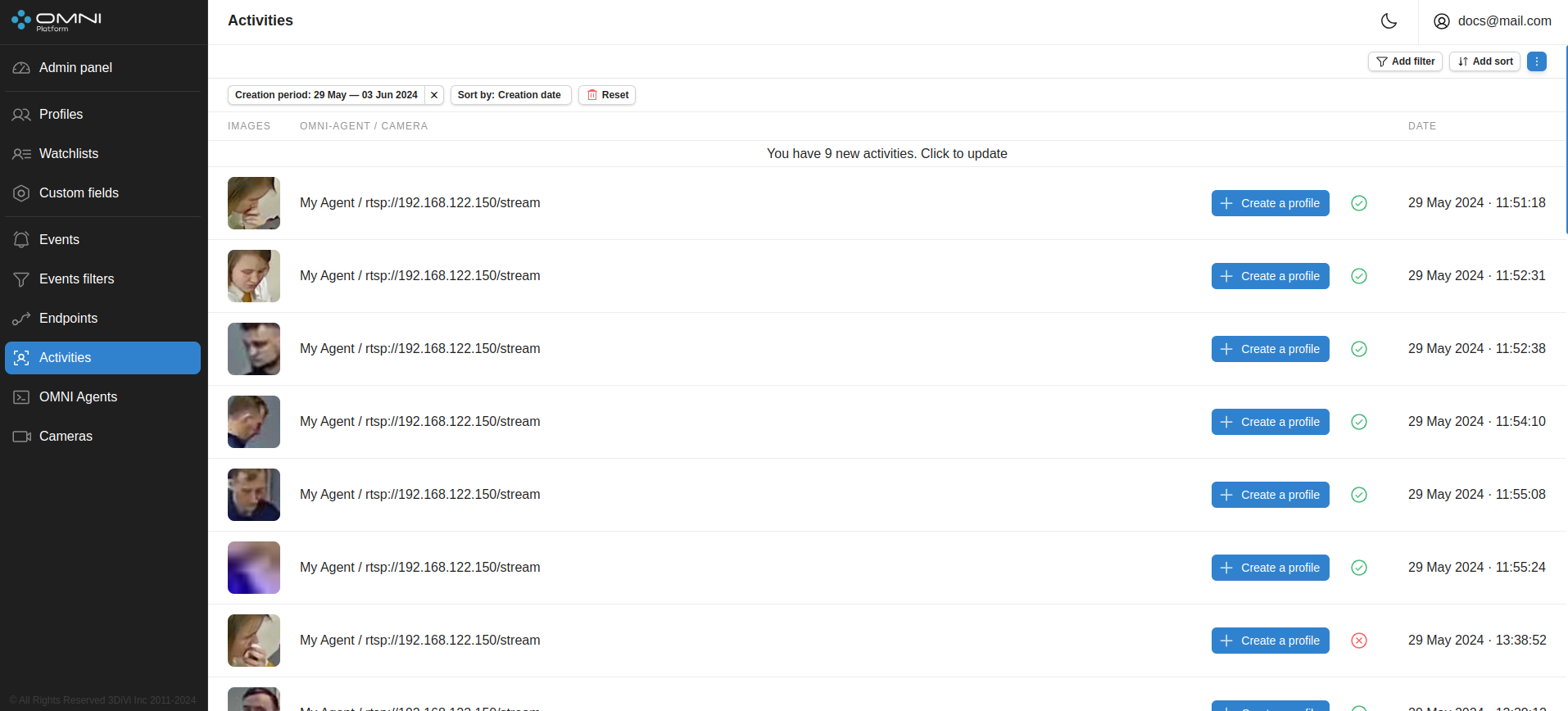
Events
Event is a data format that represents recognition and tracking results as facts. OMNI Platform receives the events from OMNI Agent via HTTP-protocol.
Event types
- Identification events (a person in the camera's field of view is non-identified)
- Non-identification events (a person in the camera's field of view is identified/non-identified)
- ROI events (a person is in/out of ROI)
- Crossing events (a person crossed the line marked on the video stream in the forward/reverse direction)
- HAR events (a person has fallen, sits, lies or is involved in a fight)
- Face hide control events (a person hid his face when crossing a line marked on the video stream in the forward/reverse direction or being in an area of interest(ROI)).
To view the transmitted events, navigate to the Events page using the side menu.
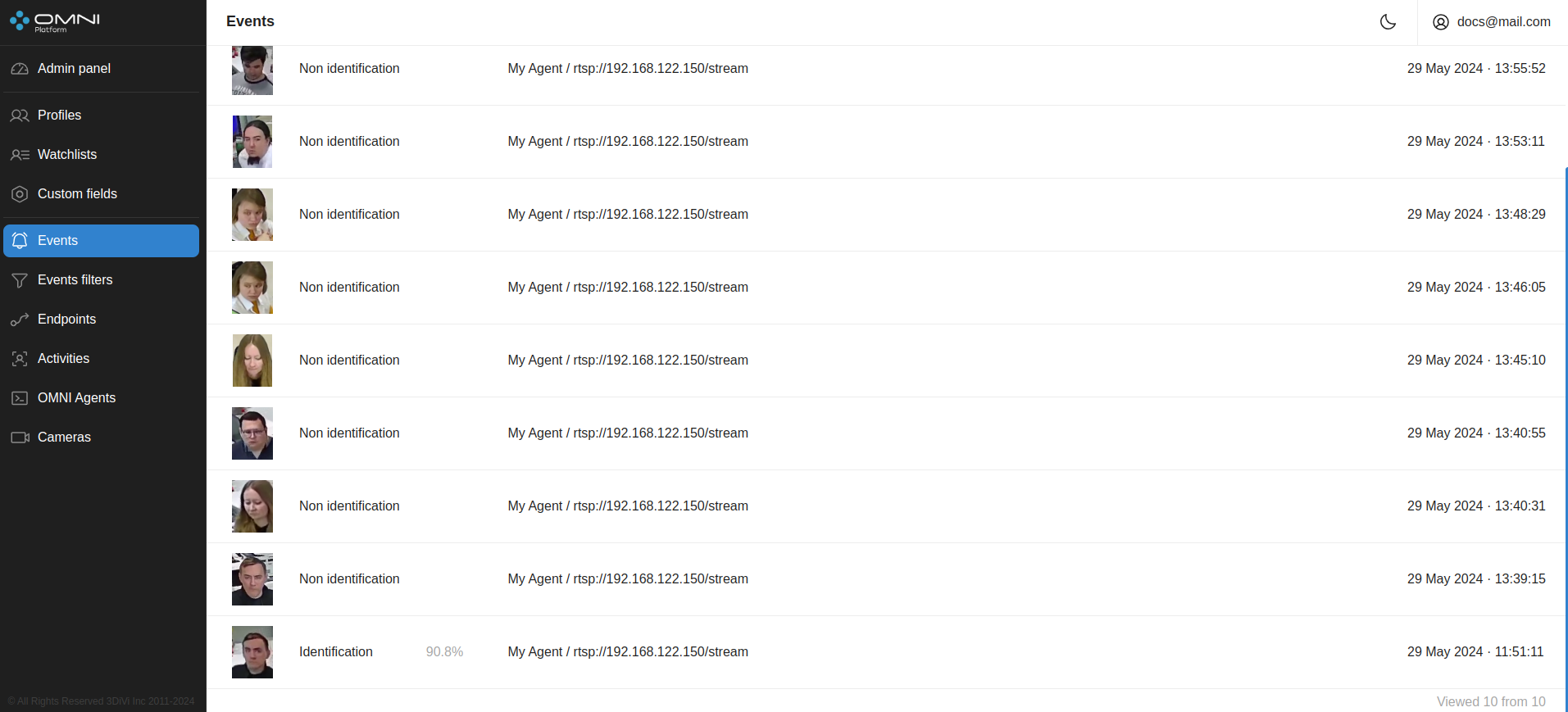
View events
Comprehensive information for each received event is available in the event card. To open the event card, click on the row of the event of interest on the Events page.
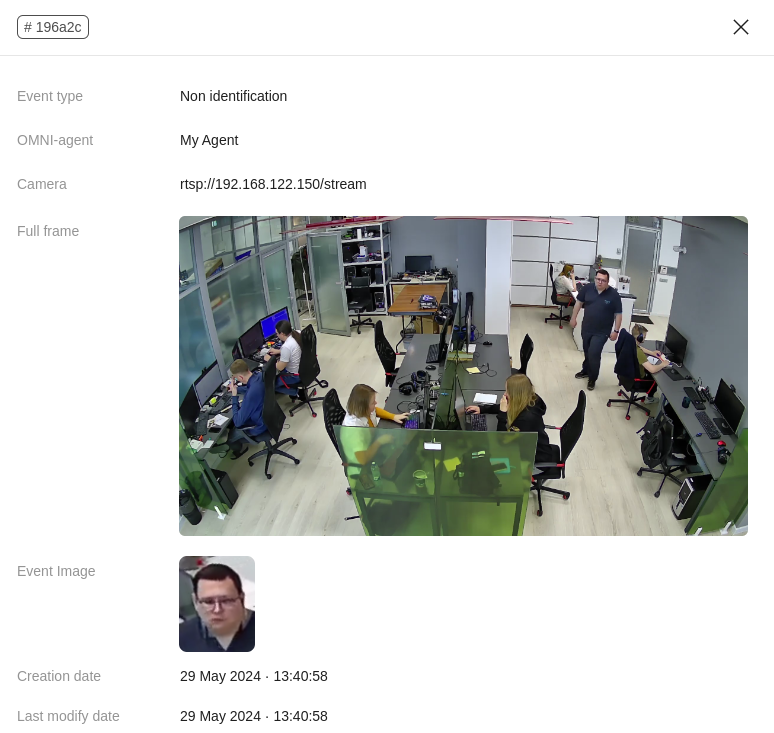
Automatic update
When multiple OMNI Agents work simultaneously, new objects can be created by the system too often, so they can hinder interactions with previously created objects. In this case you can disable automatic data update.
To disable automatic update, click the toggle button in the header of Events table.
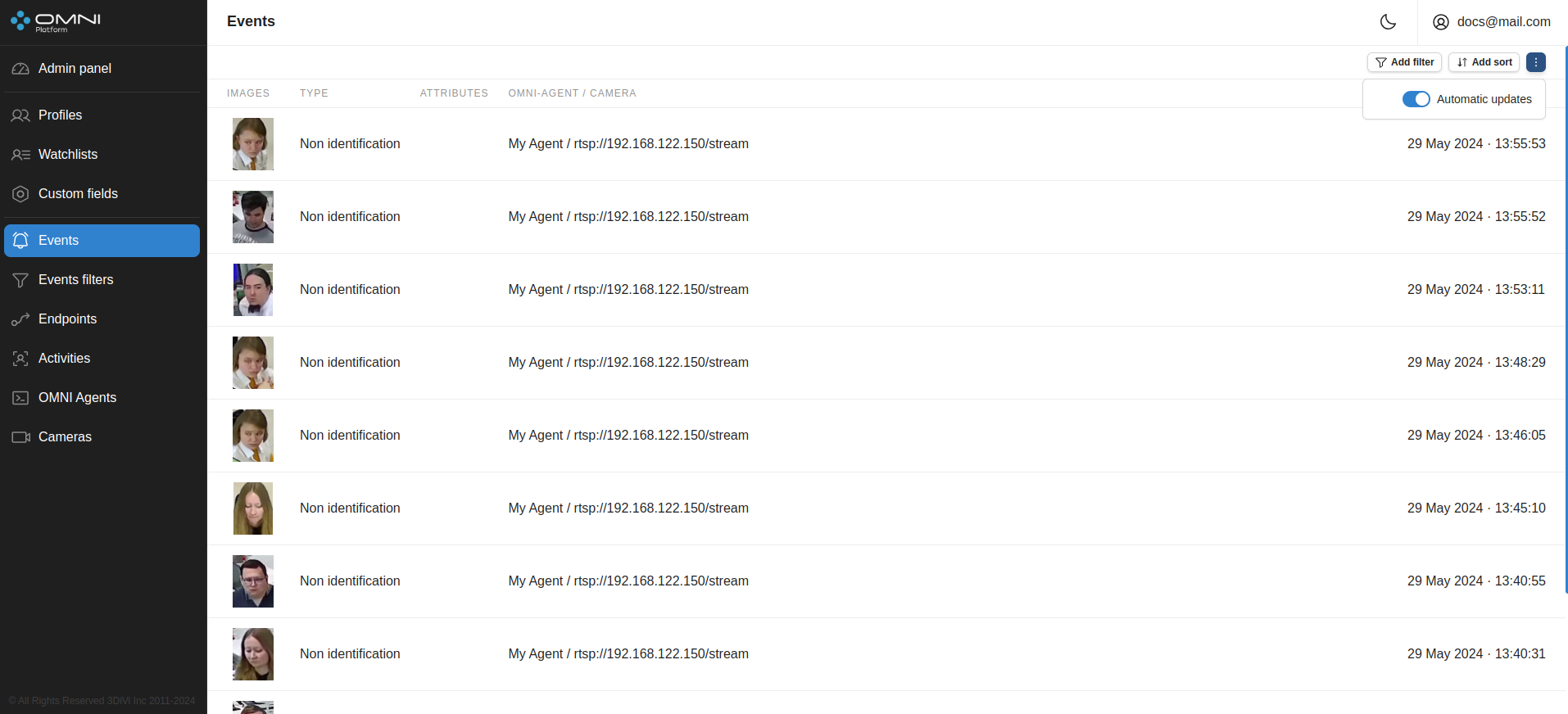
If auto-update is disabled, when an event is created, a line will appear with a message like "You have () new events. Click to update".
Click this line and the system will upload all new data. Automatic update can be enabled by clicking a toggle button or just by updating the page.
Filters and sorts
OMNI Platform contains a list of filters and sorts for event searching.Filters
- By event types
- By activity ID
- By profile ID
- By creation period
Sorts
- By creation date
To filter/sort events, click on Add filter / Add sort and select one of the parameters from the dropdown list. Once selected, the chosen filter and sort will appear in the top left part of the page.