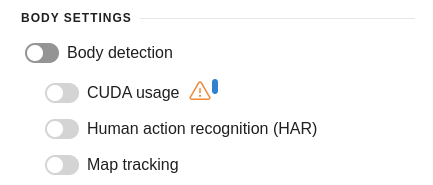Body and skeleton tracking
Body and skeleton tracking are key functions of OMNI Agent for analyzing and monitoring human movement in real-time and on video recordings. These capabilities allow for the detection of bodies, assignment of unique identifiers, tracking their movement, and determining the positions of individual human skeleton joints.
Body detection and matching
Enable / disable body detection and matching
Setting through configuration file
Set the value for enable_body_tracking:(Boolean) as true (enabled) or false (disabled).
To exclude low-confidence matches, you can change confidence thresholds for body detection and comparison.
Body detection confidence threshold is given in
detector_confidence (float)parameter and equals to 0.9 by default with a range of values from 0 to 1.Body comparison confidence threshold is given in
cos_reident_confidence (float)parameter and equals to 0.6 by default with a range of values from -1 to 1.
Setting via dashboard
You can enable or disable body detection in Settings of OMNI Agent dashboard.
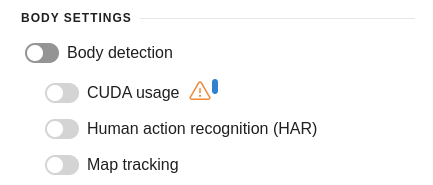
Skeleton tracking
OMNI Agent detects and tracks the movement of the following human skeleton joints: nose, left ear, left shoulder, left elbow, left wrist, center of the left hand, left hip, left knee, left ankle, right ear, right shoulder, right elbow, right wrist, center of the right hand, right hip, right knee, right ankle.Enable / disable skeleton tracking
Setting through configuration file
Set the value of the action_recognition.enabled: (Boolean) parameter (for enabling HAR and skeleton tracking) or pose_estimation.enabled: (Boolean) (for enabling only skeleton tracking) to true (enabled) or false (disabled).
To exclude detection of skeleton joints with low confidence, the run.params.json file specifies the confidence threshold value, by default set to 0.5. This value can be adjusted by modifying the keypoint_confidence_threshold (float) parameter. Changing this parameter is possible only when pose_estimation.enabled: (Boolean) is set to true.
Setting via dashboard
Skeleton tracking can also be enabled or disabled through the Settings section of the web interface. Simply activate human action recognition (HAR) to enable it.