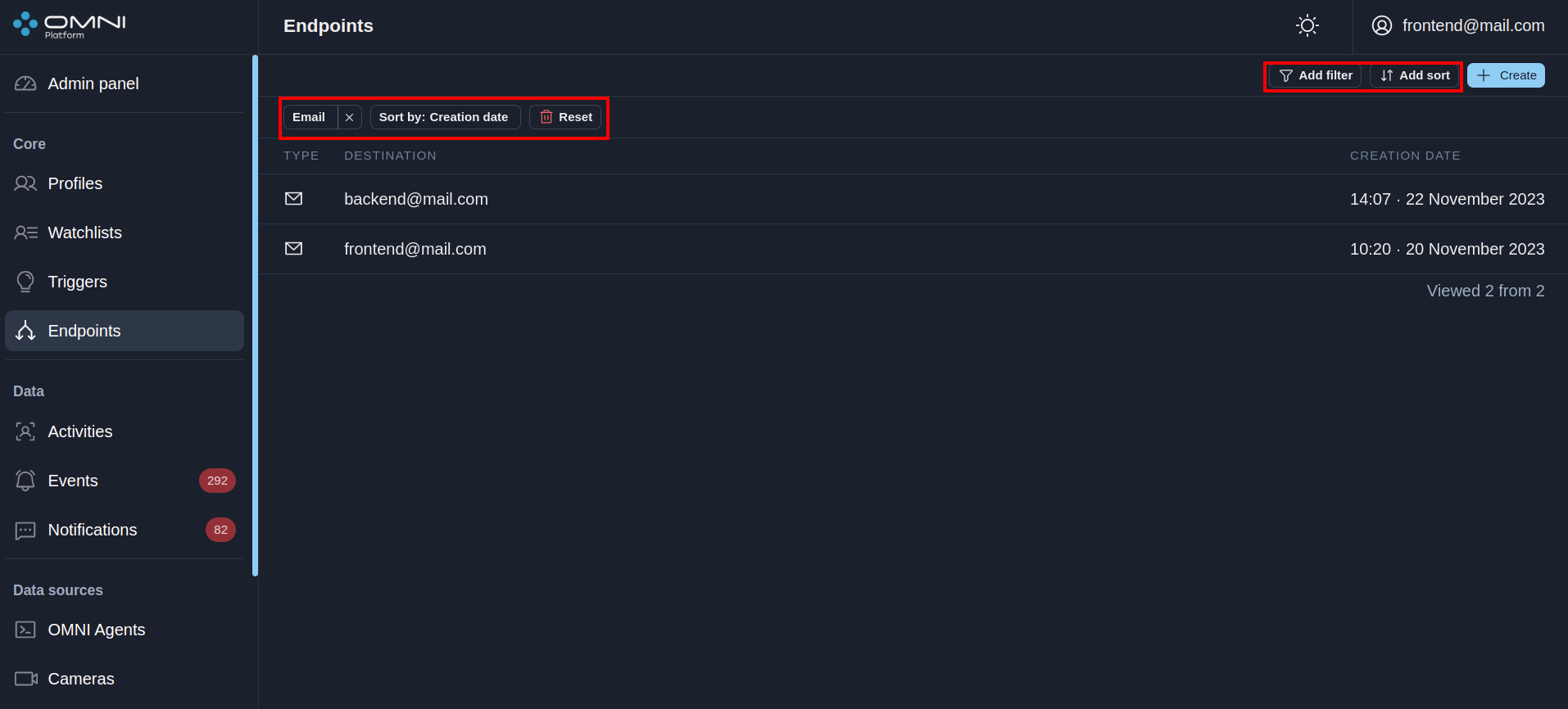Endpoints
Endpoint is an object that contains data about the point where notifications are sent to. To send notifications, you need to attach an endpoint to the trigger.
Types of endpoints
- Web interface – notifications shown in the dashboard
- Email – notifications sent to email address
- Webhook – notifications sent via webhook
You can go to the Endpoints page through the side menu.
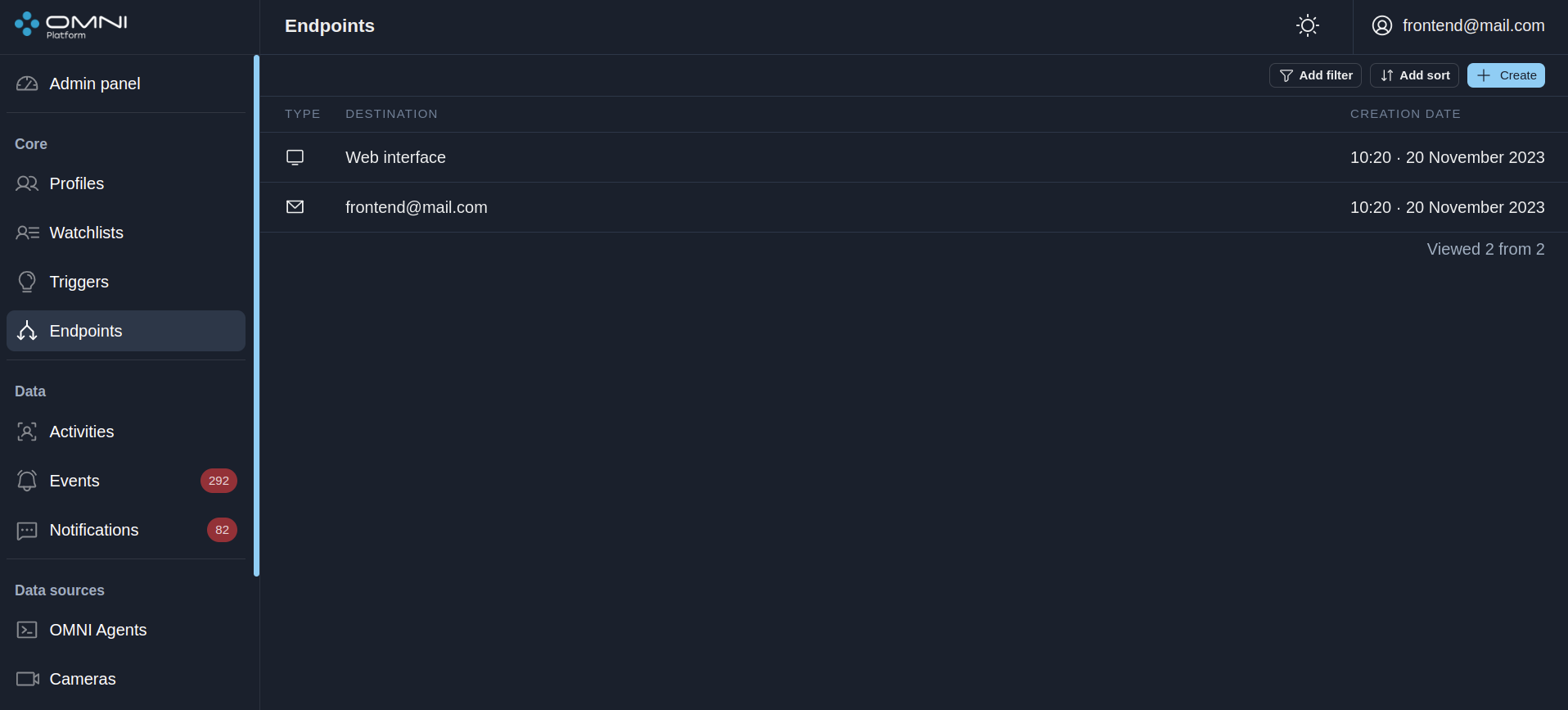
Create endpoints
When creating an account, OMNI Platform automatically creates one web interface endpoint and one email endpoint. Email address used to create an endpoint is the address specified for signing up. You can add additional endpoints such as email or webhook, but the web interface endpoint is created by default and remains the only one endpoint of this type.
To create an endpoint, do the following:
- Click on Create button at Endpoints page.
- Select the type of endpoint, fill in all information fields and click on the Create button.
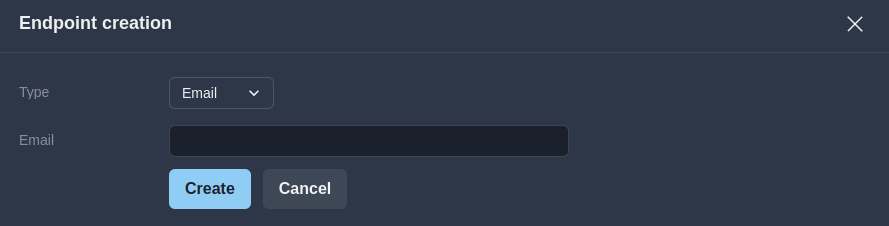
As a result, an endpoint of the Email type was successfully created.
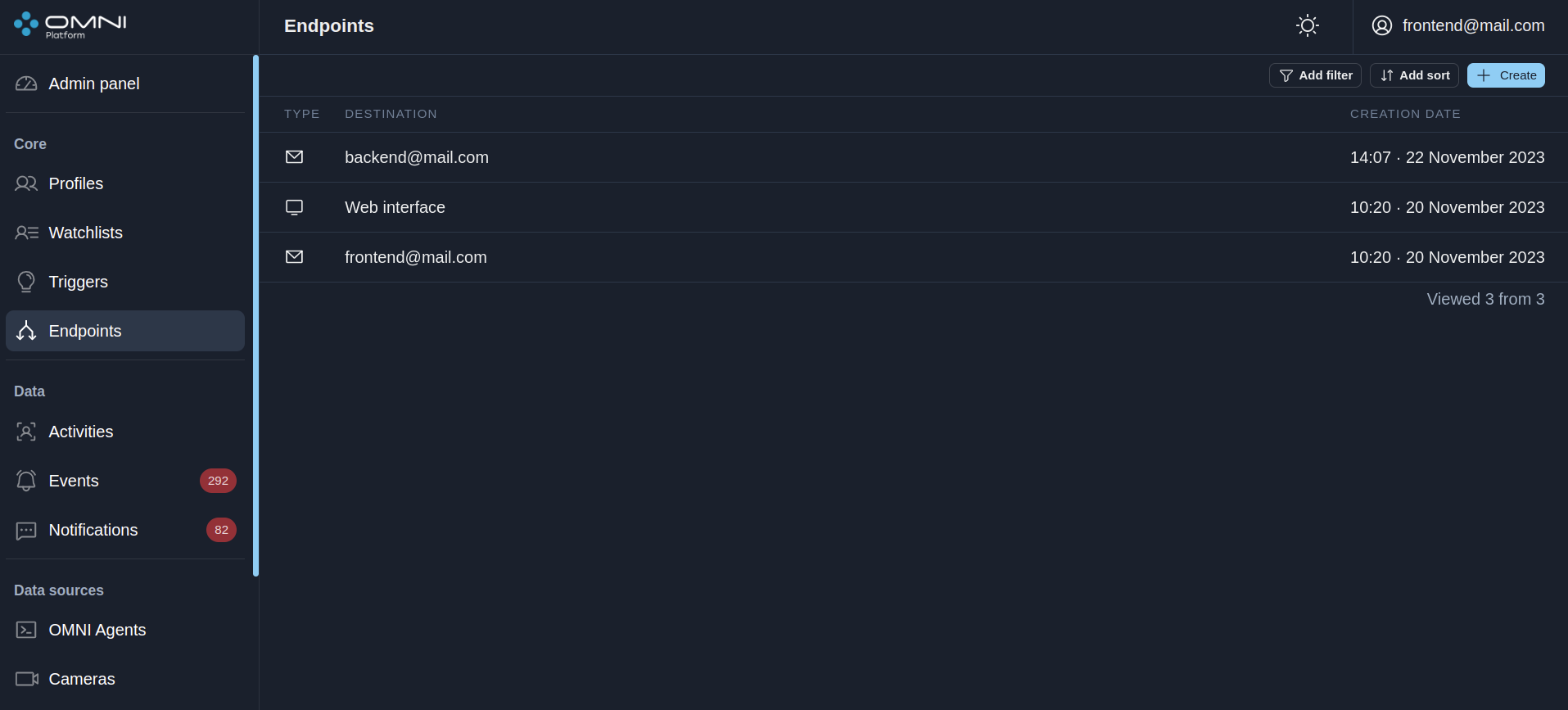
View and edit endpoints
Detailed information on each endpoint is available in its card. To open an endpoint card, click on the endpoint you are interested in on the Endpoints page.
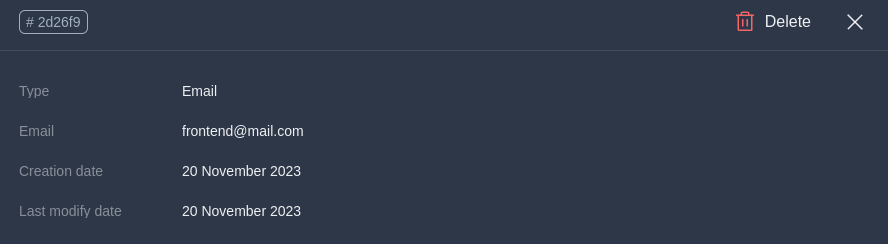
In the upper left corner of the card is a button with a shortened profile ID. To get the full ID, just hover over this button. If you click it, the ID will be copied to the clipboard.
Depending on endpoint type you can change the following data:
- For email endpoint – Email address
- For webhook endpoint – URL and method
- For web interface endpoint – no fields for editing are available
After changing, click the Save button.
Delete endpoints
You can delete an endpoint in the endpoint card by clicking the Delete button in its upper right corner.
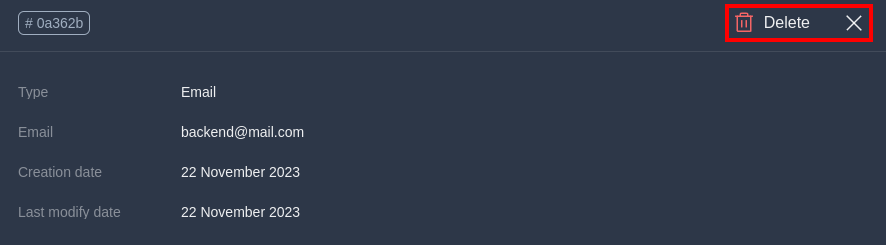
Filters and sorts
OMNI Platform contains a list of filters and sorts for endpoint searching.Filters
- By endpoint type
- By webhook method
- By email
- By URL
- By endpoint ID
- By trigger ID
- By creation period
- By modification period
Sorts
- By creation date
- By modification date
- By URL
- By email
- By type
- By method
To filter/sort endpoints, click on Add Filter / Add Sort and select one of the parameters from the dropdown list. Once selected, the chosen filter and sort will appear in the top left part of the page.
To add an additional filter, click Add Filter again and select another parameter from the list.
You can add a sort using the Add Sort button or through the Sort by: widget in the top left part of the page.