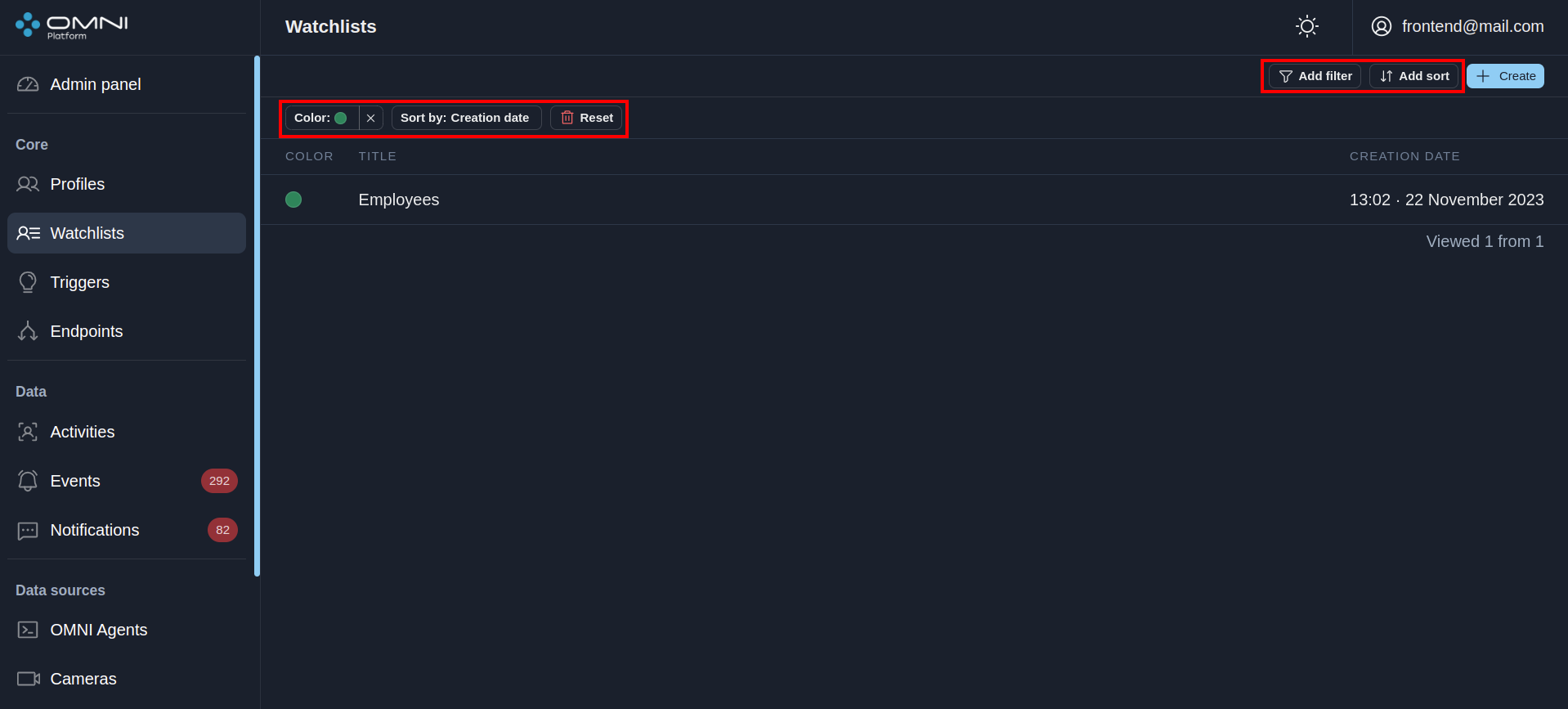Watchlists
Watchlist is an object used for profile grouping and receiving notifications. It contains a number of profile IDs, watchlist metadata and attached trigger. If the detected activity belongs to a profile from a watchlist, OMNI Platform enables this attached trigger with the condition to create and send a notification.
You can access the Watchlists page via the side menu.
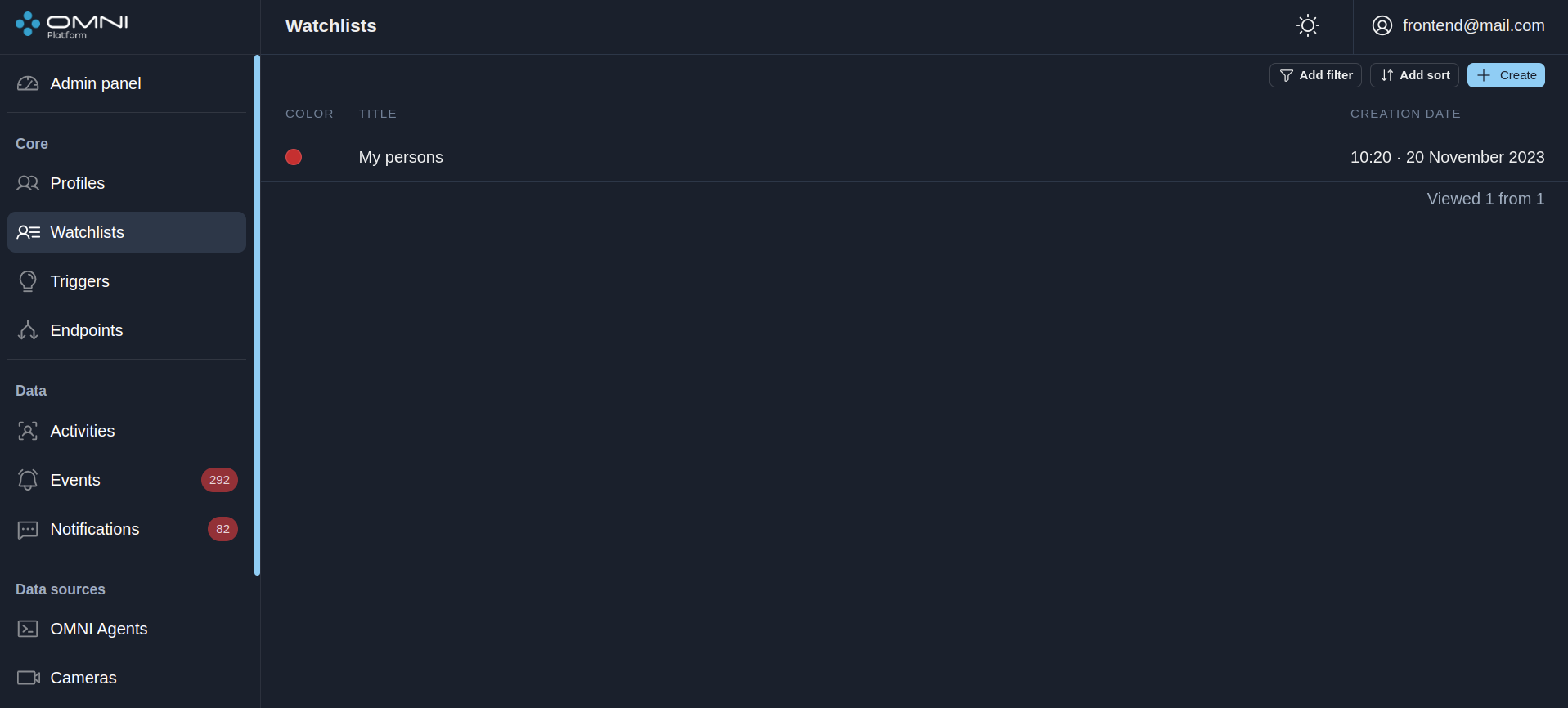
Create watchlists
When creating an account, OMNI Platform automatically creates My persons watchlist with a pre-created and attached trigger. You can add a profile to this watchlist and receive notifications within the system without additional settings.
To create a watchlist, do the following:
- Click Create a watchlist button at Watchlists page.
- Fill in watchlist name, select a color and click Save button.
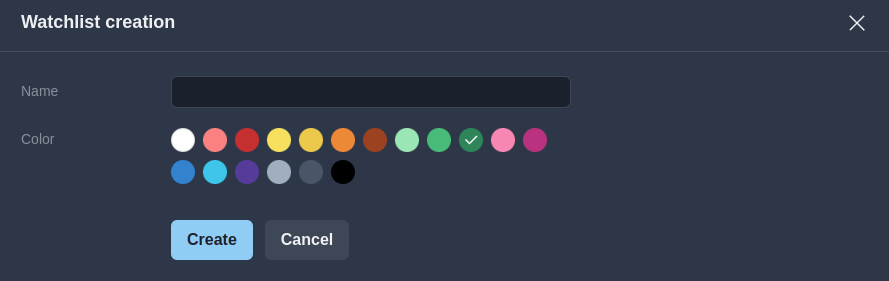
To receive notifications on profiles added to a watchlist, you'll need to create a trigger and attach it to this watchlist. To learn how to create a trigger and attach it to the watchlist, see the Triggers section.
Add profiles to a watchlist
To add profiles to a watchlist, do the following:
At the Profiles page choose the profiles to add. To choose all the profiles on the page, put a tick in a checkbox in the table header.
Click Add to watchlist in the table header and select the watchlist you want to add the selected profiles to.
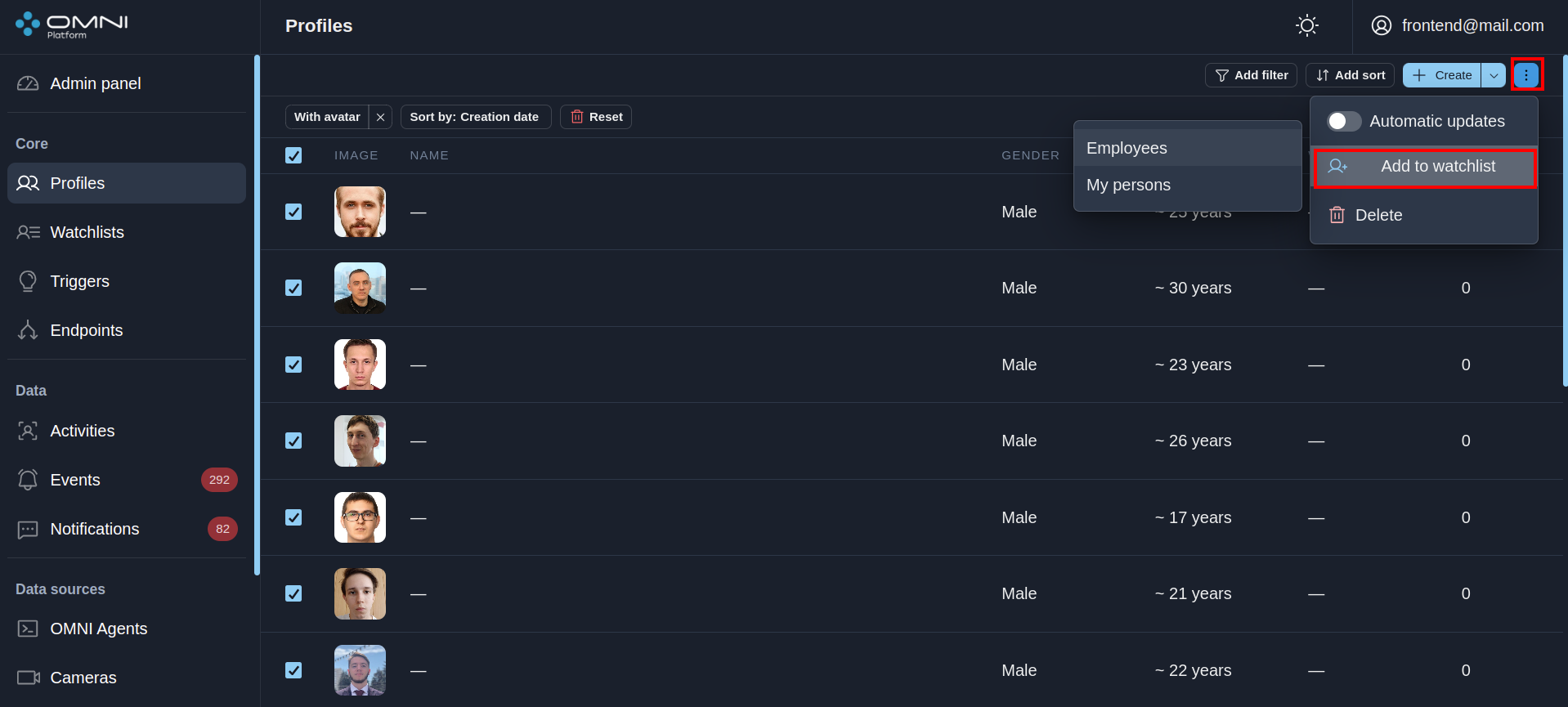
View and edit watchlists
Detailed information on each watchlist is available in its card. To open the watchlist card, click on the certain watchlist at the Watchlists page.
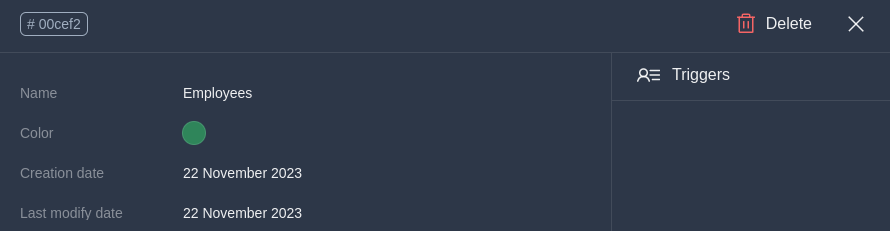
In the upper left corner of the card is a button with a shortened profile ID. To get the full ID, just hover over this button. If you click it, the ID will be copied to the clipboard.
In the card you can change name, color and remove a trigger. To change color or name, edit the appropriate text fields. Note that the removed trigger will be deleted from the database. After changes, click the Save button.
Delete watchlists
You can delete a watchlist in its card by clicking the Delete button in the upper right corner.
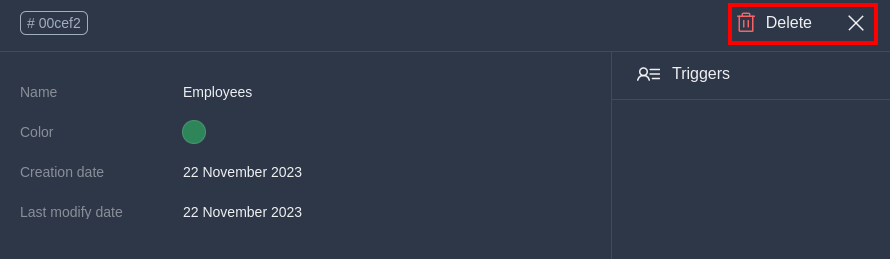
Filters and sorts
OMNI Platform contains a list of filters and sorts for watchlist searching.Filters
- By watchlist ID
- By title
- By color
- By profile ID
Sorts
- By creation date
- By modification date
- By title
To filter/sort watchlists, click on Add Filter / Add Sort and select one of the parameters from the dropdown list. Once selected, the chosen filter and sort will appear in the top left part of the page.
To add an additional filter, click Add Filter again and select another parameter from the list.
You can add a sort using the Add Sort button or through the Sort by: widget in the top left part of the page.