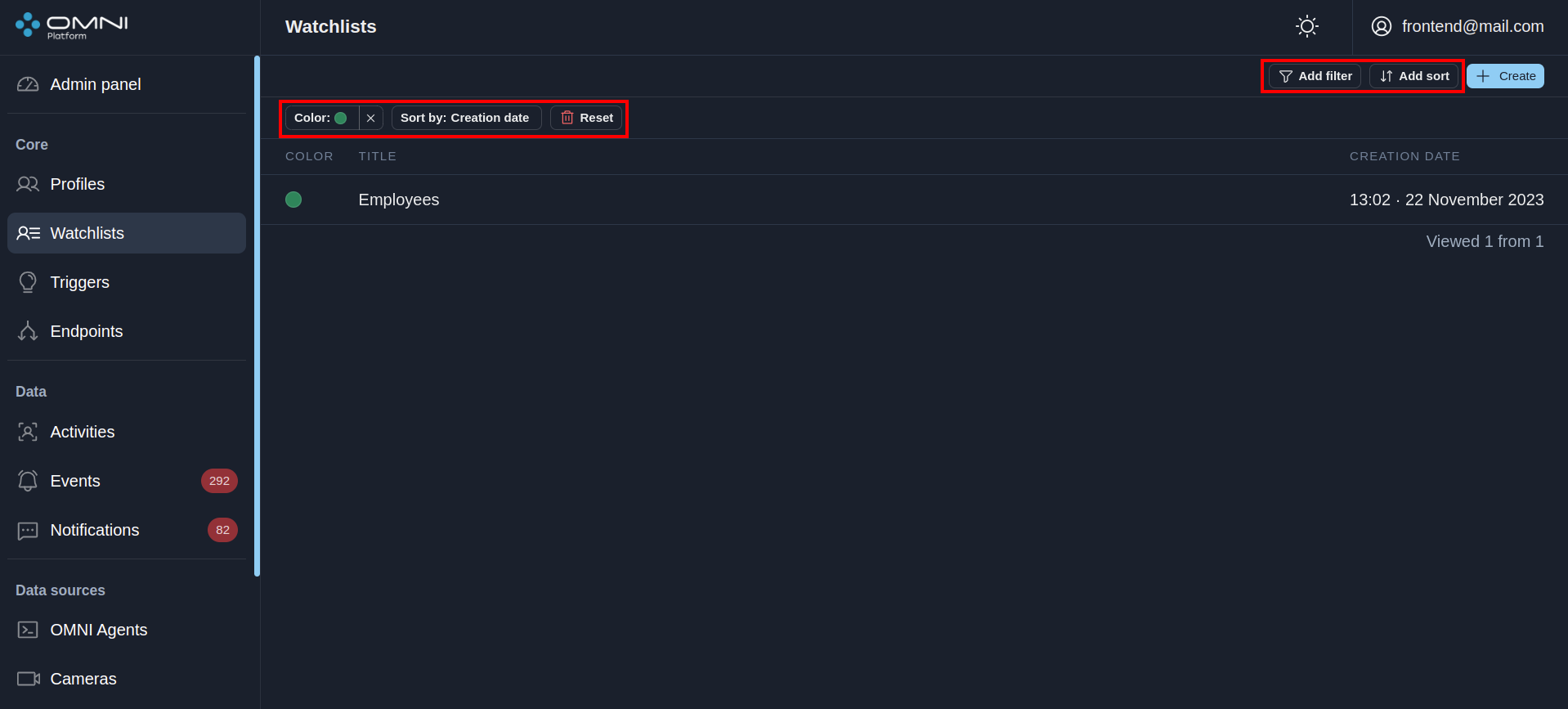Triggers
Trigger is an object that contains a trigger condition, a set of endpoints, and the ID of the watchlist which it is attached to.
The trigger condition means the condition required for sending notifications: the notification is created if the person, whose profile is added to the watchlist, gets into the camera's field of view. The trigger ensures that notifications are created and sent to endpoints if the information from the activity satisfies the trigger condition.
You can get access to the Triggers page via the side menu.
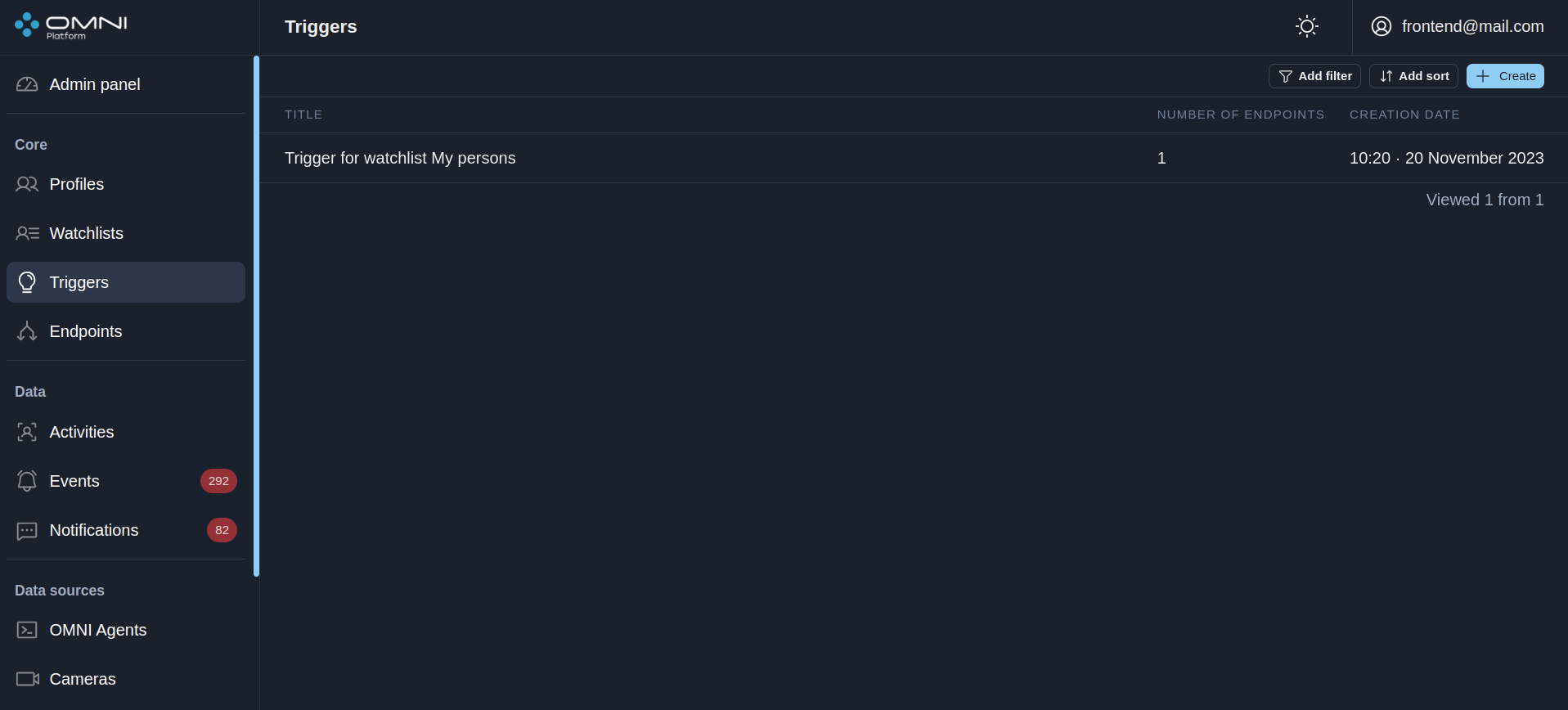
Create triggers
When creating an account, OMNI Platform automatically creates a trigger for My persons watchlist with an endpoint attached.
To create a trigger, do the following:
- Click on Create a Trigger button at the Triggers page.
- Fill in a trigger name, then select a watchlist and attach endpoints. Also, in the opened tab you can create a new watchlist and endpoint through the button in the drop-down menu. Once created, the watchlist and endpoint will be attached to the trigger.
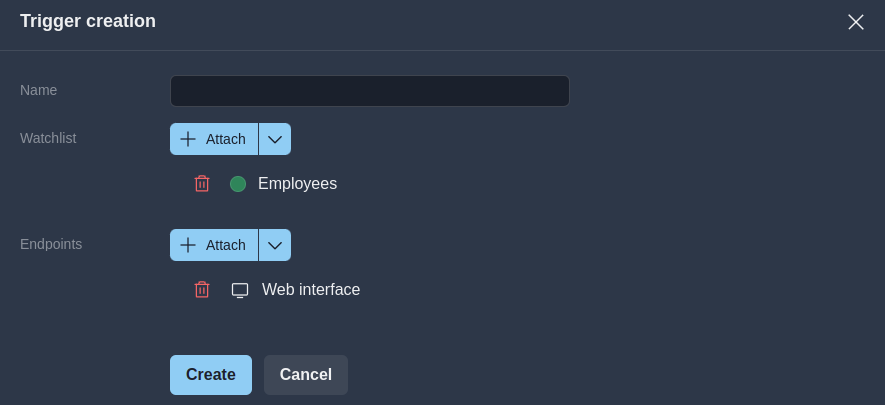
After filling in all the fields, click the Create button.
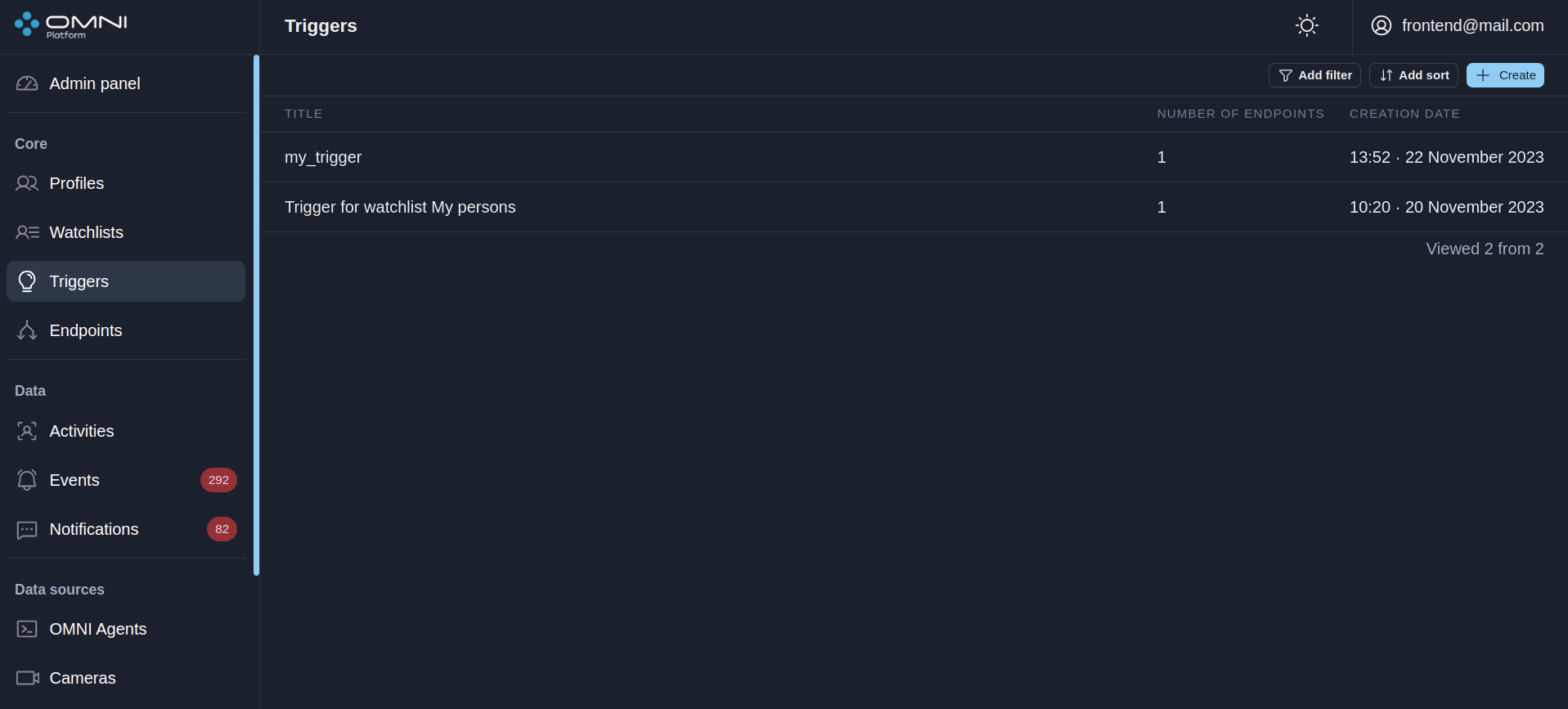
A trigger without endpoints can create notifications, but they will be available for viewing only at Notifications page. In this case no pop-up, mail or webhook notifications will be supported.
View and edit triggers
Detailed information on each trigger is available in its card. To open a trigger card, click on the trigger you are interested in on the Triggers page.
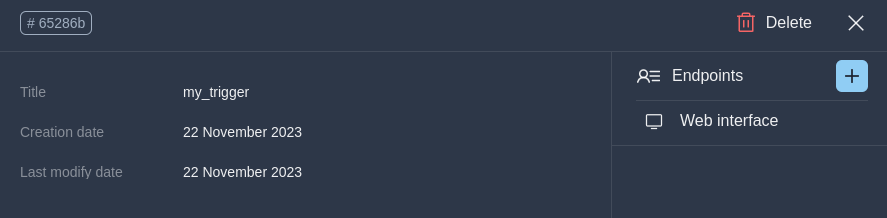
In the upper left corner of the card is a button with a shortened profile ID. To get the full ID, just hover over this button. If you click it, the ID will be copied to the clipboard.
In the card you can change the trigger title and attach/remove endpoints. To change the title, just click on the appropriate text field. To interact with endpoints, use the + button in the upper right corner. After editing click the Save button.
Delete triggers
You can delete a trigger in the trigger card by clicking the Delete button in its upper right corner.
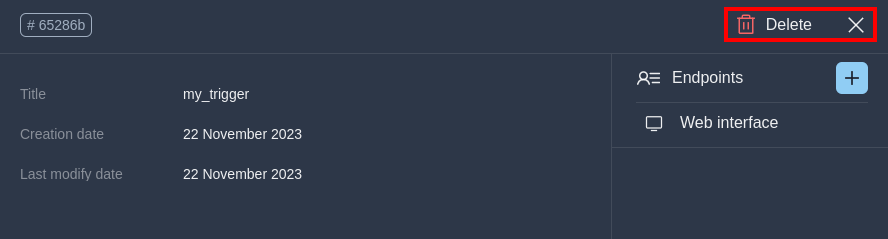
Filters and sorts
OMNI Platform contains a list of filters and sorts for trigger searching.Filters
- By trigger ID
- By endpoint ID
- By creation period
- By modification period
Sorts
- By creation date
- By modification date
- By title
To filter/sort triggers, click on Add Filter / Add Sort and select one of the parameters from the dropdown list. Once selected, the chosen filter and sort will appear in the top left part of the page.
To add an additional filter, click Add Filter again and select another parameter from the list.
You can add a sort using the Add Sort button or through the Sort by: widget in the top left part of the page.