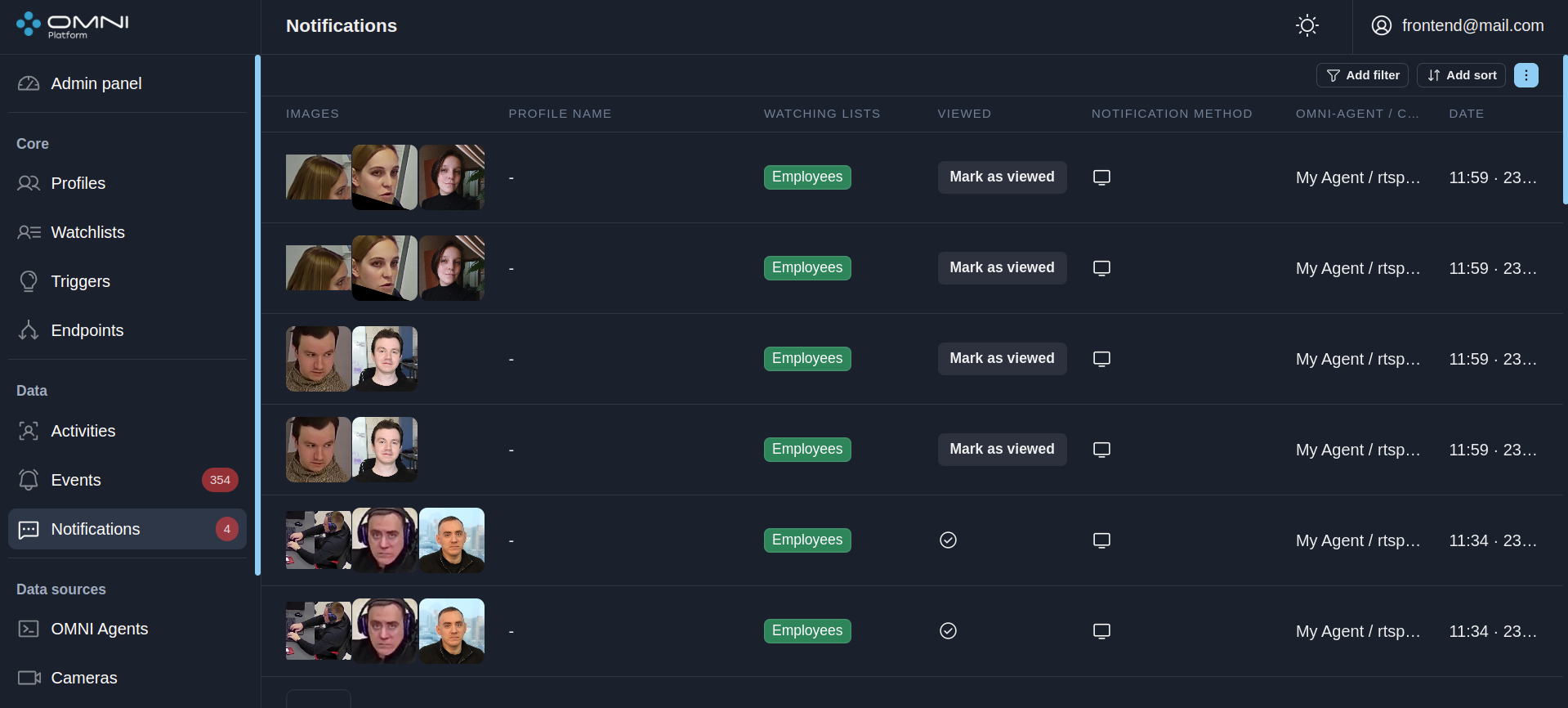Access and quick check
Access to OMNI Platform
You can work with OMNI Platform in two ways: via the dashboard or using Integration API.
Get access to dashboard
Follow the platform URL in your web browser and enter user email and password. As a result, you will be redirected to the Admin panel of dashboard. OMNI Platform deployment domain is specified in platform.values.yaml file in ingress.rules.gateway.host field. The platform URL is http://<ingress.rules.gateway.host>.
The user password and email are available at platform.secrets.json platform configuration file in the platform-user-secret.default_email and platform-user-secret.default_password fields, respectively.
Get access to Integration API
To get access to Integration API, follow Integrations section.
Quick check
After signing-in to the dashboard you can test the functionality of OMNI Platform by simply following the steps below:
Install, run and log in to OMNI Agent – special software that processes video files and video streams from cameras to detect, track and identify faces and silhouettes.
Create an endpoint where the notifications on detected profiles will be sent to.
Create a trigger and attach the previously created watchlist and endpoint to it.
Add profiles to the database and attach them to the watchlist.
noteTo upload multiple face images to create profiles, you can use a special script, which is located in the on_premise/upload_script/ folder of OMNI Platform distribution kit. The script accepts a file with paths to images, and then sends requests to create profiles in the platform. To attach profiles to the watchlist when uploading, you need to pass the watchlist id to the
profile_groupparameter when starting the script. The watchlist id is written in the watchlist card in OMNI Platform Dashboard.Wait until the profiles are uploaded to OMNI Agent (~1.5 minutes for every 100,000 profiles). The logs at ~/.local/share/OMNIAgent/log (Linux) or %LocalAppData%/OMNIAgent/log (Windows) should contain the line
*DatabaseTDV* database size: <size>, where<size>is the number of profiles added to the watchlist.
Connect the camera in OMNI Agent web interface. When choosing a camera, try to consider the following parameters:
- The main flow of people should go directly to the camera, and not perpendicular to it.
- The light source should be behind the camera, not in front of it, so that faces are not shadowed in bright light.
After a camera is successfully added, OMNI Agent web interface should display video from the camera, face detections (bboxes) and additional information about people in the camera's field of view (their gender, age, emotions, etc.).
Ask a person who has a profile in OMNI Platform to enter the frame. Make sure that the identification notification appeared on Notifications page of OMNI Platform dashboard.