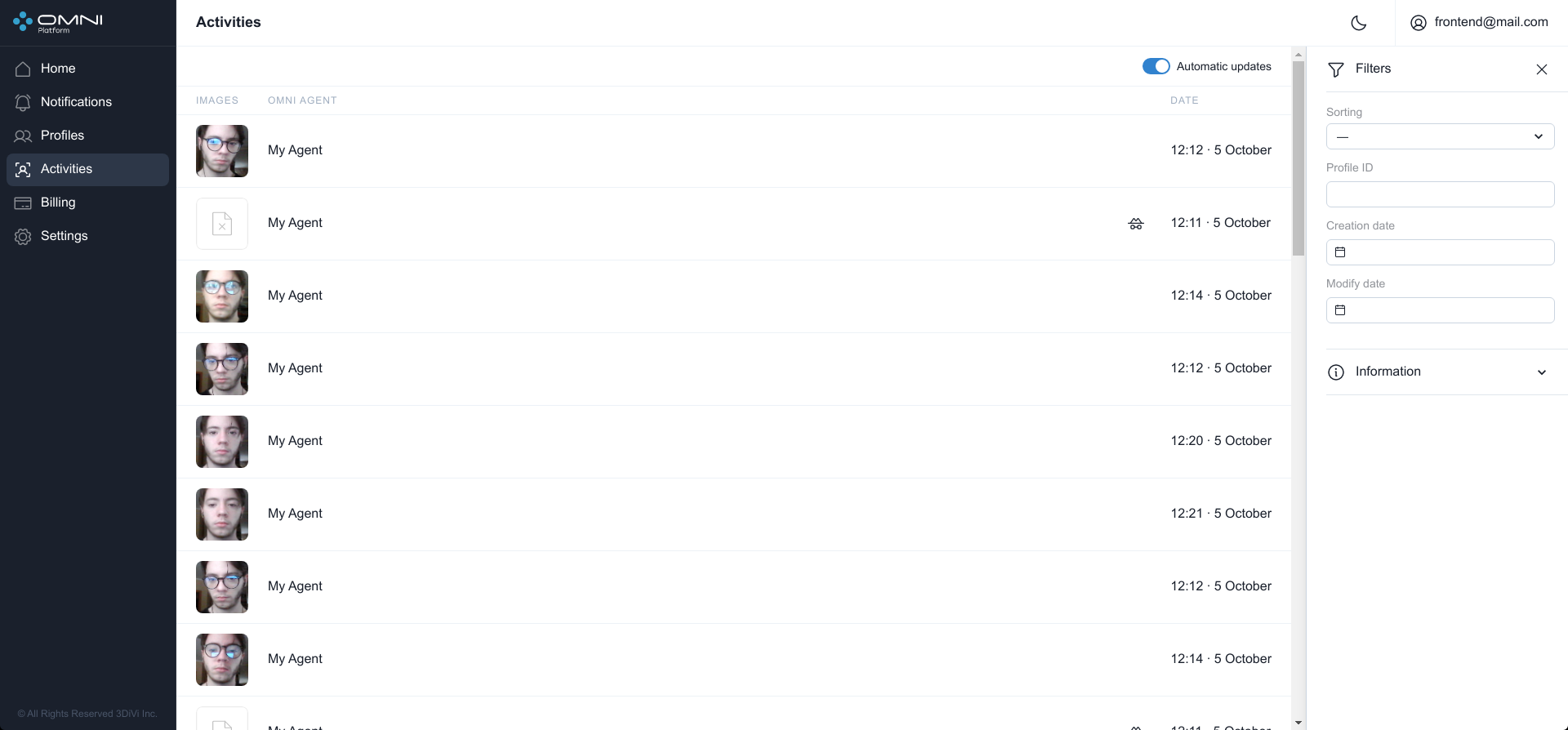Activities
Activity is an object created when a person is detected by OMNI Agent. When a person appears in the frame, OMNI Agent takes a photo, checks it for quality, identifies the person and collects activity data. After that, the agent checks the activity sample and the main samples for similarity of the biometric template.
If the similarity result is equal to or higher than the threshold value (99%) for a particular profile, the activity is sent to the Platform with this profile ID and added to this profile.
If the similarity result for all profiles in the database is lower than the threshold value, the activity is sent to the Platform without profile data and then a new profile is created.
View Activities
To view the existing activities, open Activities page via web interface sidebar menu or through Activities quick view panel at home page.
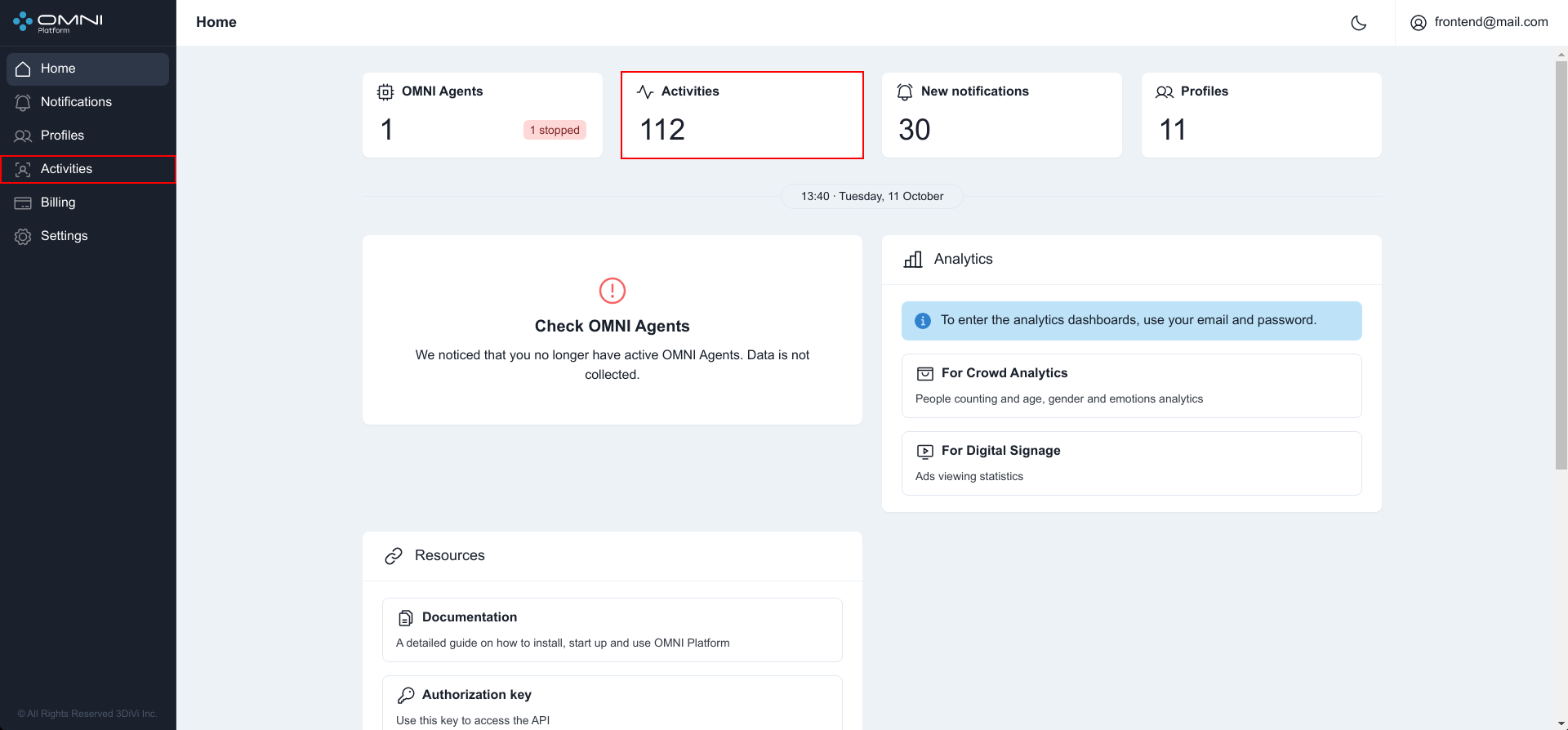
The page displays a table with the activities existing in the database.
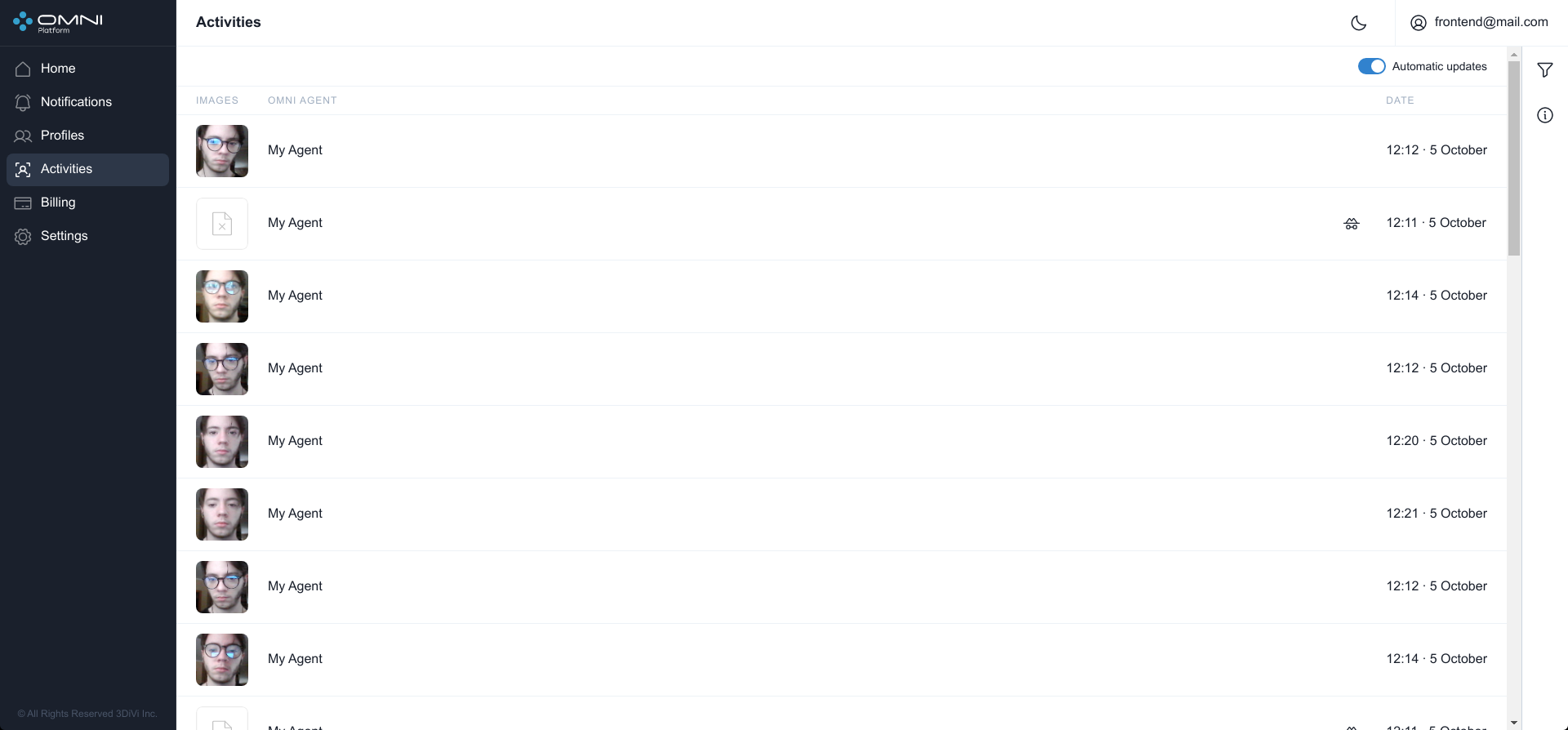
Anonymous Activities
In the anonymous mode OMNI Agent processes not the images themselves, but digital representations of faces, which excludes identification of a person outside the system and ensures the protection of personal data.
If a person is detected by OMNI Agent with enabled anonymous mode, the activity table will not contain a photo of this person, but a special icon instead. Hovering over it will show a hint that this activity is anonymous.
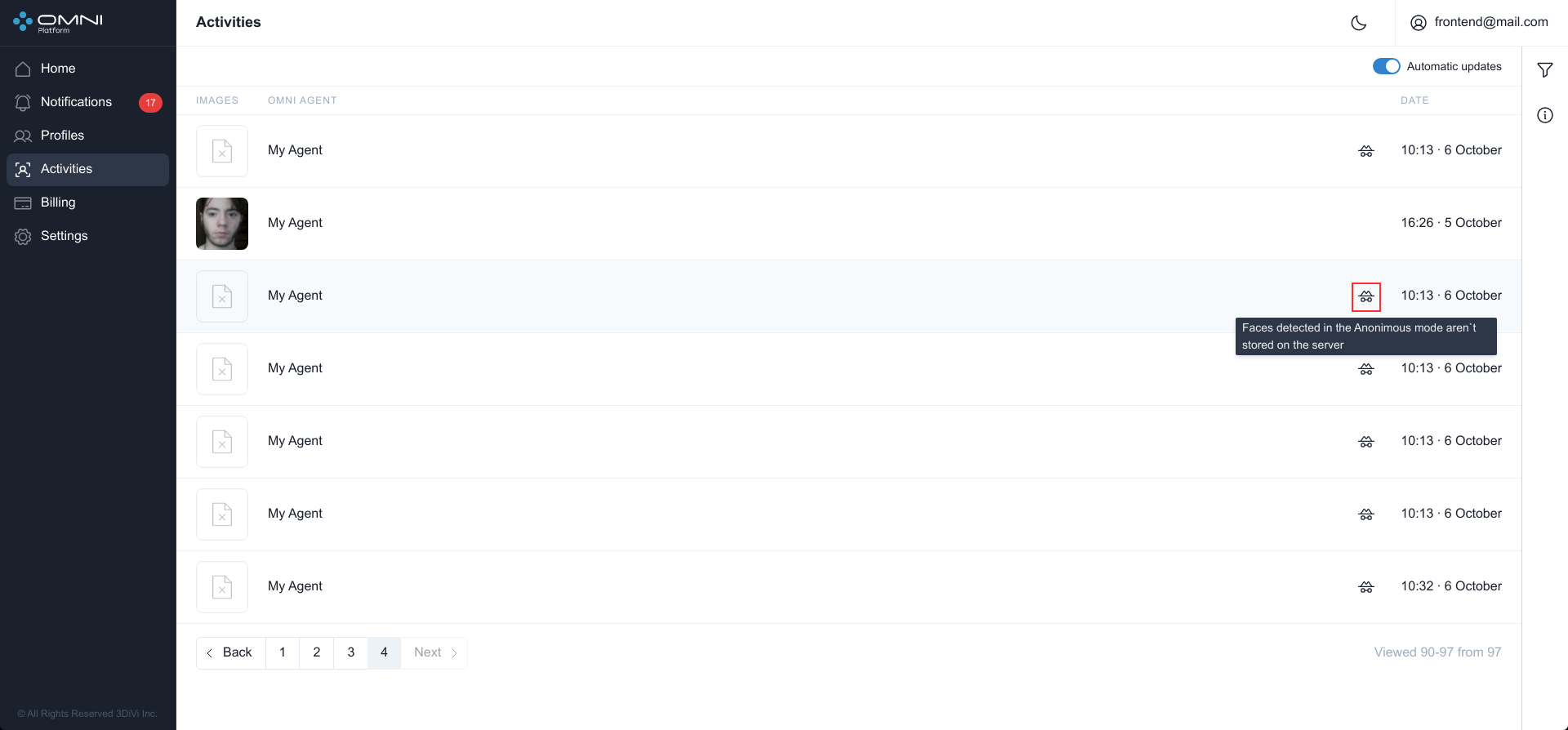
Activity status
On the activity page, when you hover over the icon, you can view the status for each specific activity. Each activity can have one of three statuses:
- PROGRESS: a person is in the frame and the activity is not completed;
- FINALIZED: the person left the frame, the activity is completed;
- FAILED - there is no information about the update or termination of activity from the agent. It happens when connection with the agent fails for more than 30 seconds.
Activity Completed: The person is out of the frame.
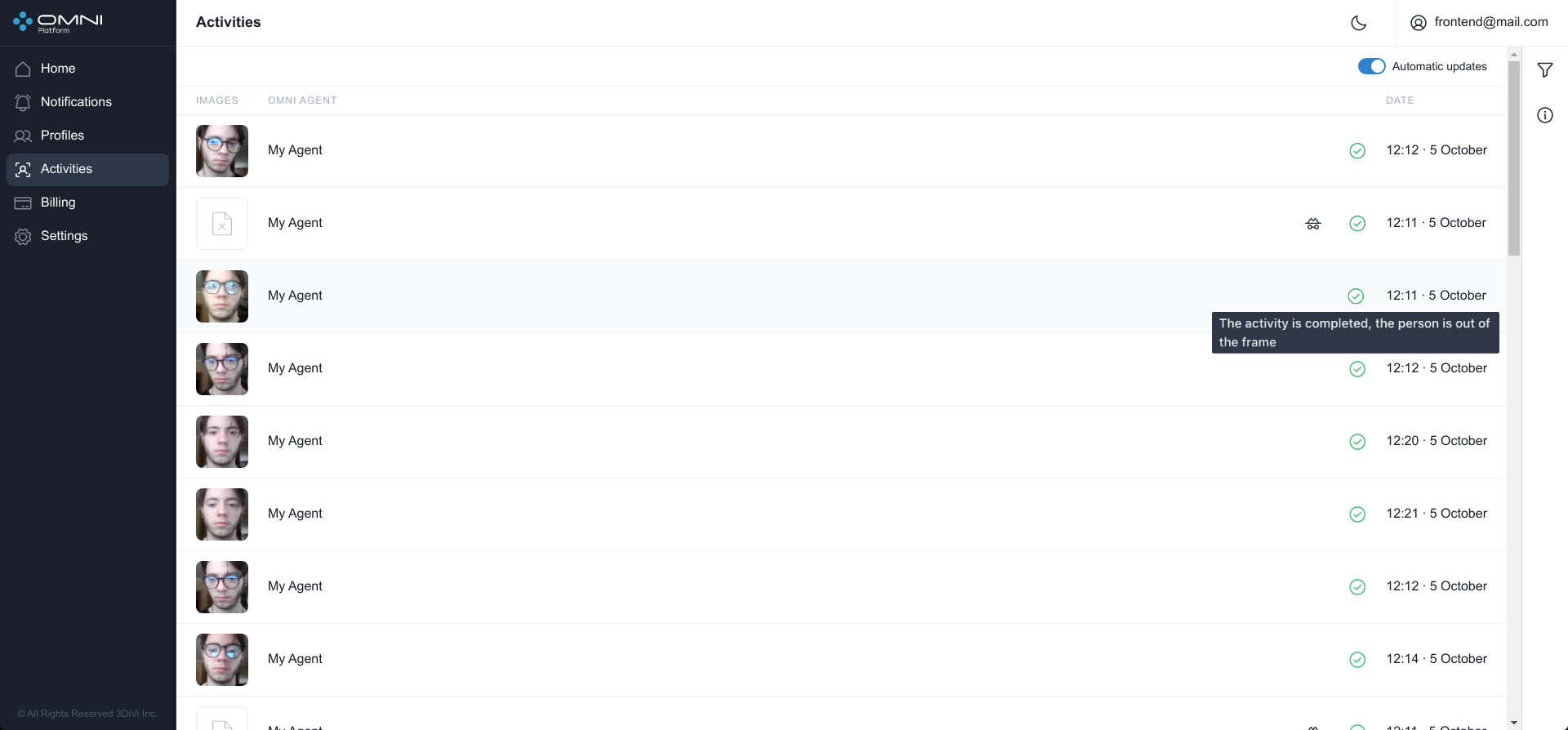
Activity not completed: The person is in the frame.
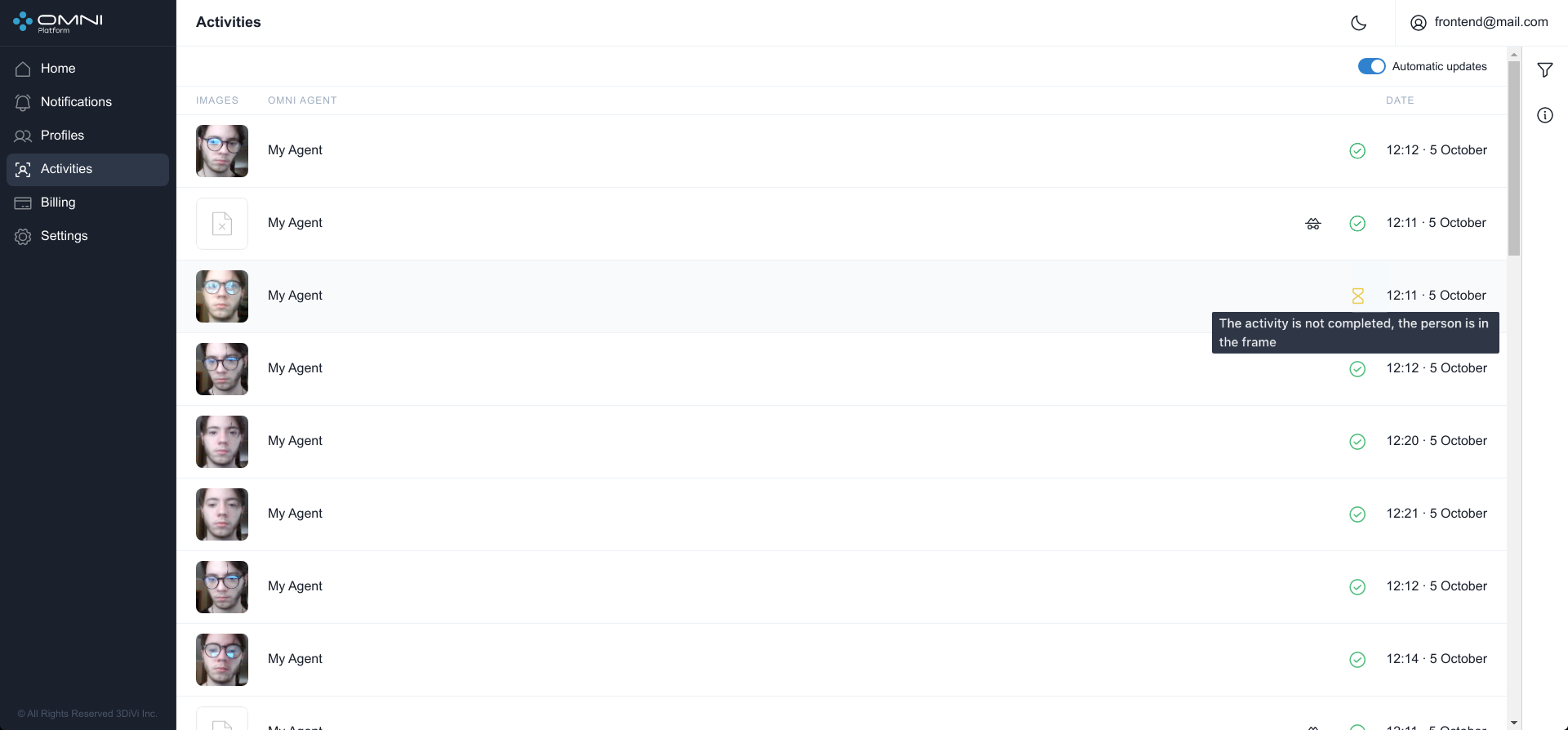
No data about update or completion of activity from the agent.
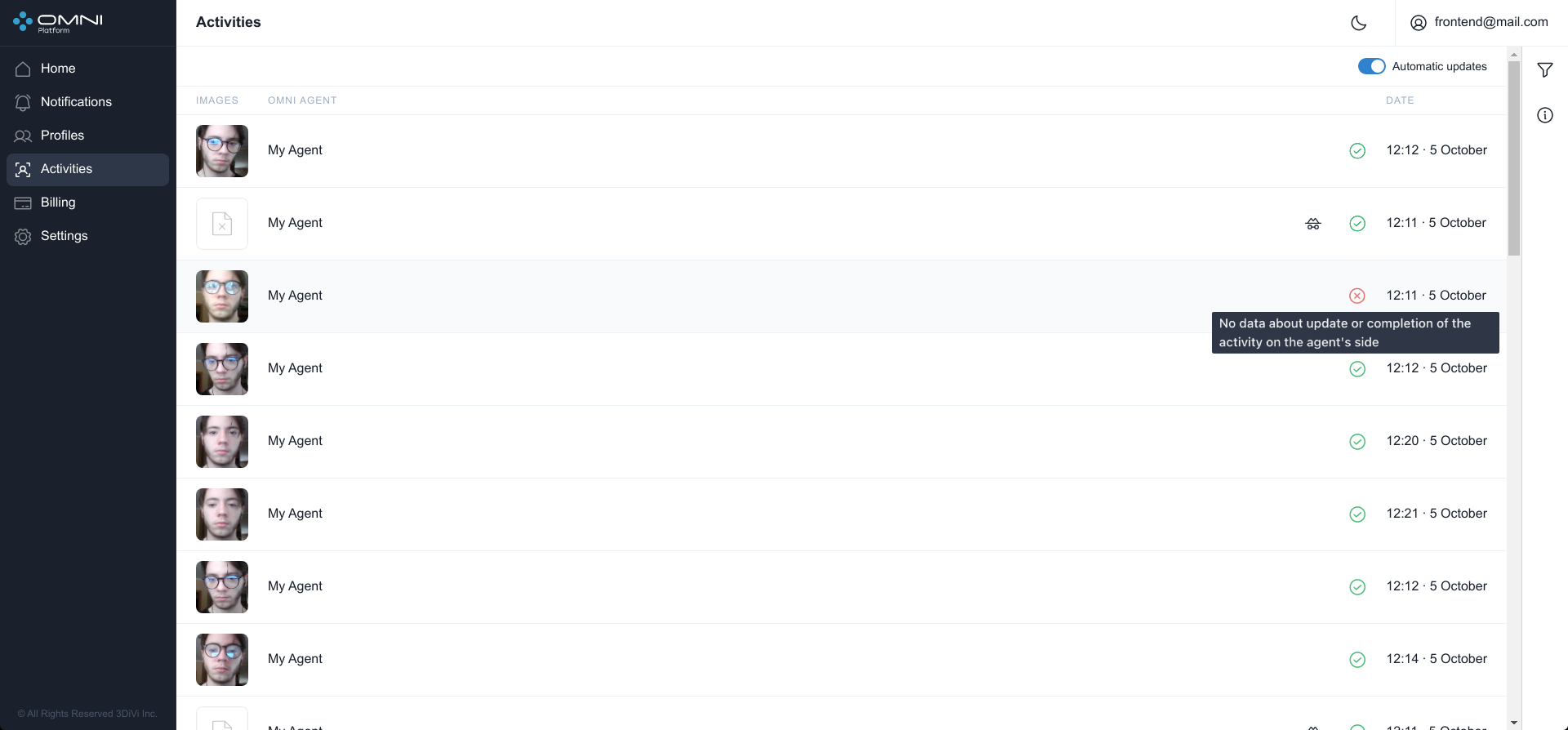
Automatic Update
When multiple OMNI Agents work simultaneously, new objects can be created by the system too often, so they can hinder interactions with previously created objects. In this case you can disable automatic data update.
To disable automatic update, click the toggle button in the header of Activities table.
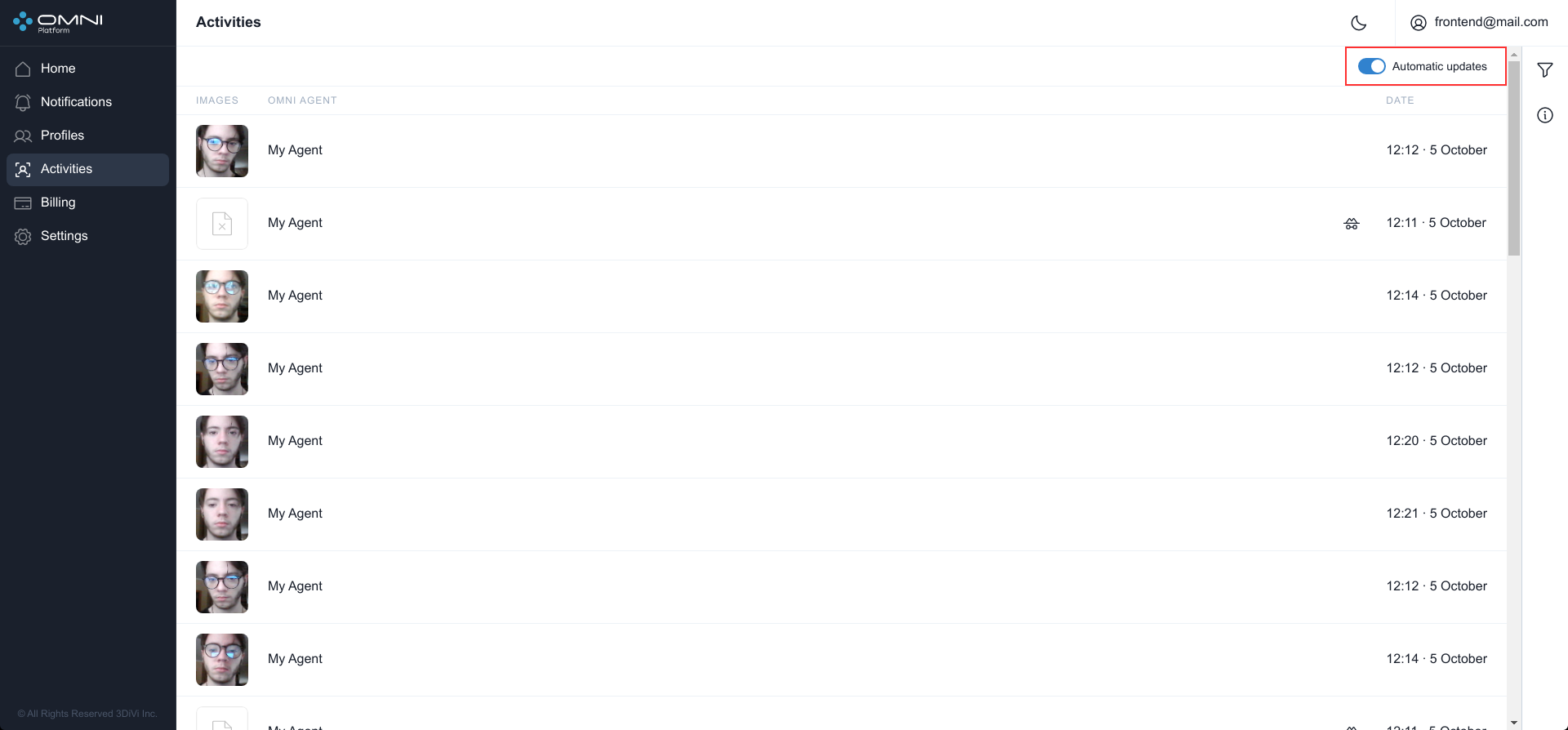
When new activities appear with automatic update disabled, a button with a counter of activities, appeared since automatic update was stopped, will be under the heading of the Activities table.
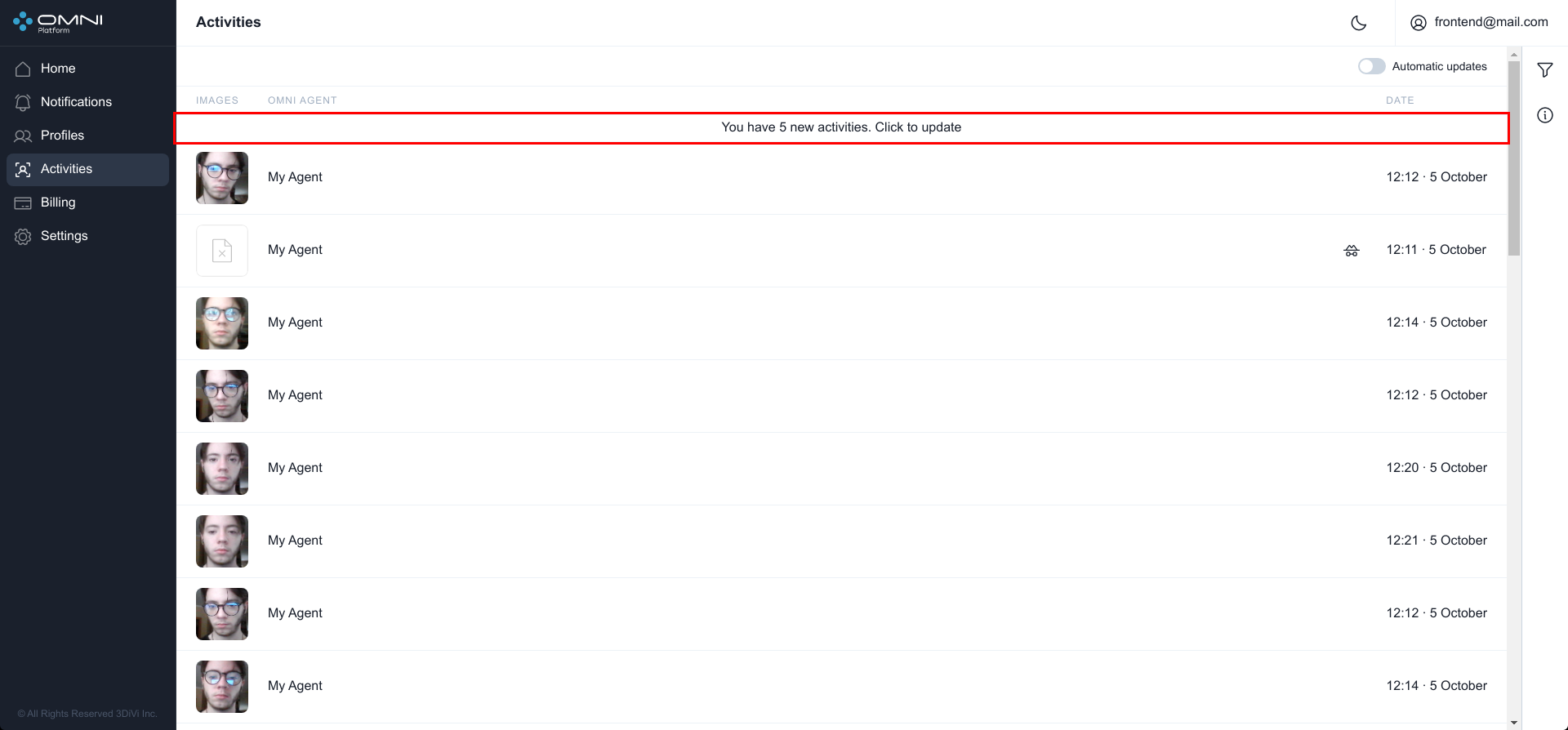
Click this button and the system will upload all new data.
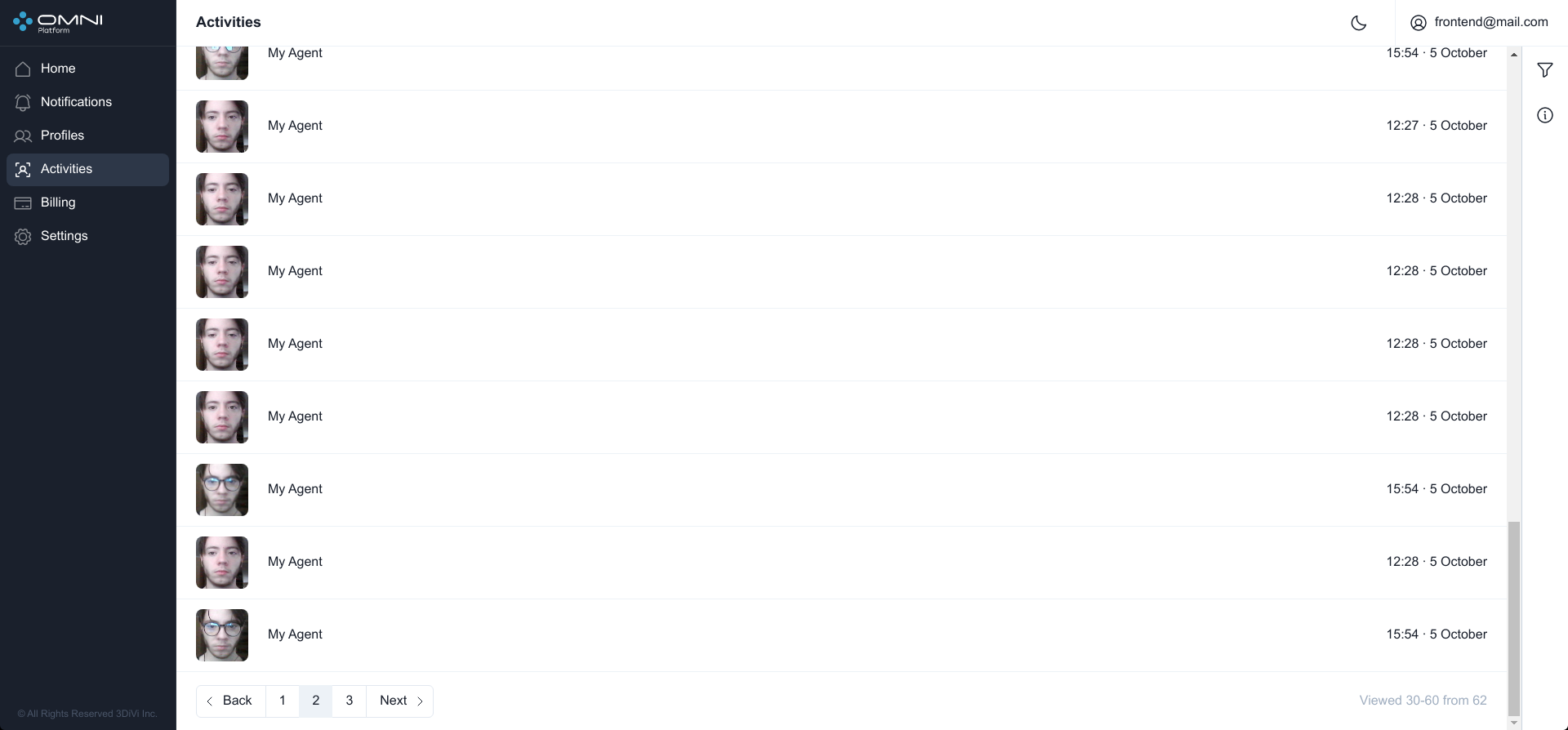
Automatic update can be enabled by clicking a toggle button or just by updating the page.
Filtering and Sorting
The system contains a list of filters and sorting options for activity searching. Activities are filtered by the following parameters:
- Profile ID
- Creation date
- Last update date
Activities are sorted by the following parameters:
- Creation date
- Last update date
To configure filters, click Filtering icon at the top right side of web interface under Account button.
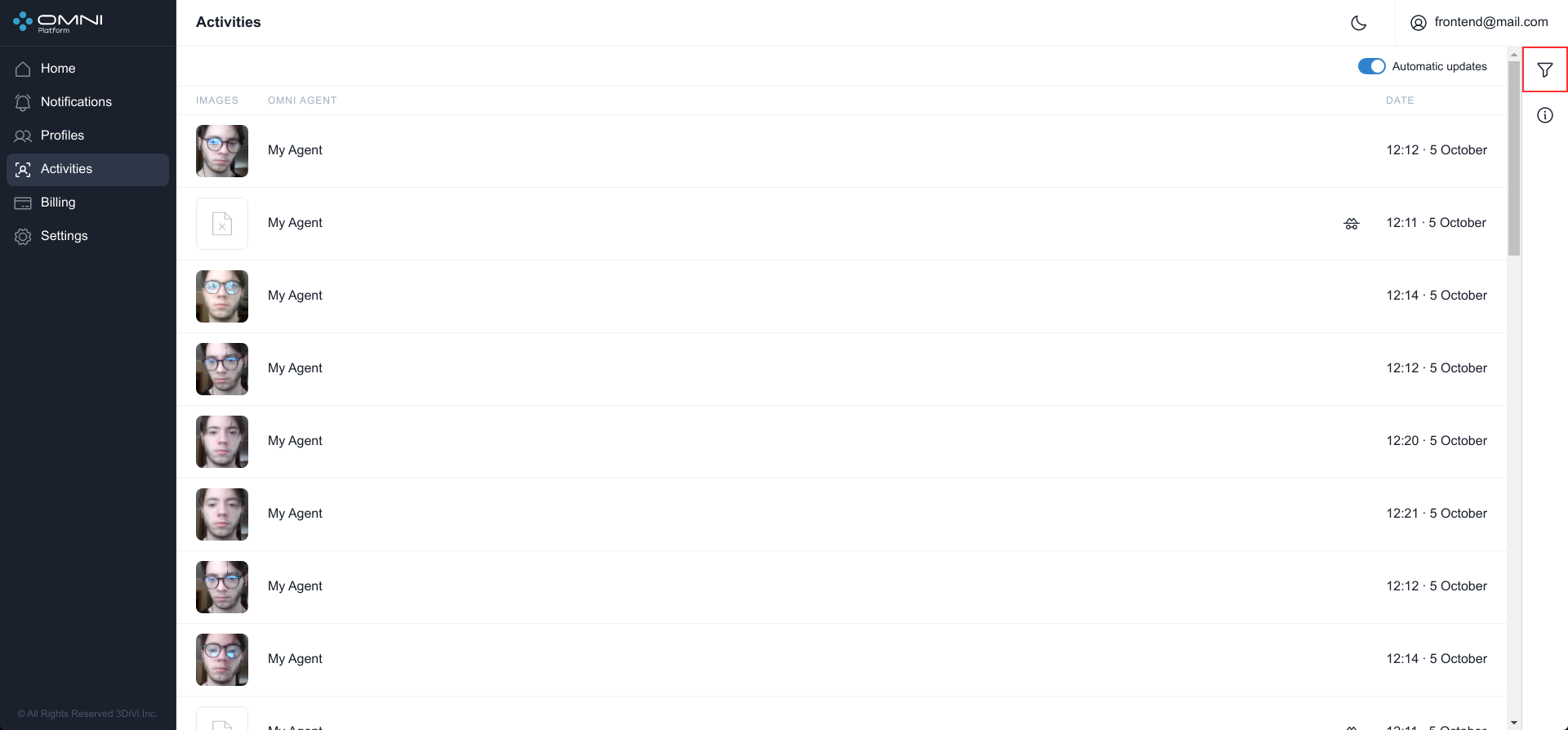
Fill in the appropriate fields in the opened tab. IDs can be copied from object cards.