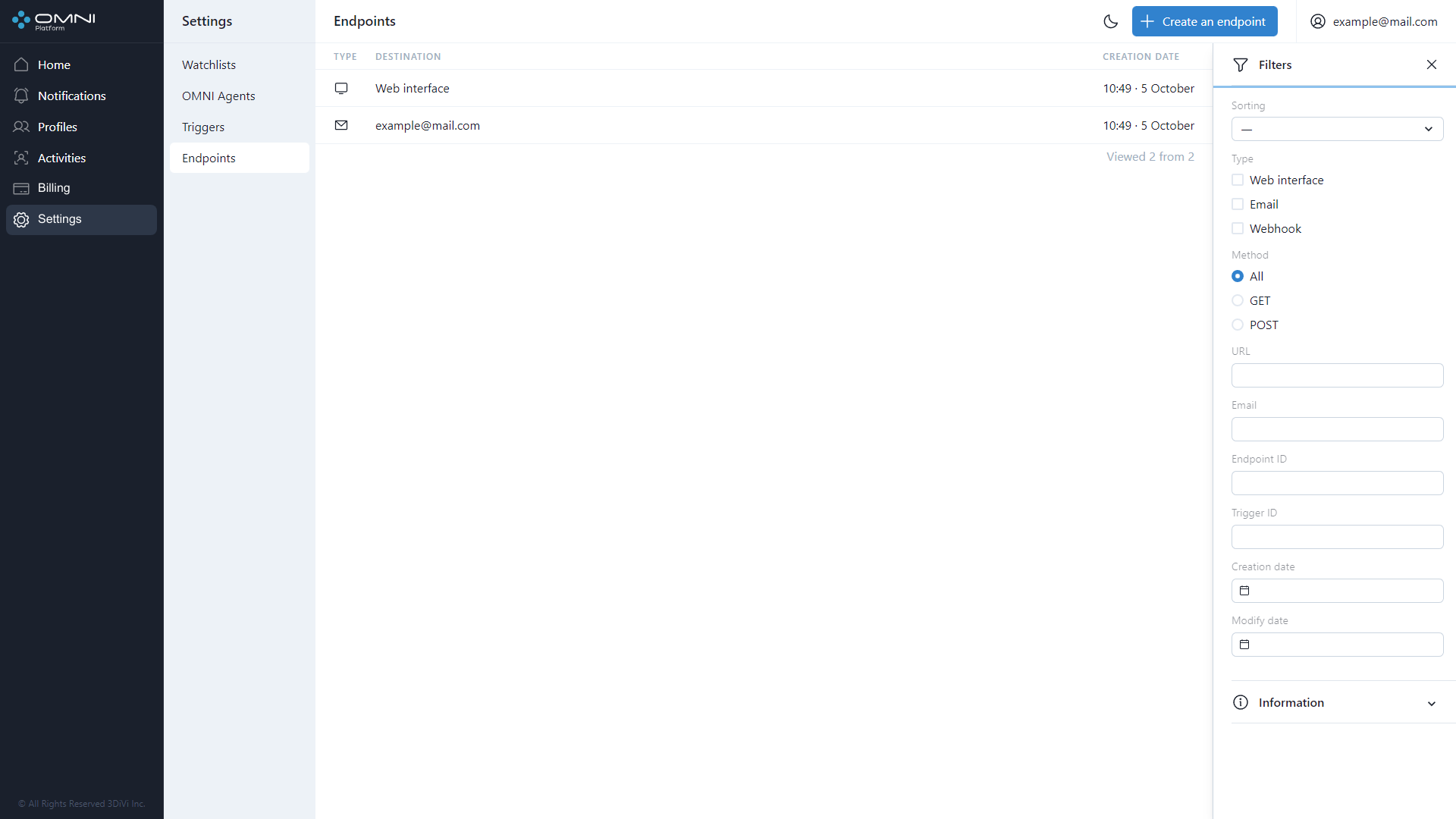Endpoints
Endpoint is an object that contains data about the point where notifications are sent to. To send notifications, you need to attach an endpoint to the trigger.
Types of Endpoints
- Web interface - notifications shown in web browser
- Email - notifications sent to email address
- Webhook - notifications sent via webhook
Create Endpoints
When creating an account, the system automatically creates one web interface endpoint and one email endpoint. Email address used to create an endpoint is the address specified for signing up.
You can add additional endpoints such as email or webhook, but web interface endpoint is created by default and remains the only endpoint of this type.
To create an endpoint, do the following:
- Go to Settings page, select Endpoints section and click on Create an Endpoint button.
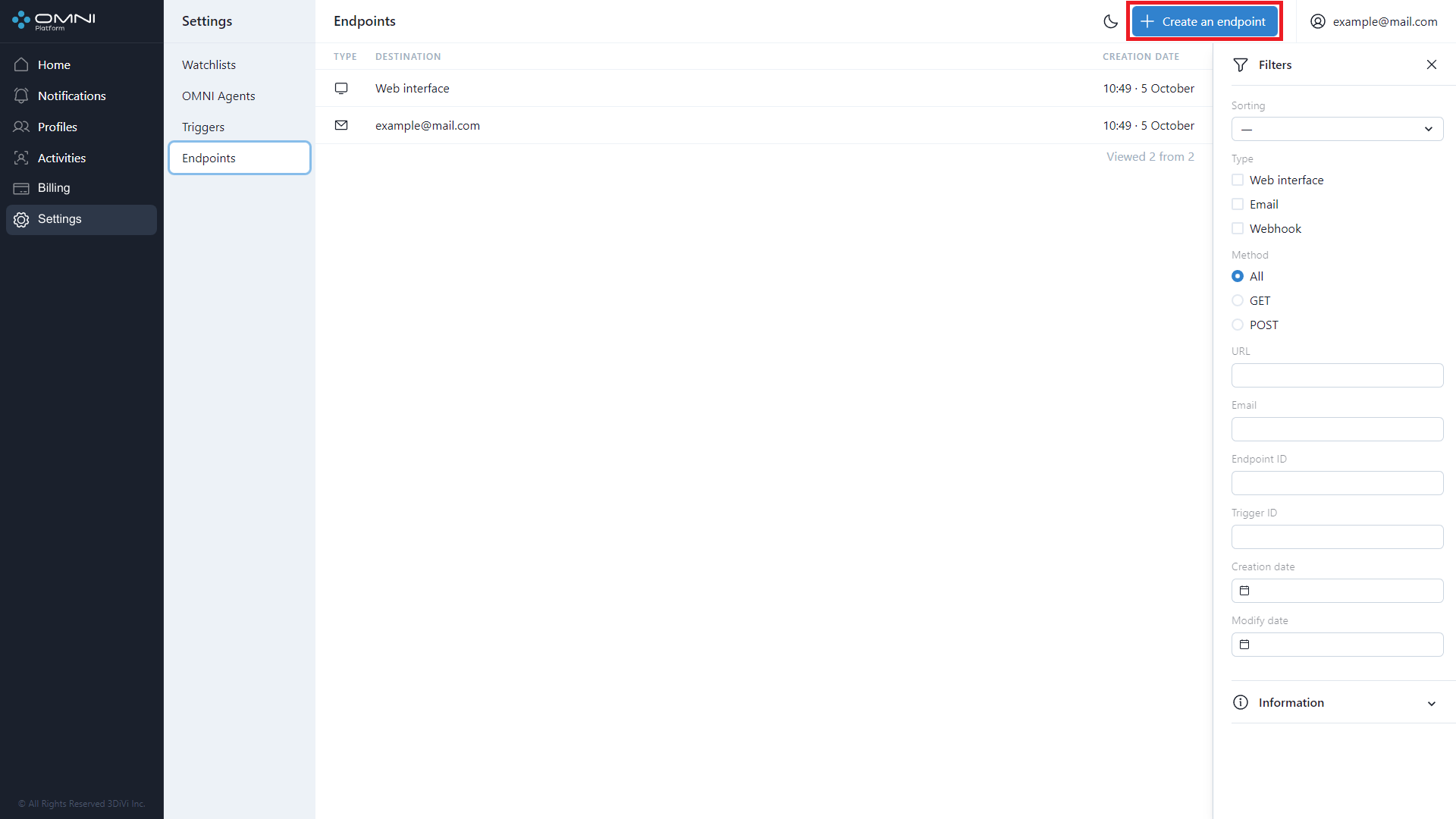
- Select the type of endpoint, fill in all information fields and click on Create button.
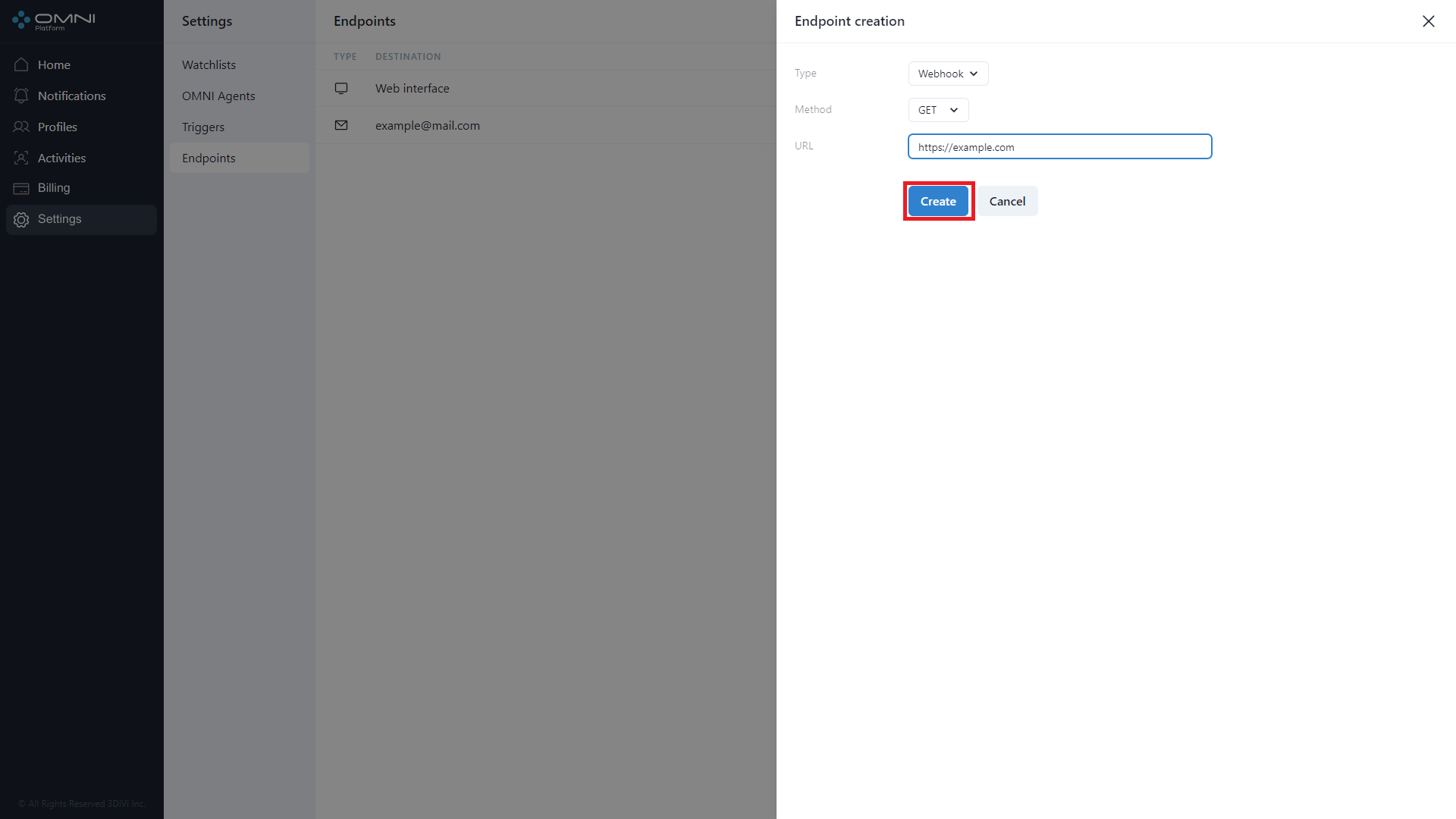
- As a result, the system created an endpoint of webhook type.
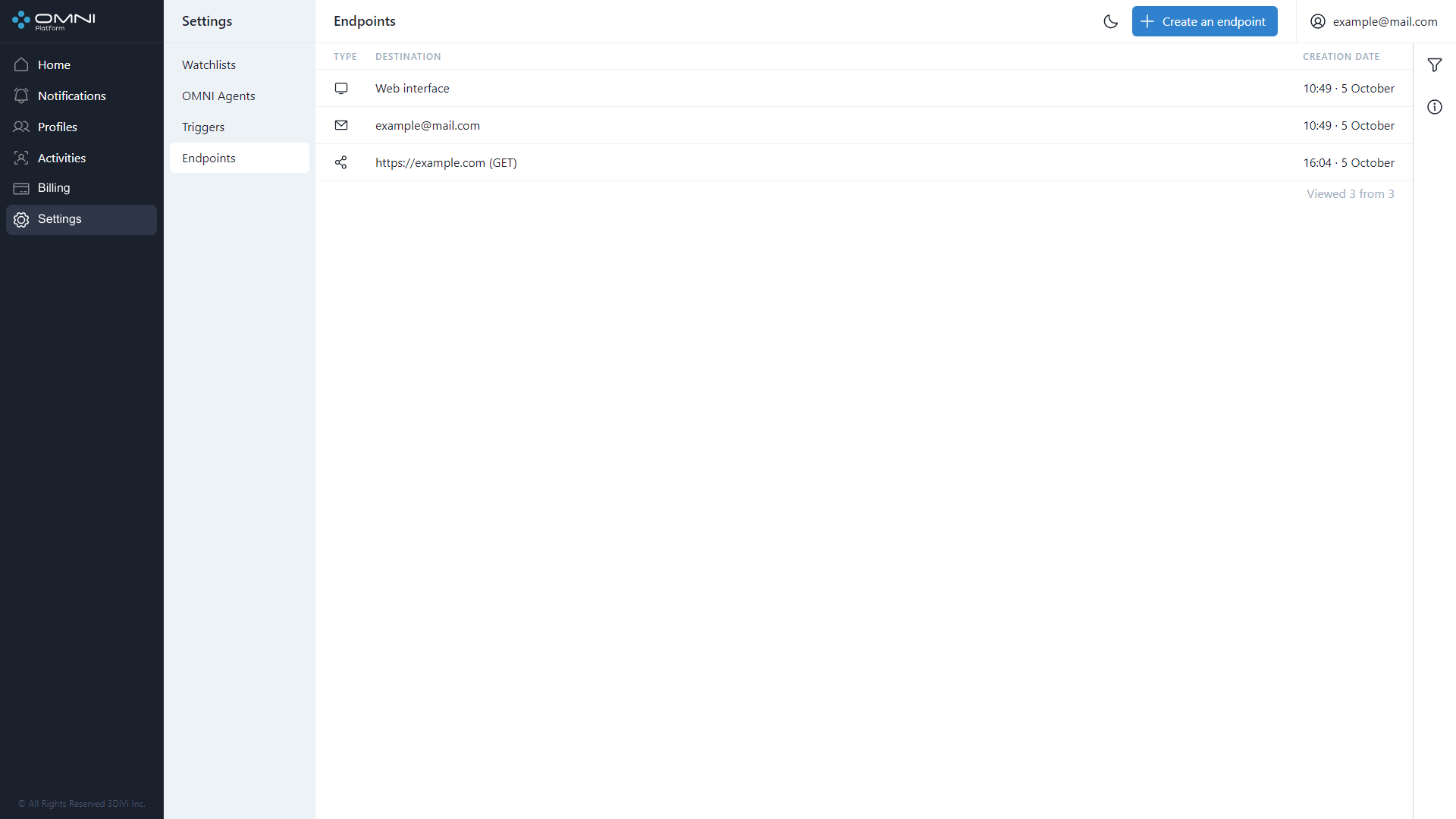
View Endpoints
To view existing endpoints, do the following:
- Go to Settings page and select Endpoints section. The page displays a table with the endpoints currently existing in the database. On the first visit you'll see two endpoints (web interface endpoint and email endpoint that uses your account email address), created by default when the account is created.
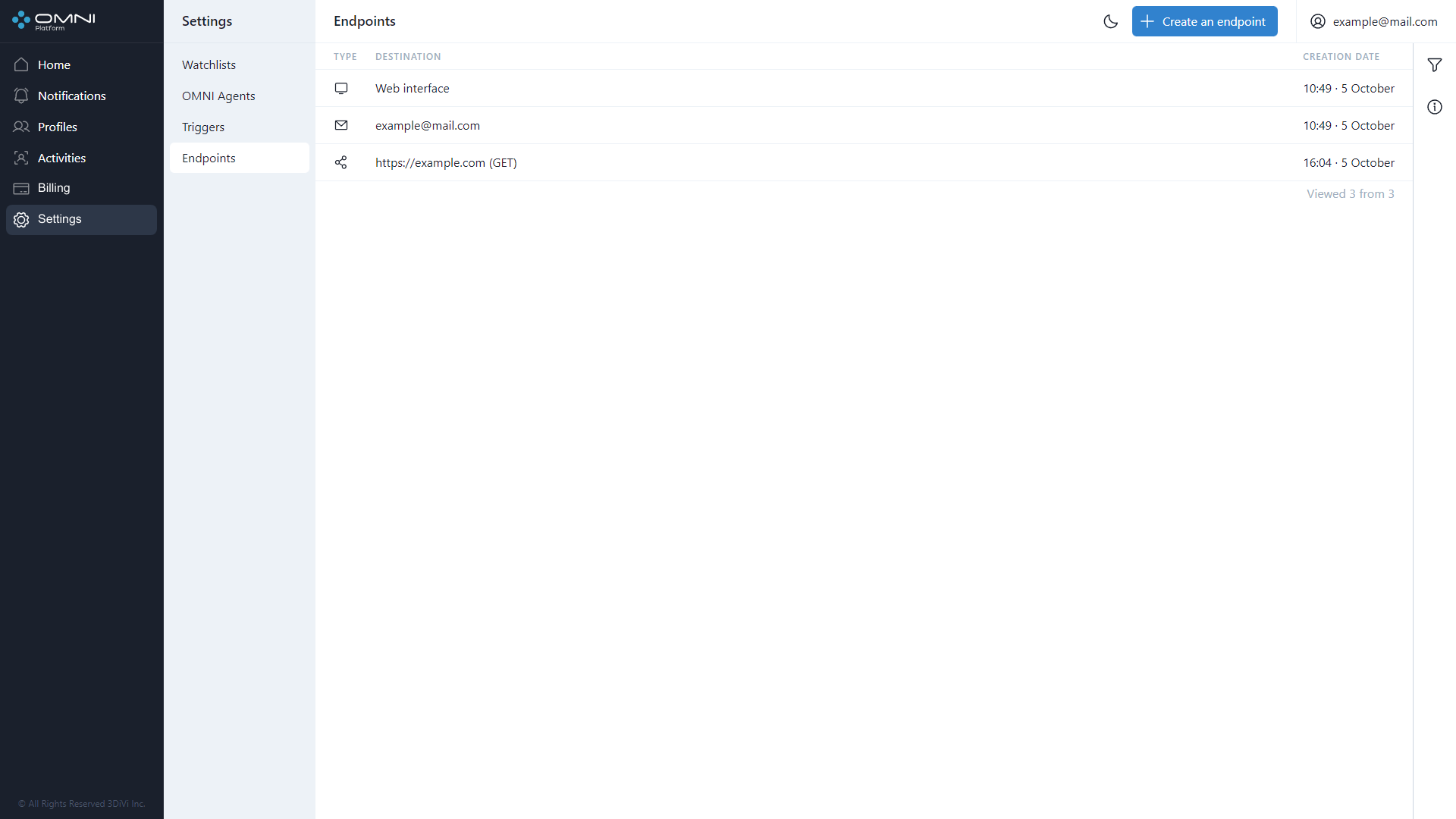
- To view detailed information, click on a row in the table to open the endpoint card. The card displays creation date, last modification date, and a button with a shortened ID. To see the full ID, just hover over this button. If you click the button, watchlist ID will be copied to the clipboard.
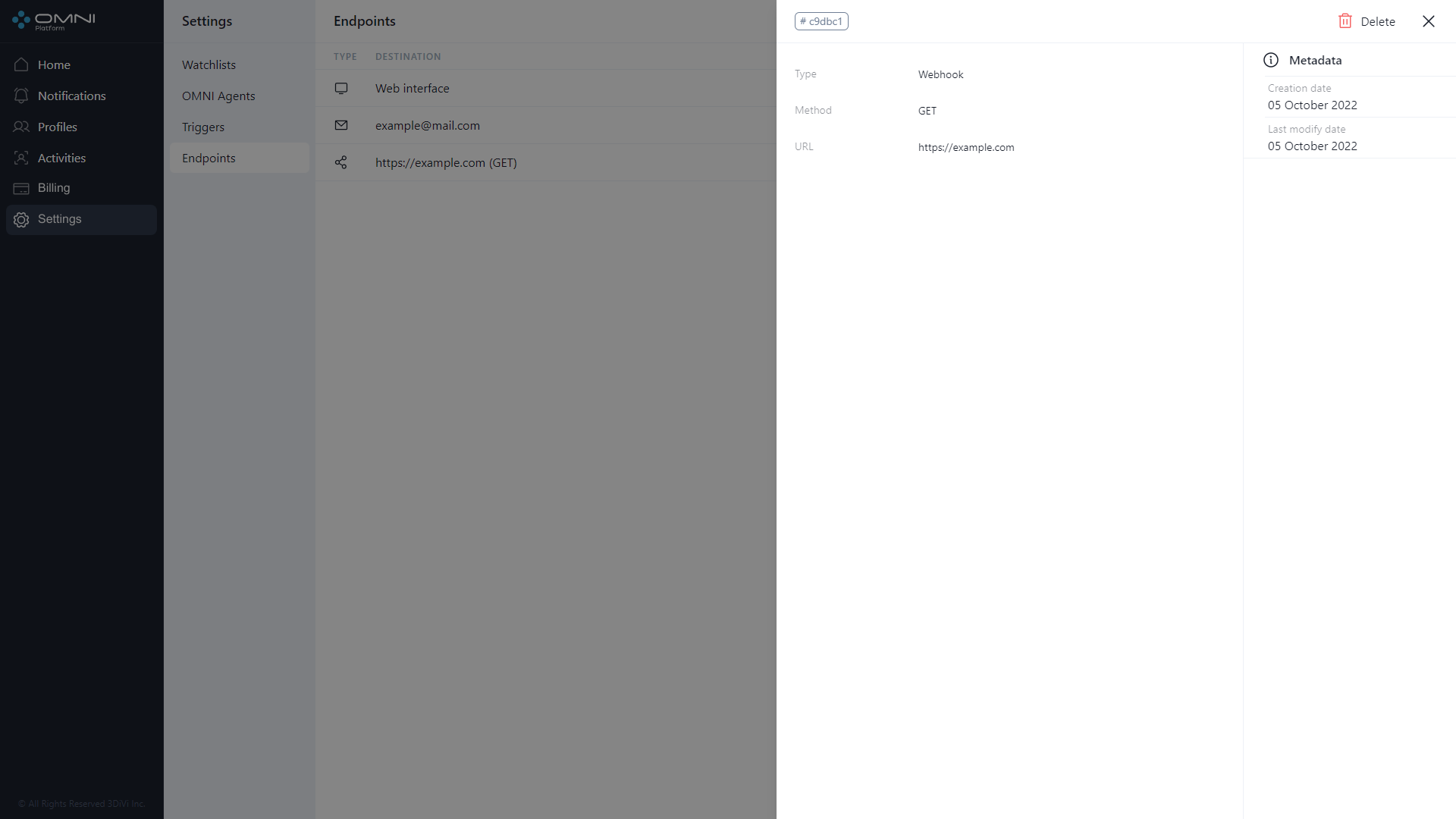
Edit Endpoints
To edit endpoint data, do the following:
- Click on a table row in Endpoints section to open the endpoint card.
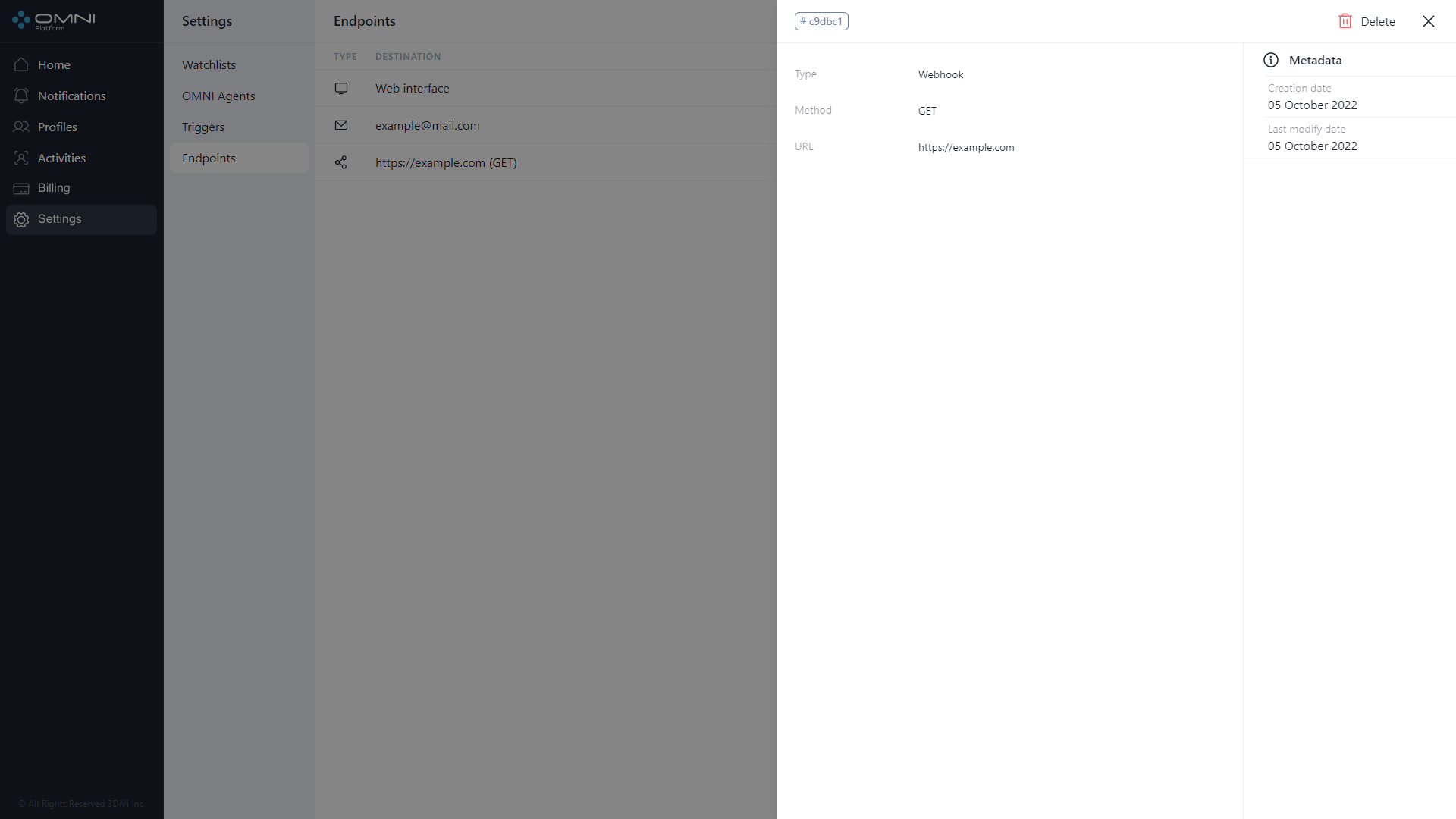
- Depending on endpoint type change the following data:
- For email endpoint - Email address
- For webhook endpoint - URL and method
- For web-interface endpoint - no fields for editing are found
After that, click Save button
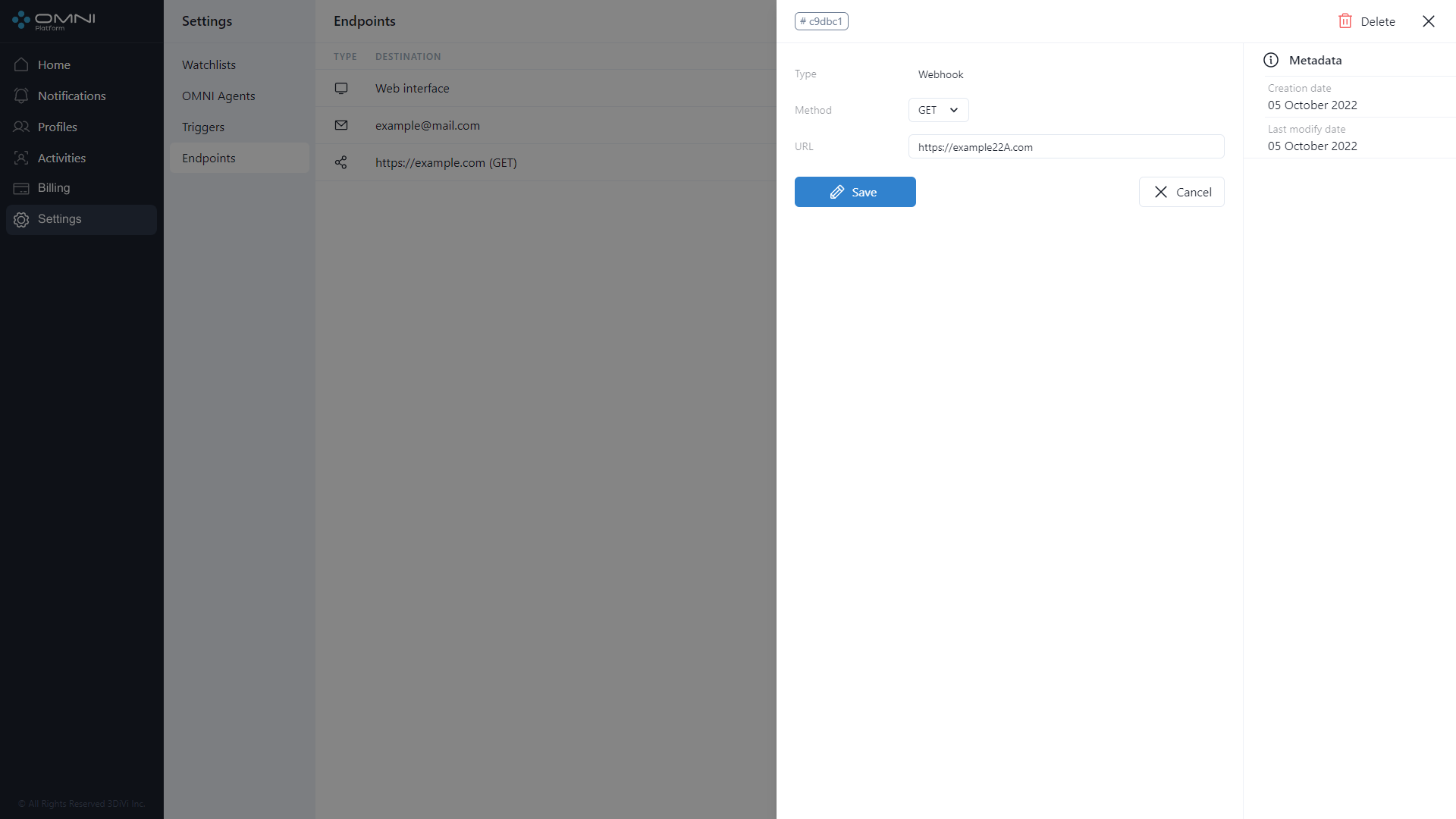
- As a result, email address for the endpoint is changed.
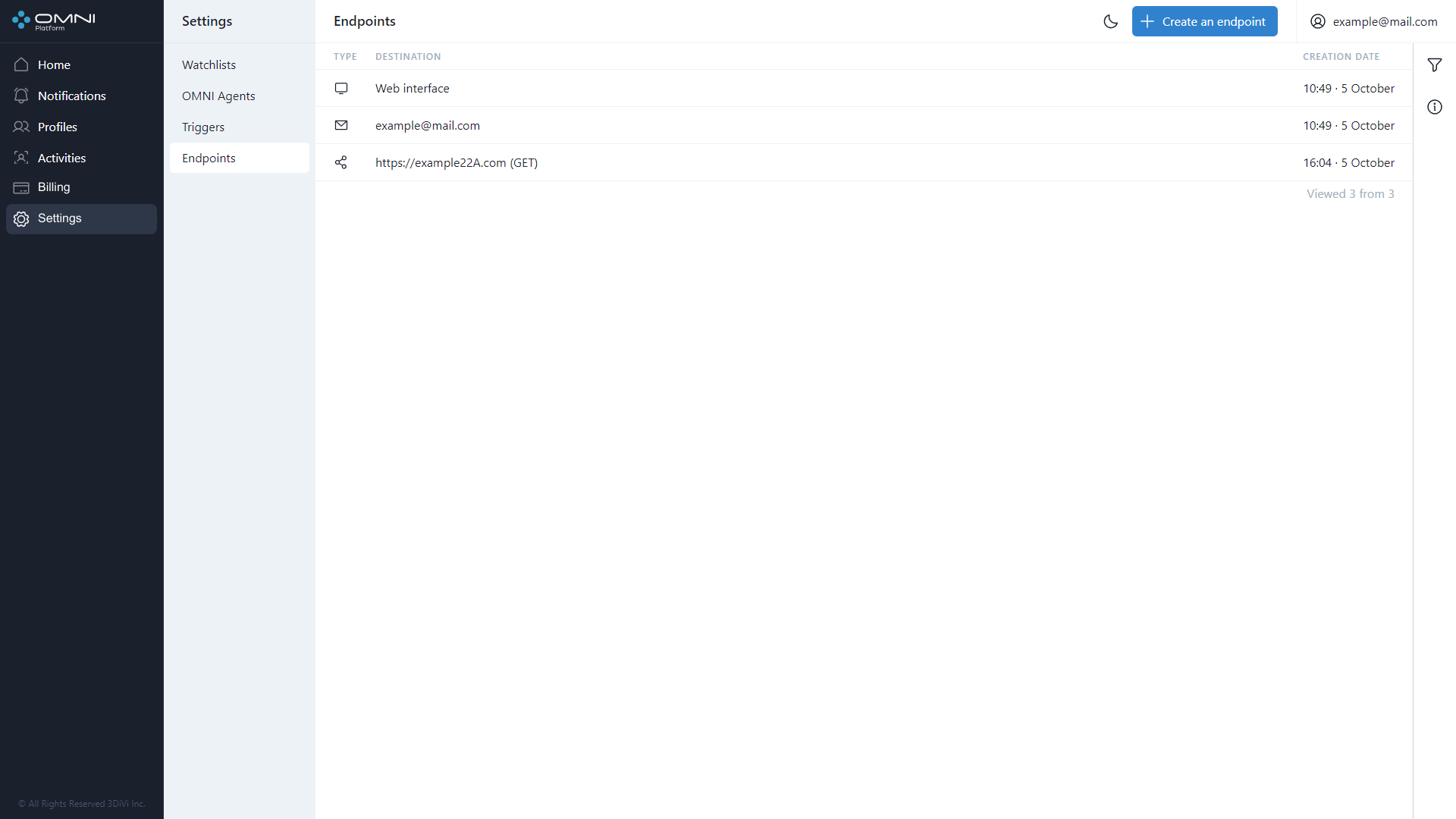
Delete Endpoints
To delete an endpoint, do the following:
- Open an endpoint card by clicking the appropriate row in Endpoints table and click Delete button at the top right side of web interface.
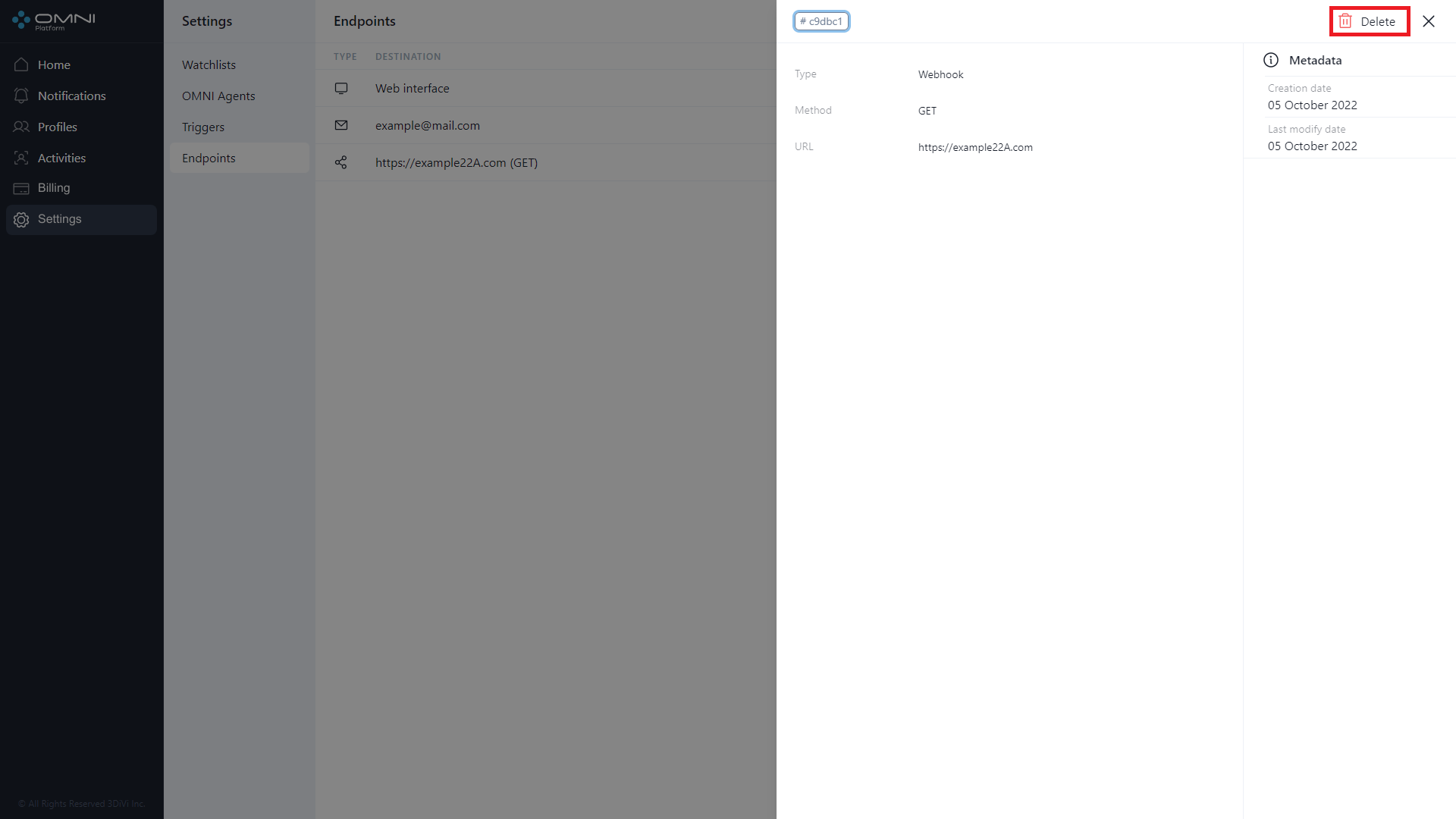
- Confirm the deleting.
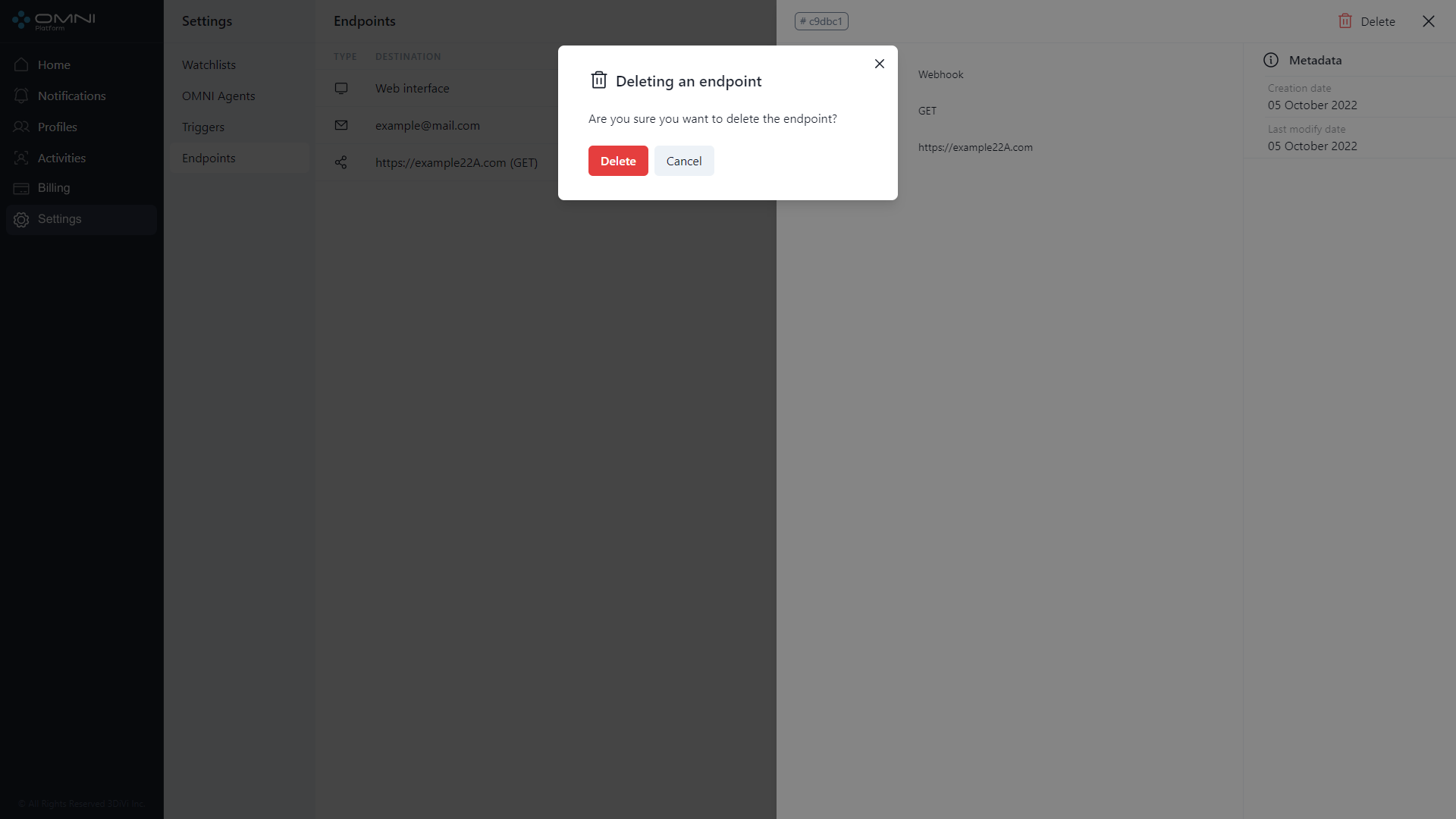
- As a result, an endpoint is removed from the database.
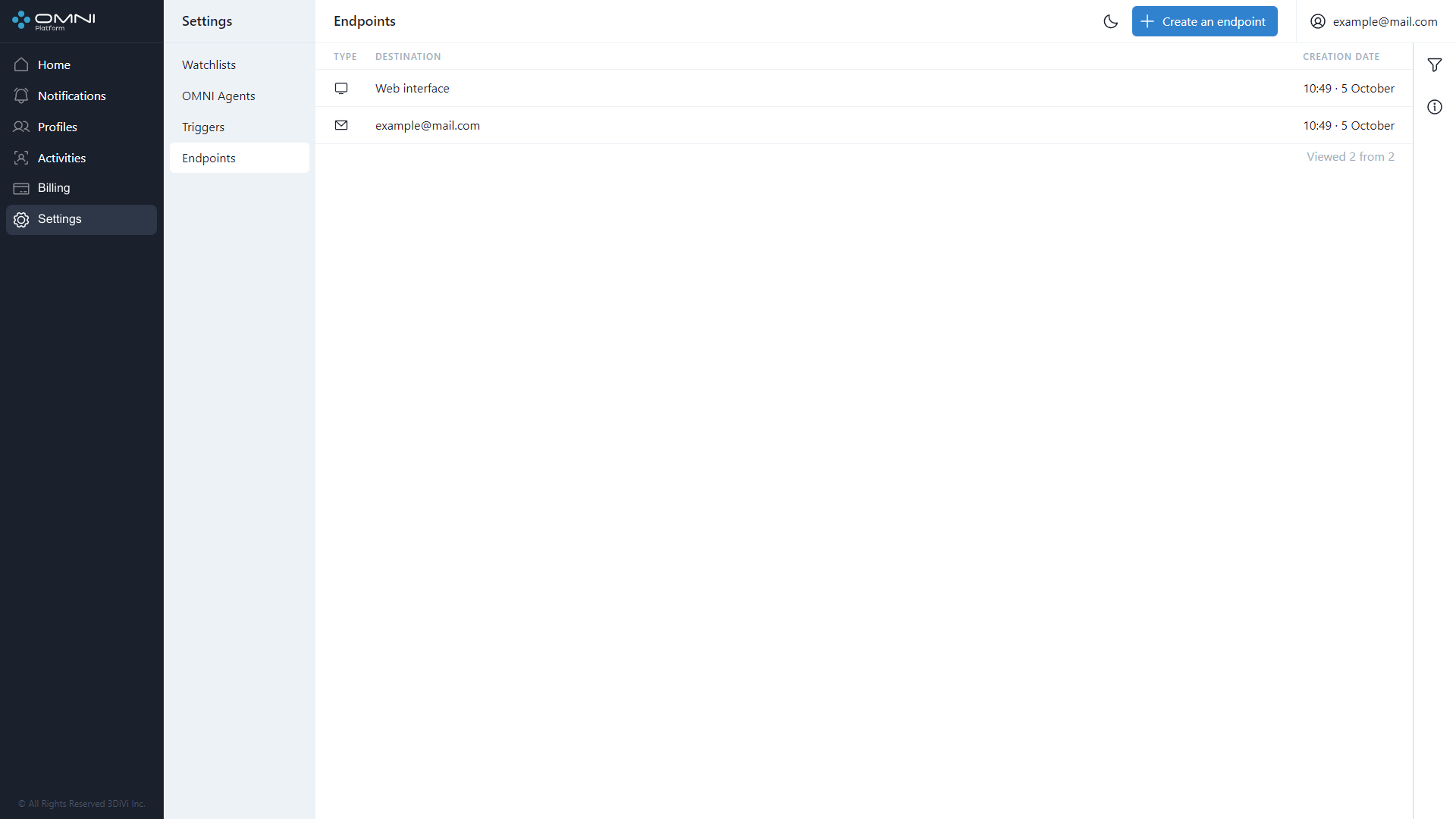
Filtering and Sorting
The system contains a list of filters and sorting options for endpoint searching. Endpoints are filtered by the following parameters:
- Endpoint type
- Webhook method
- Email address
- URL
- Endpoint ID
- Trigger ID
- Creation date
- Last modification date
Endpoints are sorted by the following parameters:
- Creation date
- Last modification date
- URL
- Type
- Method
To configure filters, click Filtering icon at the top right side of web interface under Account button.
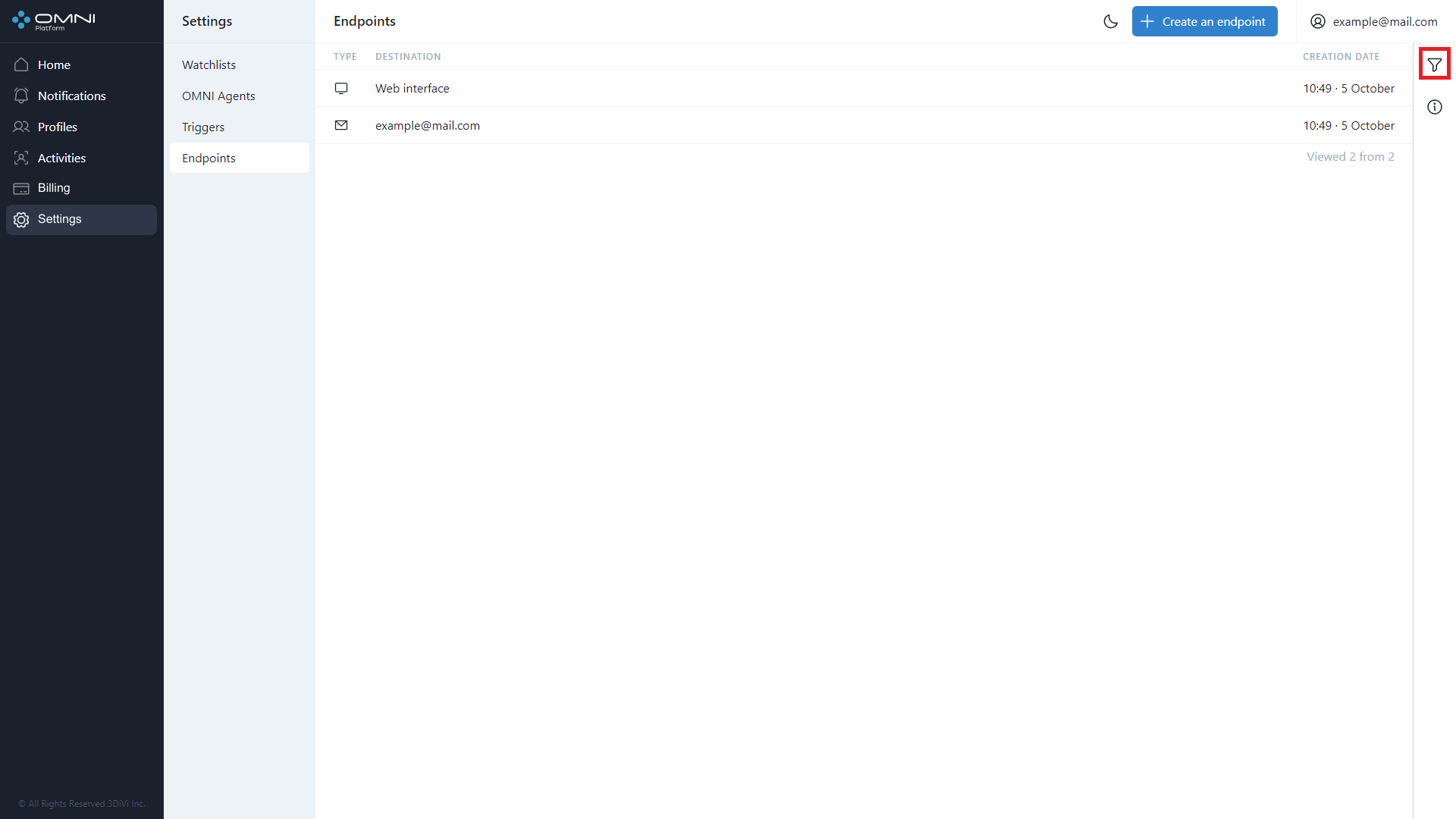
Fill in the appropriate fields in the opened tab. IDs can be copied from object cards.