Home Page
Home page displays the main system parameters and functionality.
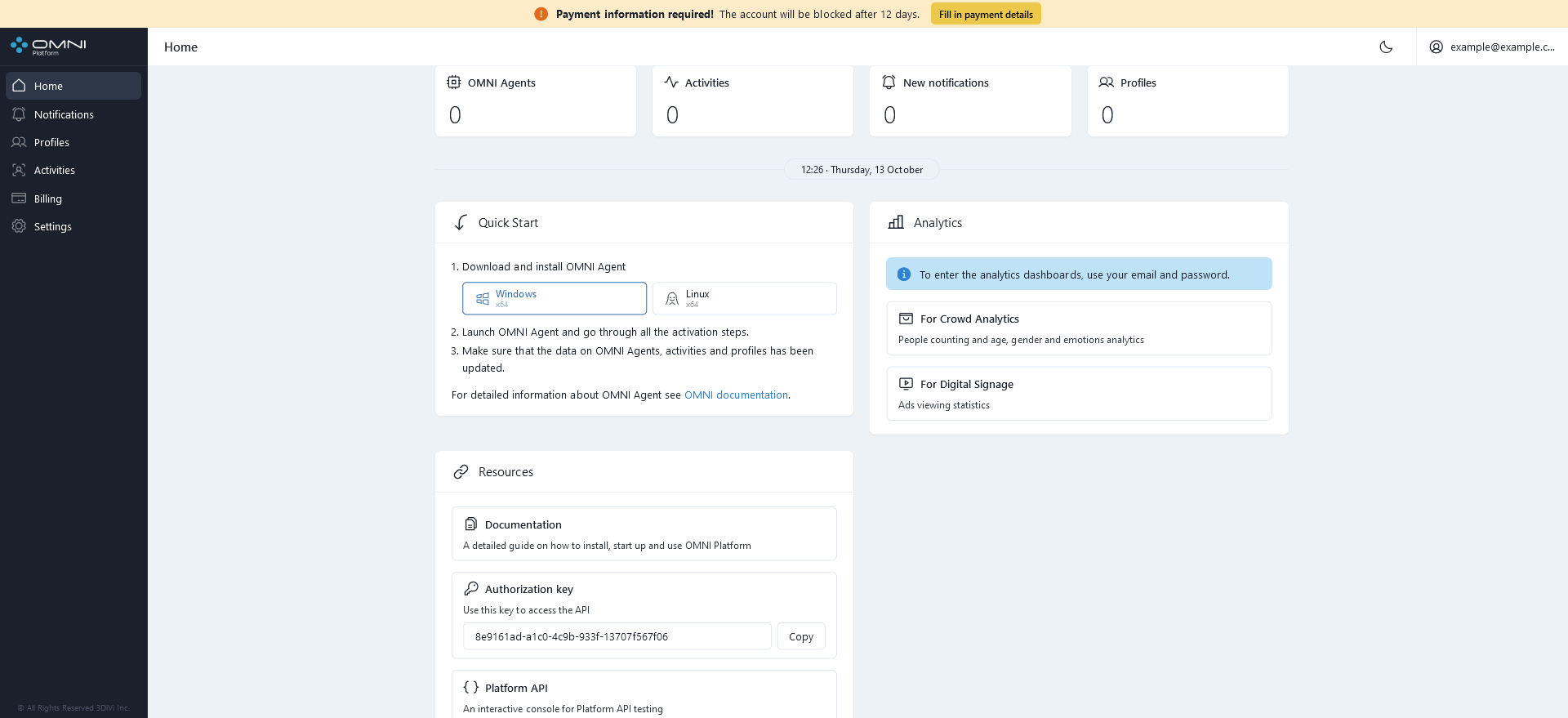
Quick View Panels
Home page contains a set of quick view panels to monitor the main system objects and get access to them via web interface. These panels include OMNI Agents, Activities, New Notifications and Profiles.

OMNI Agents
OMNI Agents panel shows the number of created OMNI Agents and their statuses such as active and stopped. For more details about agents, just click on this panel to move to OMNI Agents section where you can create and configure agents.
Activities
Activities panel displays the total number of activities collected by OMNI Agents. To view the information about activities, click on this panel to move to Activities page.
New Notifications
This panel shows the number of new notifications sent by OMNI Agents and received within the system. To view the list of new notifications with metadata, click on this panel to move to Notifications page.
Profiles
Profiles panel displays the number of profiles created in the database. Clicking this panel will redirect you to the Profiles page where you can create/remove and configure Profiles.
Quick Start Panel
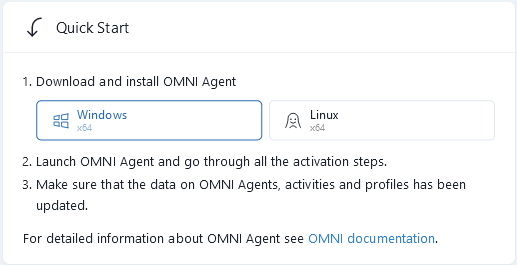
Quick Start Panel contains step-by-step instructions on how to connect OMNI Agent and get started with the Platform.
Analytics Panel
Via Analytics panel you can get access to the analytics dashboards and view the visualized Crowd Analytics or Digital Signage Analytics.
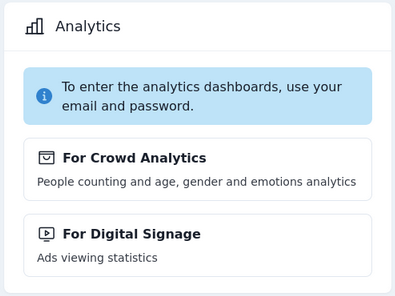
Resources Panel
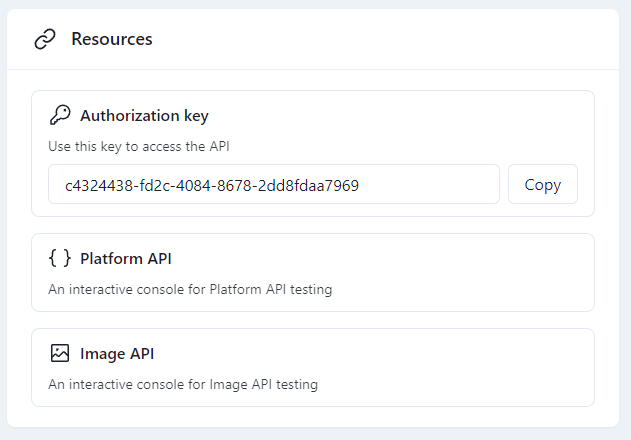
Resources panel provides instant access to special platforms for OMNI Platform API testing.
To test API without special platforms, you need to get an access token (authorization key) and add it to HTTP request header, as in the example { TOKEN: 168922e3-d041-4733-80b3-d402dc2d9dce }.